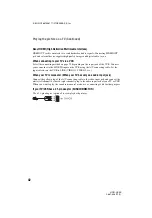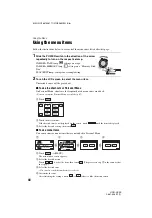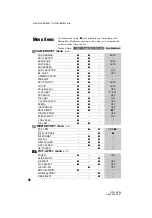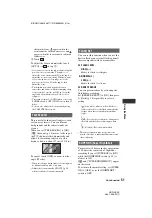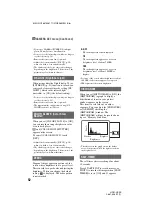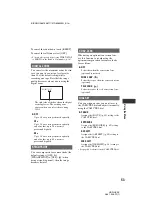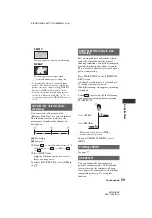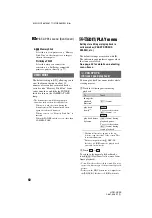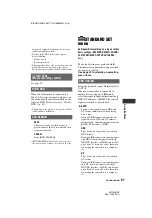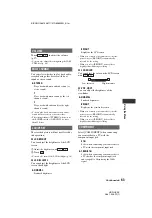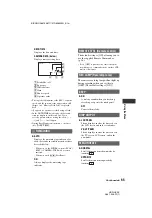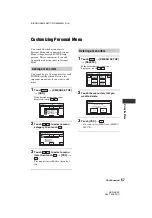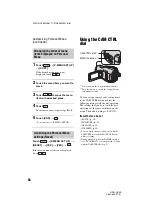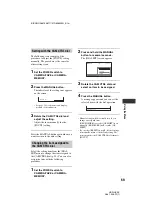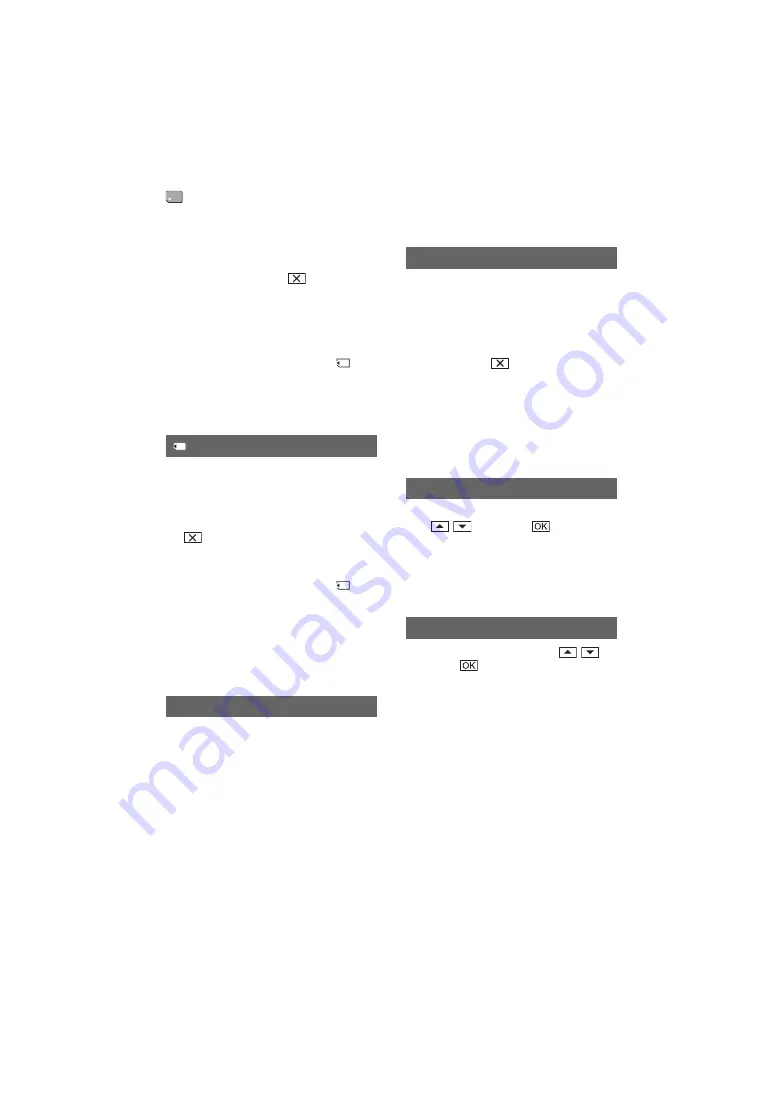
56
HDR-HC3E
2-661-356-
11
(1)
E:\SONY\2661356111\01GB06MEN_E.fm
[CURRNT FOLDER]:
Deletes all the
images in the selected folder.
2
Touch [YES] twice
t
.
• Cancel image protection on the “Memory Stick
Duo” beforehand when using the “Memory
Stick Duo” with the write-protect tab (p. 110).
• The folder will not be deleted even when you
delete all the pictures in the folder.
• Do not do any of the following while [
Erasing all data...] is displayed:
– Operate the POWER switch/operation
buttons.
– Eject the “Memory Stick Duo.”
The “Memory Stick Duo” has been
formatted at the factory, and does not
require formatting.
To execute formatting, touch [YES] twice
t
.
Formatting is completed, and all the images
will be deleted.
• Do not do any of the following while [
Formatting…] is displayed:
– Operate the POWER switch/operation
buttons.
– Eject the “Memory Stick Duo.”
• Formatting erases everything on the “Memory
Stick Duo” including protected image data and
newly created folders.
B
SERIES
Assigns file numbers in sequence even if
the “Memory Stick Duo” is replaced with
another one. The file number is reset when
a new folder is created or the recording
folder is replaced with another.
RESET
Resets the file number to 0001 each time
the “Memory Stick Duo” is changed.
You can create a new folder (102MSDCF
to 999MSDCF) on a “Memory Stick Duo.”
When a folder is full (a maximum of 9,999
images are stored) a new folder is
automatically created.
Touch [YES]
t
.
• You cannot delete the created folders using your
camcorder. You will have to format the
“Memory Stick Duo” (p. 56), or delete them
using your computer.
• The number of recordable pictures on a
“Memory Stick Duo” may decrease as the
number of folders increases.
Select the folder to be used for recording
with
/
, then touch
.
• As the default setting, pictures are saved in the
101MSDCF folder.
• Once you record a picture in a folder, the same
folder will be set as the default folder for
playback.
Select the playback folder with
/
,
then touch
.
FORMAT
FILE NO.
NEW FOLDER
REC FOLDER (Recording folder)
PB FOLDER (Playback folder)
MEMORY SET menu (Continued)