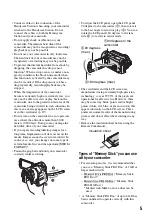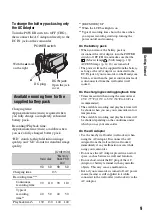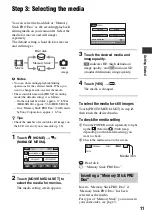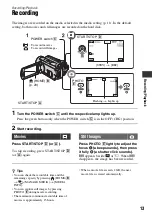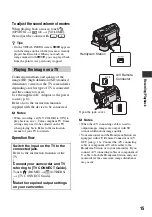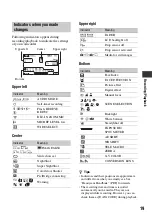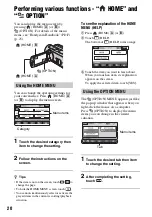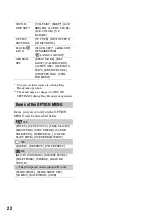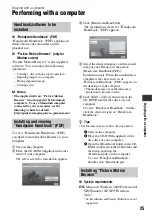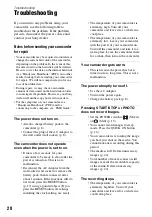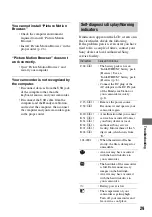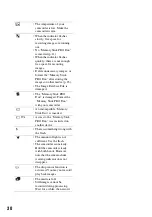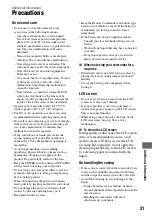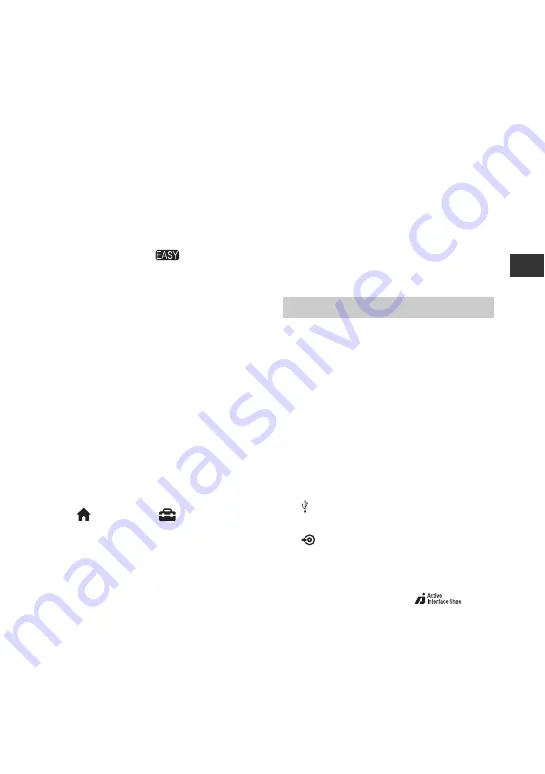
17
R
e
co
rd
in
g
/P
lay
ba
ck
qg
Zoom buttons
Press for zooming in/out.
You can magnify still images from about
1.1 to 5 times the original size (Playback
zoom).
• When you touch the screen during playback
zoom, the point you touched will be displayed in
the center of the LCD screen.
qh
RESET button
Press RESET to initialize all the settings
including the clock setting.
qk
EASY button
Press EASY to display
and most of
the settings are set automatically for easy
recording/playback. To cancel, press EASY
again.
ql
DISP/BATT INFO button
You can switch the screen display when
you press while the power is set to on.
When you press while the POWER switch
is set to OFF (CHG), you can check the
remaining battery.
wa
Built-in microphone
Sound picked up by the internal
microphone is converted to 5.1ch surround
sound and recorded.
ws
Flash
The flash will flash automatically
depending on recording conditions in the
default setting.
Touch
(HOME)
t
(SETTINGS)
t
[PHOTO SETTINGS]
t
[FLASH
MODE] to change the setting.
wd
Remote sensor/Infrared port
Receives the signal from the Remote
Commander.
wf
Camera recording lamp
The camera recording lamp lights up in red
during recording. The lamp flashes when
the remaining media capacity or battery
power is low.
wh
Tripod receptacle (Bottom surface)
Attach a tripod (optional) to the tripod
receptacle using a tripod screw (optional:
the length of the screw must be less than 5.5
mm (7/32 in.)).
wj
MANUAL button
You can display the [DIAL SETTING]
screen with pressing and holding the
manual button.
wk
.
(back light) button
Press
.
(back light) to display
.
for
adjusting the exposure for backlit subject.
Press
.
(back light) again to cancel the
backlight function.
wl
CAM CTRL dial
You can use the menu item assigned on the
[DIAL SETTING] screen.
8
MIC (PLUG IN POWER) jack
When an external microphone (optional) is
connected, it takes precedence over the
Built-in microphone (p. 17).
9
i
(headphones) jack
q;
HDMI OUT (mini) jack
Connect with the HDMI cable (optional).
qa
A/V Remote Connector/A/V OUT
jack
Connect with the component A/V cable or
A/V connecting cable.
qs
(USB) jack
Connect with the USB cable.
qj
(DISC BURN) button
Create a disc by connecting the camcorder
to a computer, etc. For details, see “PMB
Guide” (p. 27).
w;
Active Interface Shoe
The Active Interface Shoe supplies power
to optional accessories such as a video light,
a flash, or a microphone. The accessory can
be turned on or off as you operate the
POWER switch on your camcorder.
wg
Interface connector
Connect your camcorder and the Handycam
Station.
Connecting to other devices
Summary of Contents for Handycam HDR-SR11E
Page 35: ......