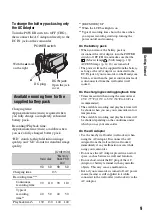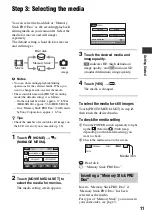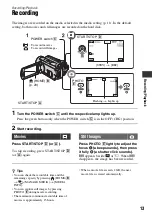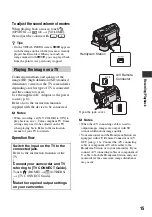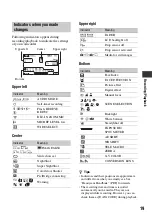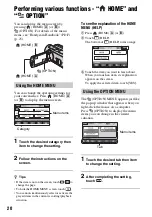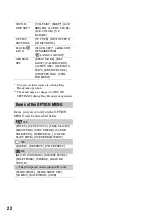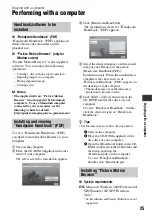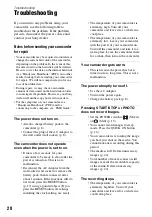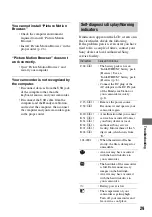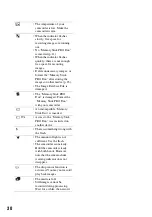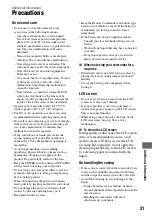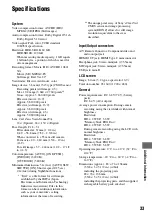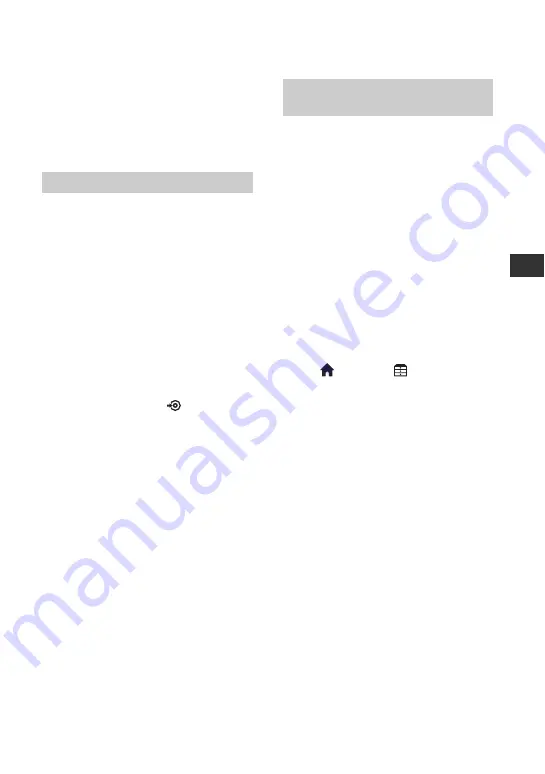
23
R
e
co
rd
in
g
/P
lay
ba
ck
Saving images
Due to the limited capacity of the media,
make sure that you save the image data to
some type of external media such as a
DVD-R or a computer.
You can save the images recorded on the
camcorder as described below.
By using “Picture Motion Browser” on the
supplied CD-ROM, you can save the
images recorded on your camcorder with
HD (high definition) image quality or SD
(standard definition) image quality.
You can rewrite movies with HD (high
definition) image quality from the computer
to your camcorder, if necessary. For details,
see “PMB Guide” (p. 27).
Creating a disc with One Touch
(One Touch Disc Burn)
You can save images recorded on the hard
disk of your camcorder directly to a disc
with ease by pressing the
(DISC
BURN) button.
Saving images on a computer
(Easy PC Back-up)
You can save images recorded on the
camcorder on the hard disk of a computer.
Creating a disc with selected images
You can save images copied to your
computer on a disc. You can also edit those
images.
Using a computer
For details, see “Handycam Handbook”
(PDF).
Connecting with the A/V connecting
cable
You can dub to VCRs, DVD/HDD
recorders with SD (standard definition)
image quality.
Connecting with the USB cable
You can dub to movie dubbing compatible
DVD writers, etc., with HD (high
definition) image quality.
z
Tips
• You can dub movies or copy still images from
the hard disk to a “Memory Stick PRO Duo.”
Touch
(HOME)
t
(OTHERS)
t
[MOVIE DUB]/[PHOTO COPY].
Connecting your camcorder to
other devices
Summary of Contents for Handycam HDR-SR11E
Page 35: ......