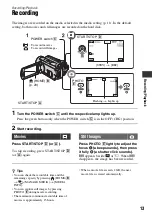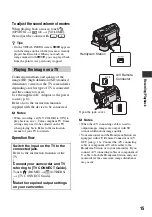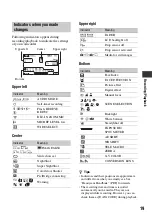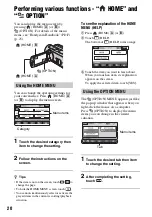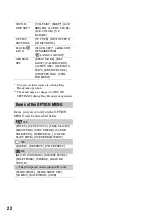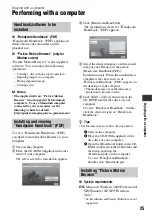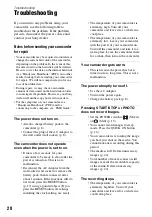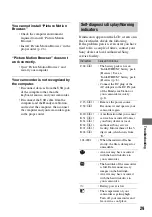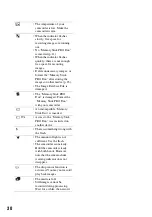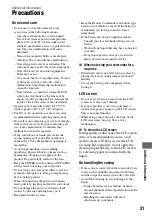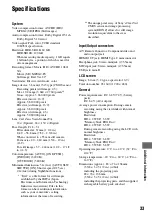26
Standard installation is required.
Operation is not assured if the above OS
has been upgraded or in a multi-boot
environment.
CPU:
Intel Pentium 4 2.8 GHz or faster
(Intel Pentium 4 3.6 GHz or faster, Intel
Pentium D 2.8 GHz or faster, Intel Core
Duo 1.66 GHz or faster, or Intel Core 2
Duo 1.66 GHz or faster is
recommended.)
Intel Pentium III 1 GHz or faster
enables the following operations:
Memory:
For Windows 2000/Windows
XP: 512 MB or more (1 GB or more is
recommended.)
For processing SD (standard definition)
image quality content only, 256 MB of
memory or more is necessary.
For Windows Vista: 1 GB or more
Hard disk:
Disk volume required for
installation: Approximately 500 MB
(10 GB or more may be necessary when
creating AVCHD format discs.)
Display:
Minimum 1,024 × 768 dots
Others:
USB port (this must be
provided as standard, Hi-Speed USB
(USB 2.0 compatible) is recommended),
DVD burner (CD-ROM drive is
necessary for installation)
Attention
This camcorder captures high definition
footage in the AVCHD format. Using the
enclosed PC software, high definition
footage can be copied onto DVD media.
However, DVD media containing AVCHD
footage should not be used with DVD based
players or recorders, as the DVD player/
recorder may fail to eject the media and
may erase its contents without warning.
DVD media containing AVCHD footage
may be played on a compatible Blu-ray
Disc™ player/recorder or other compatible
device.
x
Installation procedure
You need to install the software to your
Windows computer
before connecting
your camcorder to the computer
. The
installation is required only for the first
time.
Contents to be installed and procedures
may differ depending on your OS.
1
Confirm that your camcorder is not
connected to the computer.
2
Turn on the computer.
3
Place the supplied CD-ROM in the disc
drive of your computer.
The installation screen appears.
If the screen does not appear
1
Click [Start], then click [My
Computer]. (For Windows 2000,
double-click [My Computer].)
2
Double-click [SONYPICTUTIL (E:)]
(CD-ROM) (disc drive).
*
4
Click [Install].
5
Select the language for the application to
be installed, then click [Next].
6
As the screen to confirm the connection
appears, connect your camcorder to the
computer following the steps below.
– Importing the contents to the computer
– One Touch Disc Burn
– Creating an AVCHD format disc/DVD-
video
– Copying a disc
– Processing only the contents in SD
(standard definition) image quality
b
Notes
• Log on as an Administrator for installation.
• Close all applications running on the
computer before installing the software.
*
Drive names (such as (E:)) may vary
depending on the computer.
Summary of Contents for Handycam HDR-SR11E
Page 35: ......