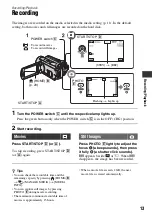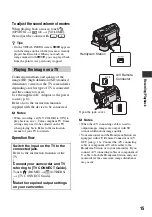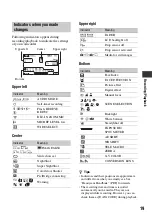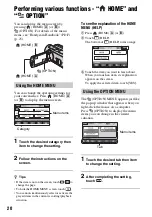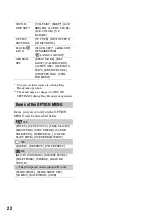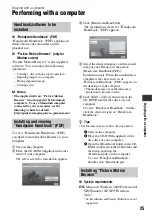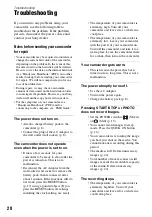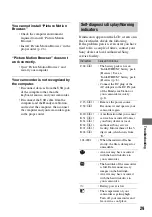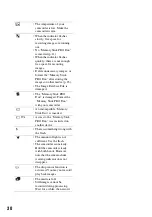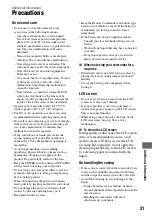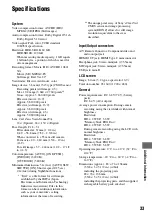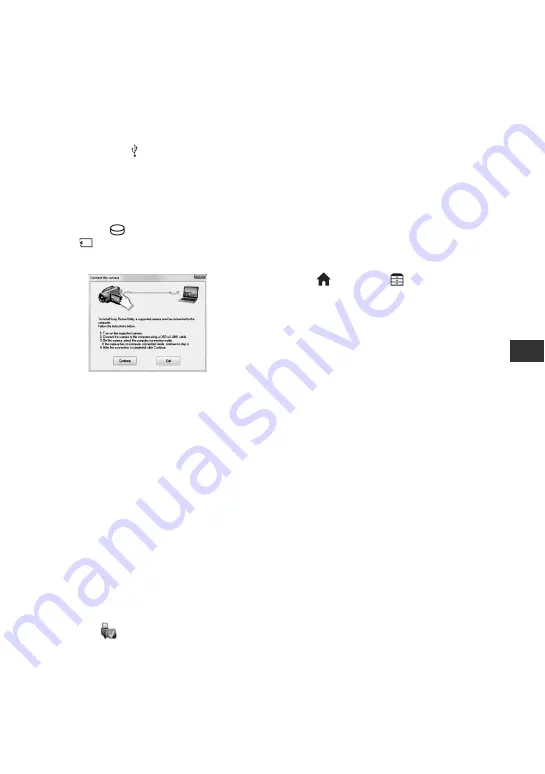
27
E
n
jo
yi
ng w
ith
a com
p
ut
e
r
1
Connect the AC Adaptor to the
Handycam Station and a wall outlet
(wall socket).
2
Set your camcorder onto the Handycam
Station, then turn on your camcorder.
3
Connect the (USB) jack of the
Handycam Station (p. 17) to the
computer using the supplied USB
cable.
The [USB SELECT] screen appears on
your camcorder automatically.
4
Touch [
USB CONNECT] or
[
USB CONNECT] on the [USB
SELECT] screen of your camcorder.
7
Click [Continue].
8
Read [License Agreement], select [I accept
the terms of the license agreement] if you
agree, then click [Next].
9
Confirm the installation settings, then click
[Install].
0
Follow the on-screen instructions to install
the software.
Depending on the computer, you may need
to install third party software. If the
installation screen appears, follow the
instructions to install the required software.
qa
Restart the computer if required to
complete the installation.
qs
Remove the CD-ROM from the disc drive
of your computer.
To disconnect the USB cable
1
Click the
icon
t
[Safely remove USB
Mass Storage Device]
t
[OK] (Windows
2000 only) on the task tray on the bottom
right of the desktop of the computer.
2
Touch [END]
t
[YES] on the screen of
your camcorder.
3
Disconnect the USB cable.
Operating the “Picture Motion
Browser”
To start “Picture Motion Browser,” click
[Start]
t
[All Programs]
t
[Sony Picture
Utility]
t
[PMB - Picture Motion
Browser].
For the basic operation of “Picture Motion
Browser,” see “PMB Guide.” To display
“PMB Guide,” click [Start]
t
[All
Programs]
t
[Sony Picture Utility]
t
[Help]
t
[PMB Guide].
z
Tips
• If the [USB SELECT] screen does not appear,
touch
(HOME)
t
(OTHERS)
t
[USB CONNECT].
Summary of Contents for Handycam HDR-SR11E
Page 35: ......