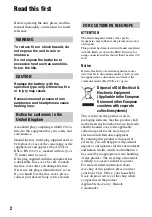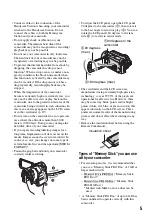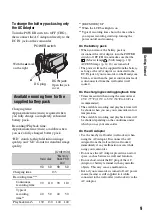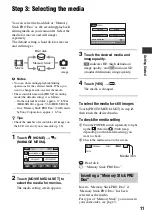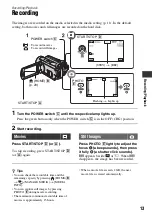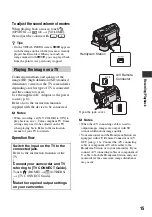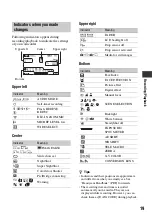4
CAUTION
You are cautioned that any changes or
modifications not expressly approved in this
manual could void your authority to operate this
equipment.
Note
This equipment has been tested and found to
comply with the limits for a Class B digital
device, pursuant to Part 15 of the FCC Rules.
These limits are designed to provide reasonable
protection against harmful interference in a
residential installation. This equipment generates,
uses, and can radiate radio frequency energy and,
if not installed and used in accordance with the
instructions, may cause harmful interference to
radio communications.
However, there is no guarantee that interference
will not occur in a particular installation. If this
equipment does cause harmful interference to
radio or television reception, which can be
determined by turning the equipment off and on,
the user is encouraged to try to correct the
interference by one or more of the following
measures:
– Reorient or relocate the receiving antenna.
– Increase the separation between the equipment
and receiver.
– Connect the equipment into an outlet on a
circuit different from that to which the receiver
is connected.
– Consult the dealer or an experienced radio/TV
technician for help.
The supplied interface cable must be used with the
equipment in order to comply with the limits for a
digital device pursuant to Subpart B of Part 15 of
FCC Rules.
Battery pack
This device complies with Part 15 of the
FCC Rules. Operation is subject to the
following two conditions:
(1) This device may not cause harmful
interference, and (2) this device must accept
any interference received, including
interference that may cause undesired
operation.
Supplied items
The numbers in ( ) are the supplied
quantity.
• AC Adaptor (1)
• Power cord (Mains lead) (1)
• Handycam Station (1)
A
• Component A/V cable (1)
B
• A/V connecting cable (1)
C
• USB cable (1)
D
• 21-pin adaptor (1)
For the models with the
mark printed on their
bottom surfaces only.
• Wireless Remote Commander (1)
A button-type lithium battery is already installed.
• Rechargeable battery pack NP-FH60 (1)
• CD-ROM “Handycam Application Software”
(1) (p. 25)
– Picture Motion Browser (Software)
– PMB Guide
– Handycam Handbook (PDF)
• “Operating Guide” (This manual) (1)
Using the camcorder
• The camcorder is not dustproofed, dripproofed
or waterproofed. See “Precautions” (p. 31).
• Do not do any of the following when the
(Movie)/
(Still) mode lamps or the
ACCESS lamps (p. 12, 16) are lit or flashing.
Otherwise, the media may be damaged,
recorded images may be lost or other
malfunctions could occur.
– Eject the “Memory Stick PRO Duo”
– Remove the battery pack or AC Adaptor from
the camcorder
– Apply mechanical shock or vibration to the
camcorder
• When connecting your camcorder to another
device with communication cables, be sure to
insert the connector plug in the correct way.
Pushing the plug forcibly into the terminal will
damage the terminal and may result in a
malfunction of your camcorder.
Notes on use
A
B
C
D
Summary of Contents for Handycam HDR-SR11E
Page 35: ......