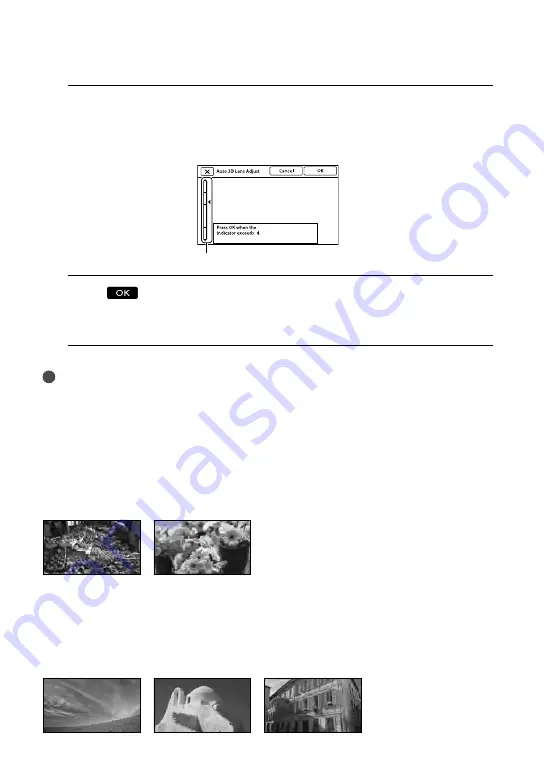
1
GB
8
Aim the camcorder at a subject to display it on the LCD screen.
Be sure that the subject produces a scale higher than the
mark. The subject will appear doubled.
If you feel uncomfortable viewing the image in 3D, press 2D/3D DISP and check the image in 2D
(p. 22).
9
Touch
.
The camcorder automatically zooms in or out to adjust the lenses. Do not change the subject until
the adjustment is completed.
Notes
If [Could not adjust.] appears, touch [Run Again].
If the 2D/3D switch (p. 22) is set to 2D, the [Auto 3D Lens Adjust] screen does not appear.
Type of subjects that should be displayed on the LCD screen for [Auto 3D Lens
Adjust]
The scale indicated varies depending on the subject displayed on the LCD screen.
Subjects that indicate a higher scale:
Bright subjects, such as objects outdoors in daylight
Subjects with various colors and shapes
Subjects that indicate a lower scale and result in adjustment failure:
Dark subjects, such as objects viewed at night
Subjects within 2 m (6 ft. 6 3/4 in.) away from the camcorder
Plain, non-colorful subjects
Subjects that repeat the same pattern, such as rows of windows on buildings
Moving subjects
Scale
















































