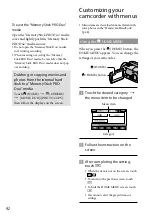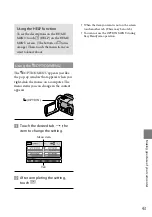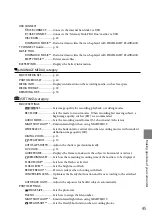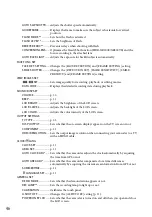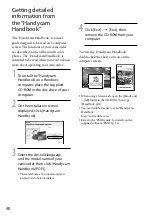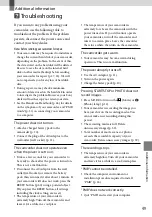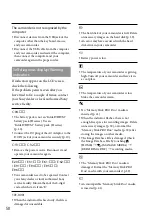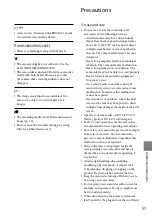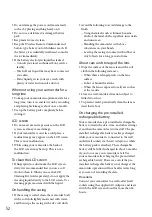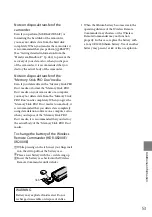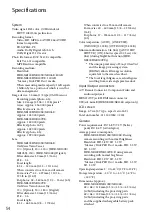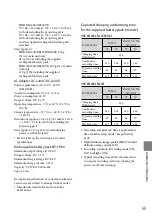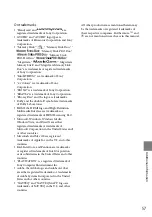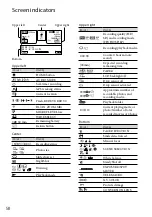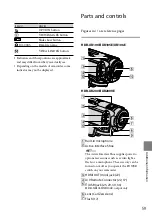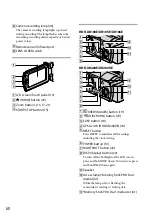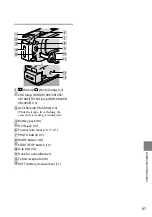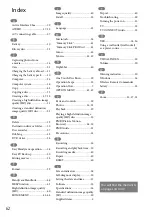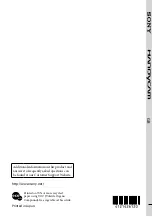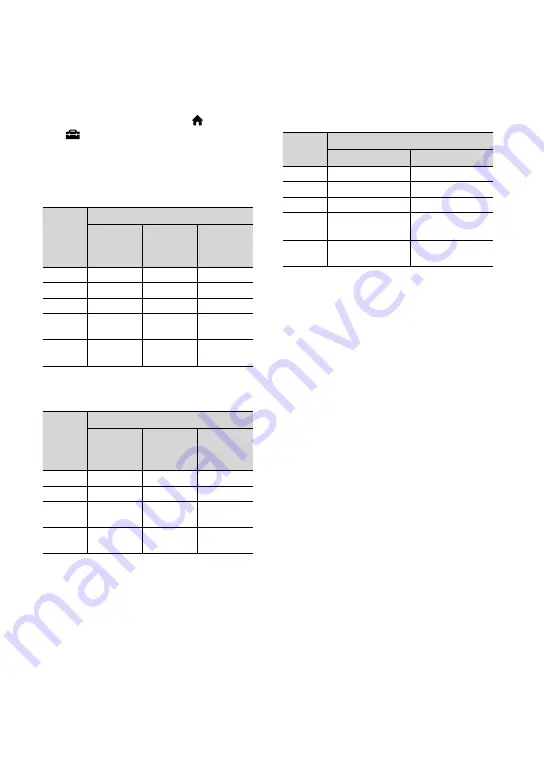
5
Expected recording time of movies in
the internal hard disk
To set the recording mode, touch (HOME)
(SETTINGS)
[MOVIE SETTINGS]
[REC MODE]. In the default setting, the
recording mode is [HD SP] (p. 45).
High definition image quality (HD) in h (hour) m
(minute)
Recording
mode
Recording time
HDR-XR100E/
XR105E/
XR106E
HDR-XR200E HDR-XR200VE
[HD FH]
9 h 40 m
14 h 30 m
14 h 30 m
[HD HQ] 19 h 40 m
29 h 40 m
29 h 30 m
[HD SP]
24 h 0 m
36 h 0 m
35 h 50 m
[HD LP]
(5.1 ch)
*
32 h 0 m
48 h 10 m
47 h 50 m
[HD LP]
(2 ch)
*
33 h 30 m
50 h 30 m
50 h 10 m
Standard definition image quality (SD) in h (hour) m
(minute)
Recording
mode
Recording time
HDR-XR100E/
XR105E/
XR106E
HDR-XR200E HDR-XR200VE
[SD HQ]
19 h 40 m
29 h 40 m
29 h 30 m
[SD SP]
29 h 10 m
43 h 50 m
43 h 40 m
[SD LP]
(5.1 ch)
*
56 h 0 m
84 h 10 m
83 h 40 m
[SD LP]
(2 ch)
*
61 h 0 m
91 h 50 m
91 h 20 m
Example of expected recording time
of movies in a “Memory Stick PRO Duo”
media
Recording
mode
For 4 GB capacity in minute
High definition (HD) Standard definition (SD)
[FH]
25 (25)
--
[HQ]
55 (35)
55 (50)
[SP]
65 (45)
80 (50)
[LP]
(5.1 ch)
*
90 (70)
160 (105)
[LP]
(2 ch)
*
95 (70)
170 (110)
* You can change the recording sound format
with [AUDIO MODE] (p. 45).
The number in ( ) is the minimum recordable
time.
A Sony “Memory Stick PRO Duo” media is
used.
The recording time will vary depending on the
recording conditions and the type of “Memory
Stick” media used.
On charging/recording/playback time
Measured when using the camcorder at 25
C
(77 ˚F) (10
C to 30
C (50 ˚F to 86 ˚F) is
recommended)
The recording and playback time will be
shorter in low temperatures, or depending
on the conditions under which you use your
camcorder.
Summary of Contents for Handycam HDR-XR100E
Page 63: ...63 ...