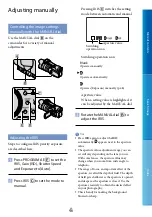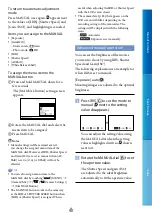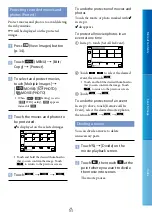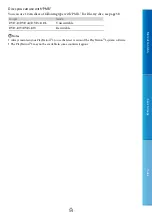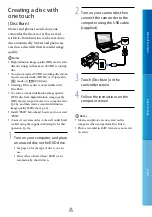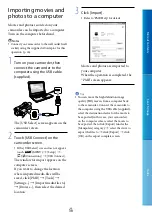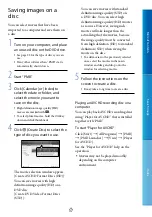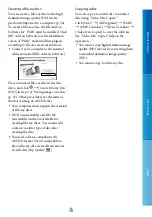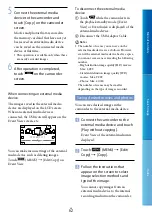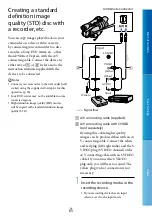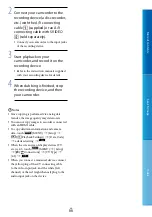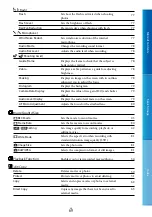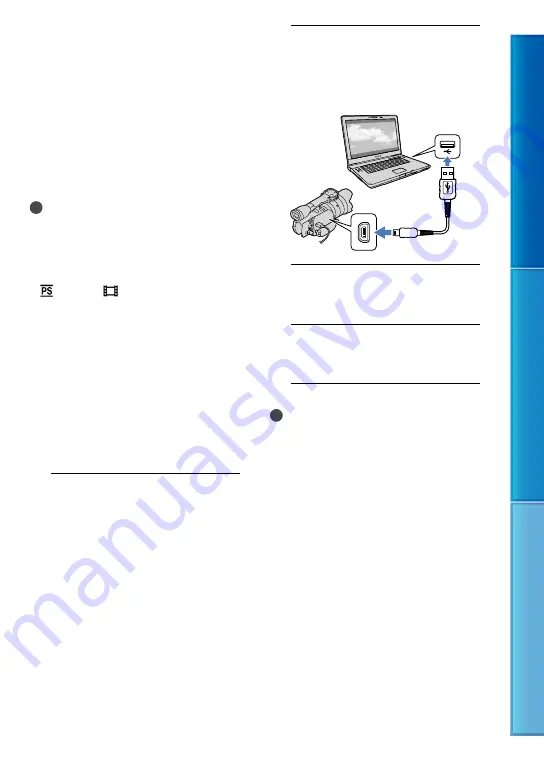
Table of C
on
ten
ts
Sear
ch image
Inde
x
GB
Creating a disc with
one touch
(Disc Burn)
Movies and photos recorded on your
camcorder that have not yet been saved
with Disc Burn function can be saved on a
disc automatically. Movies and photos are
saved on a disc with their recorded image
quality.
Notes
High definition image quality (HD) movies (the
default setting) will make an AVCHD recording
disc.
You cannot create AVCHD recording discs from
movies recorded with [HD FX] or [50p Quality
] mode of [
REC Mode].
Creating a Blu-ray disc is not available with
Disc Burn.
To create a standard definition image quality
(STD) disc from high definition image quality
(HD) movies, import movies to a computer first
(p. 56), and then create a standard definition
image quality (STD) disc (p. 42).
Install “PMB” beforehand, however, do not start
“PMB.”
Connect your camcorder to the wall outlet (wall
socket) using the supplied AC Adaptor for this
operation (p. 16).
1
Turn on your computer, and place
an unused disc on the DVD drive.
See page 54 for the type of discs you can
use.
If any other software than “PMB” starts
automatically, shut it down.
2
Turn on your camcorder, then
connect the camcorder to the
computer using the USB cable
(supplied).
3
Touch [Disc Burn] on the
camcorder screen.
4
Follow the instructions on the
computer screen.
Notes
Movies and photos are not saved on the
computer when you perform Disc Burn.
Photos recorded in RAW format are not saved
on a disc.