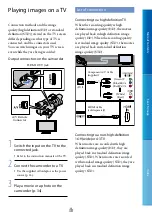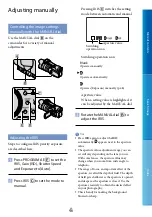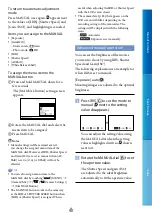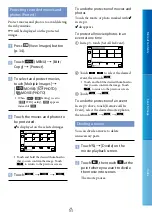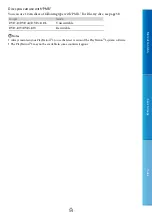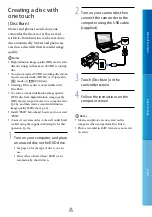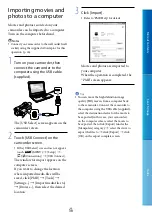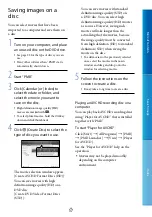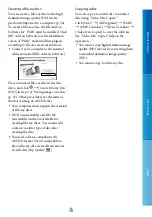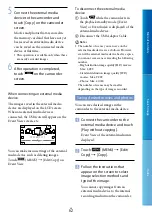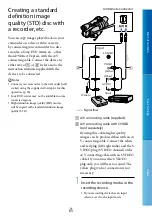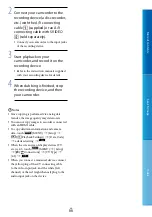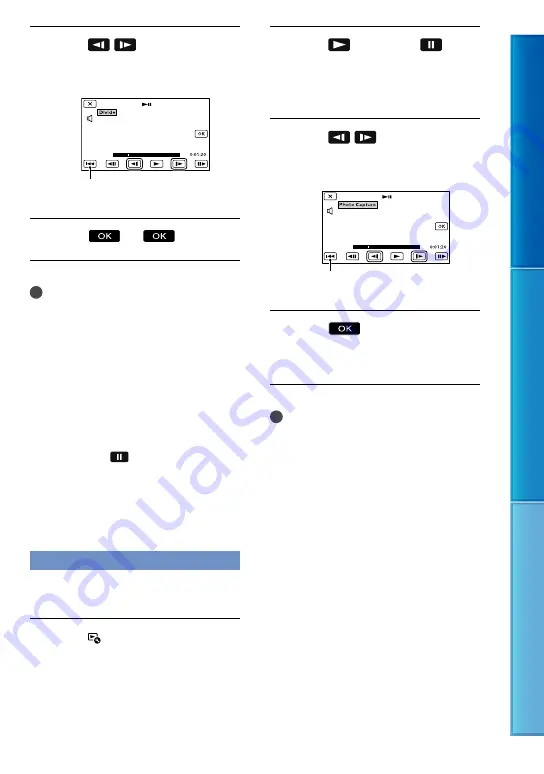
Table of C
on
ten
ts
Sear
ch image
Inde
x
GB
Touch
/
to adjust the
dividing point with more
precision.
Touch
.
Notes
You cannot restore movies once they are
divided.
You cannot divide protected movie. Undo the
protection of the movie to divide it, before you
try to divide it (p. 51).
Do not remove the battery pack or the AC
Adaptor from your camcorder while dividing
the movie. It may damage the memory card.
Do not eject the memory card while dividing
movies on the memory card.
A slight difference may occur from the point
where you touch
and the actual dividing
point, as your camcorder selects the dividing
point based on about half-second increments.
Only simple editing is available on the
camcorder. Use the supplied software “PMB”
for more advanced editing.
Capturing a photo from a movie
You can capture images from movies
recorded with your camcorder.
Touch
[Photo Capture] that
appears on the playback screen
of a movie.
The [Photo Capture] screen appears.
Touch
, then touch
at the
point where you want to capture
a photo.
The movie pauses.
Touch
/
to adjust the
capturing point with more
precision.
Touch
.
When capturing is finished, the screen
returns to pause.
Notes
The image size is fixed based on the image
quality of the movie. If the movie was recorded
with one of the following image quality levels,
the image size will be set as shown below.
High definition image quality (HD): 2.1 M
(16:9)
Wide aspect ratio (16:9) with standard
definition image quality (STD): 0.2 M (16:9)
4:3 aspect ratio with standard definition
image quality: 0.3 M (4:3)
The memory card where you want to save
photos should have enough free space.
The recording date and time of captured photos
is the same as the recording date and time of
the movies.
If the movie you are capturing from has no data
code, the recording date and time of the photo
will be the date and time you captured from
the movie.
Returns to the beginning of the
selected movie
Returns to the beginning of the
selected movie