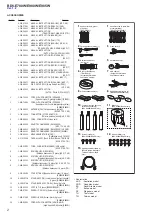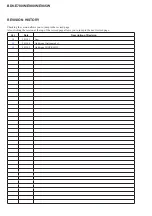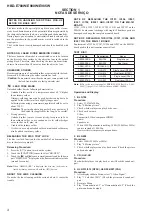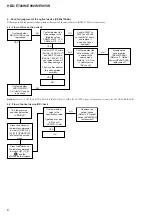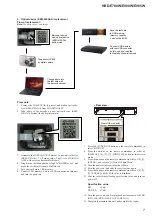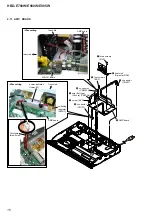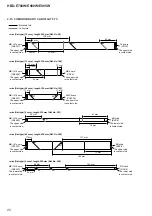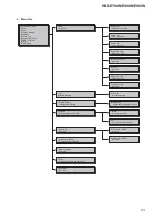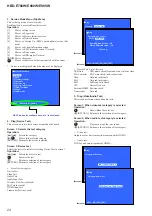HBD-E780W/E980W/E985W
9
NOTE OF REPLACING THE IC3100 AND IC3200 ON
THE AMP BOARD AND THE COMPLETE AMP BOARD
When IC3100 and IC3200 on the AMP board and the complete
AMP board are replaced, it is necessary to spread the compound
(THERMAL COMPOUND (G747)) (Part No. J-2501-221-A ) be-
tween parts and heat sink.
Spread the compound referring to the
f
gure below.
– AMP Board (Component Side) –
IC3200
IC3100
IC3100
IC3200
CHECKING METHOD OF NETWORK OPERATION
It is necessary to check the network operation, when replacing the
MB-141 board. Check the operation of wireless and wired LAN,
according to the following method.
1. Checking Method of Wireless LAN Operation
(HBD-E780W/E980W
only)
Check that access point is recognized surely.
Necessary Equipment:
Wireless access point with router function (AP)
Procedure:
1. Press the [HOME] button on the remote commander to enter
the home menu.
2. Press
the
[
m
]/[
M
]/[
<
]/[
,
] buttons on the remote command-
er to select “Network Settings”
→
“Internet Settings”, and press
the [ ] button on the remote commander.
3. Press the [
m
]/[
M
] buttons on the remote commander to select
“Wireless Setup (built-in)”, and press the [ ] button on the
remote commander.
4. Press the [
m
]/[
M
] buttons on the remote commander to select
“Scan”, and press the [ ] button on the remote commander.
5. The system starts searching for access points, and displays a
list of up available network name (SSID).
6. Check that access point (SSID) is displayed on the searching
result.
Note:
Refer to the instruction manual about details of the setting method.
2. Checking method of wired LAN operation
Check that access point is recognized surely.
Procedure:
1. Connect the main unit to the router or the hub, etc. with the
LAN cable.
2. Press the [HOME] button on the remote commander to enter
the home menu.
3. Press
the
[
m
]/[
M
]/[
<
]/[
,
] buttons on the remote command-
er to select “Network Settings”
→
“Internet Settings”, and press
the [ ] button on the remote commander.
4. Press the [
m
]/[
M
] buttons on the remote commander to select
“Wired Setup”, and press the [ ] button on the remote com-
mander.
5. Press
the
[
m
]/[
M
]/[
<
]/[
,
] buttons on the remote command-
er to select “Auto”, and press the [ ] button on the remote
commander.
6. Press the [
,
] button on the remote commander.
7. Press the [
m
]/[
M
] buttons on the remote commander to select
“Save & Connect”, and press the [ ] button on the remote
commander.
8. When “Internet Settings is now complete.” appears, then press
the [ ] button on the remote commander.
9. Press the [HOME] button on the remote commander to enter
the home menu.
10. Press the [
m
]/[
M
]/[
<
]/[
,
] buttons on the remote command-
er to select “Network Settings”
→
“Internet Settings”, and press
the [ ] button on the remote commander.
11. Press the [
m
]/[
M
] buttons on the remote commander to select
“Network Connection Diagnostics”, and press the [ ] button
on the remote commander.
12. Press the [
<
]/[
,
] buttons on the remote commander to
select “Start”, and press the [ ] button on the remote com-
mander.
13. Check that IP address can be acquired.
Note:
Refer to the instruction manual about details of the setting method.