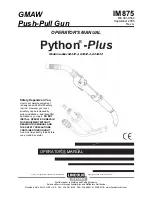T
a
pe – Recor
d
ing
17
US
Recording a disc by specifying
track order
— Program Edit
You can record tracks from all the discs in the
order you want. Between step 2 and step 3 of
“CD Synchro Recording” (page 16), perform
step 1 to 6 of “Creating your own program”
(page 12). When programming, make sure the
playing times for each side do not exceed the
length of one side of the tape.
Notes
• You cannot use Tape Select Edit for discs containing
over 20 tracks or MP3 audio tracks.
• You cannot listen to other sources while recording.
• Game Mixing does not function during CD Synchro
Recording.
Tip
To check the required tape length for recording a disc,
press EDIT after you have loaded a disc in CD
function. The required tape length for the currently
selected disc appears, followed by the total playing
time for side A and side B respectively (Tape Select
Edit).
You can record just the portions you like from a
disc, tape or radio program on a tape. You can
also record from connected components.
1
Load a recordable tape into deck B.
2
Press FUNCTION or TUNER/BAND
repeatedly (or press CD or press TAPE
repeatedly on the remote) to select the
recording source you want to record.
3
Load the disc or tape or tune to the
station you want to record. To record
from connected component, connect
the external audio sources.
4
Press REC PAUSE/START.
Deck B stands by for recording.
REC PAUSE/START indicator flashes.
If you want to record on the reverse side,
press
h
(TAPE B).
5
Press DIRECTION repeatedly to select
“
g
” to record on one side. Select
“
j
” (or “RELAY”) to record on both
sides.
6
Press REC PAUSE/START, then start
playing the source (for disc or tape).
Recording starts.
To stop recording
Press
x
(TAPE B).
Note
You cannot listen to other sources while recording.
Tips
• When you record on both sides, be sure to start from
the front side. If you start from the reverse side,
recording stops at the end of the reverse side.
• For recording from the tape:
If you set the direction to “
j
” (or “RELAY”)
when the tapes you use have different lengths, the
tapes in each deck reverses independently.
• For recording from the radio:
If noise is heard while recording from the radio,
move the respective antenna to reduce the noise.
• For recording from a disc to a tape manually:
You can press
.
or
>
(or –
.
or
>
+ on
the remote) to select tracks during recording pause
mode (after step 4 and before step 6).
• For recording from an album of MP3 audio tracks
manually:
Press PLAY MODE repeatedly until “ALBM” lights
up in the display and then press ALBUM +/– to select
the album you want.
• You can mix the sound from the component
connected to the GAME INPUT jacks with another
function such as CD, tape, radio, VCR or turntable
connected to this system. To record the mixed sound
(page 21), press GAME MIXING after step 4 of
“Manual Recording” and then press REC PAUSE/
START to start recording.
Recording to a tape
manually
— Manual Recording