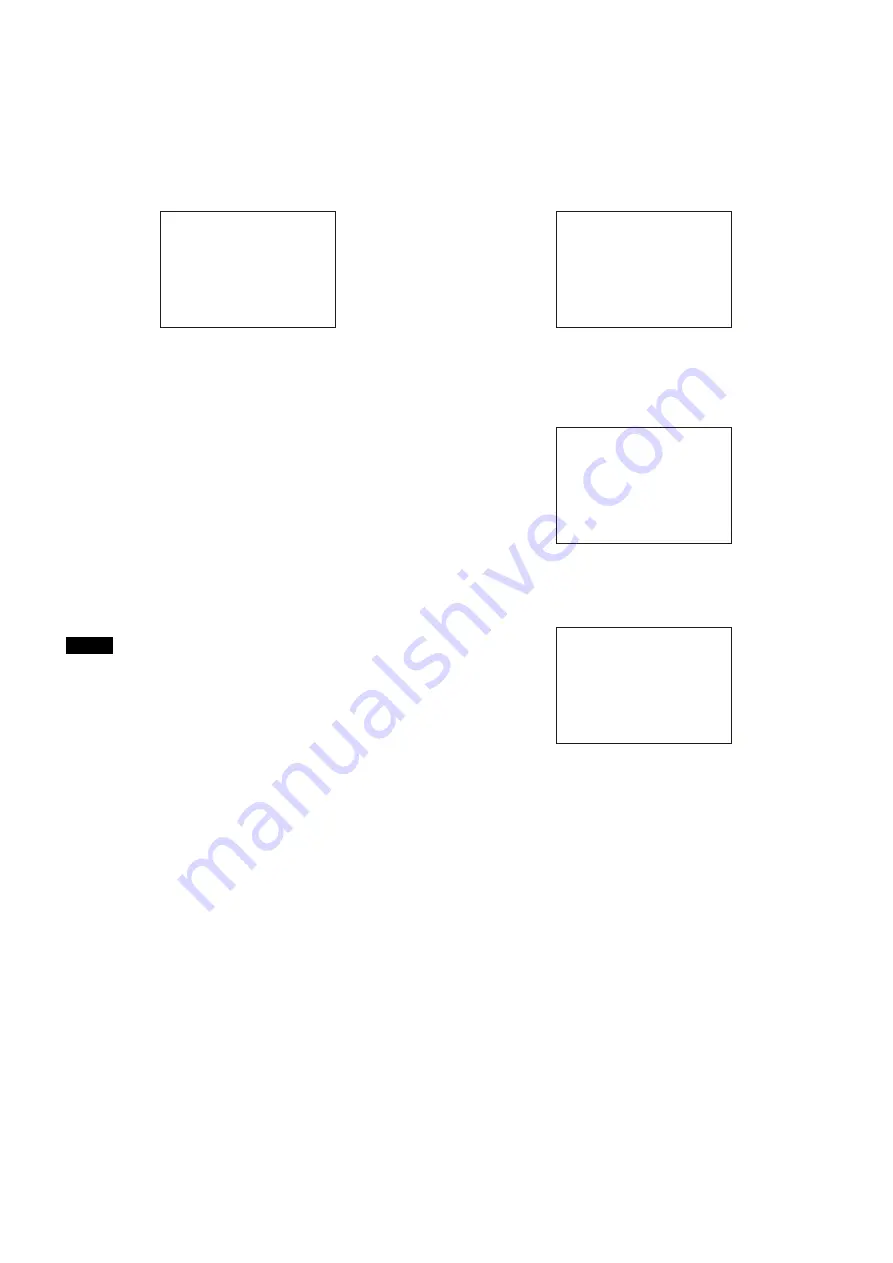
25
2
Select MOVE then push on the MENU SEL knob/
ENTER button.
The previously displayed page appears again.
3
Turn the MENU SEL knob/ENTER button to move the
arrow marker (
,
) to the position where you wish to
move the item then push on the MENU SEL knob/
ENTER button.
The item selected in step
1
moves to the position that you
selected in step
3
.
In the above example, “ASSIGNABLE” is moved to the top
and the other items are moved down one line.
To insert a blank line
Proceed as follows:
1
Turn the MENU SEL knob/ENTER button to move the
arrow marker (
,
) to the item above which you wish to
insert a blank line.
The EDIT FUNCTION screen appears.
2
Select “BLANK” then push on the MENU SEL knob/
ENTER button.
The previously displayed page appears again, and a
blank line is inserted above the specified item.
Note
You cannot insert a blank line on a page where 10 items have
already been registered.
Editing by pages
You can add a page to the USER menu, delete a page from
the USER menu, or replace pages, using the EDIT PAGE of
the USER MENU CUSTOMIZE menu.
To add a page
Proceed as follows:
1
Select “USER MENU CUSTOMIZE” on the TOP MENU
screen.
If this is the first time the USER MENU CUSTOMIZE
menu has been displayed, the CONTENTS page of the
menu appears. If the menu has been used before, the last
accessed page appears.
2
If the CONTENTS page is displayed, turn the MENU
SEL knob/ENTER button to move the arrow marker
(
,
) to “EDIT PAGE” then push on the MENU SEL
knob/ENTER button to display the EDIT PAGE screen.
If a different page is displayed, turn the MENU SEL
knob/ENTER button until the EDIT PAGE screen
appears, then push on the MENU SEL knob/ENTER
button to select the page.
3
Turn the MENU SEL knob/ENTER button to move the
arrow marker (
,
) to where you wish to add the page,
then push on the MENU SEL knob/ENTER button.
The EDIT FUNCTION screen appears.
4
Select INSERT then push on the MENU SEL knob/
ENTER button.
The selection screen appears.
5
Turn the MENU SEL knob/ENTER button to move the
arrow marker (
,
) to the desired page, then push on
the MENU SEL knob/ENTER button.
This adds the number and name of the selected page
above the item selected in step
3
.
To cancel addition of a page
Before pushing the MENU SEL knob/ENTER button in step
5
,
turn the MENU SEL knob/ENTER button to move the arrow
marker (
,
) to “ESC” at the top right of the screen, then push
on the MENU SEL knob/ENTER button.
The EDIT PAGE screen appears again.
To delete a page
Proceed as follows:
1
On the EDIT PAGE screen of the USER MENU
CUSTOMIZE menu, move the arrow marker (
,
) to the
page to be deleted, and push on the MENU SEL knob/
ENTER button.
The EDIT FUNCTION screen appears.
ITEM MOVE
xx
c
VF OUT : COLOR
VF DETAIL : OFF
MARKER : ON
CURSOR : OFF
ZEBRA SW : OFF
: 1
z
ASSIGNABLE : OFF
ESC
EDIT PAGE E01
xx
01.<VF OUT>
c
02.<VF DETAIL>
03.<FOCUS ASSIST>
04.<VF DISPLAY>
05.<'!' IND>
06.<VF MARKER>
07.<CURSOR>
08.<ZEBRA>
09.<SWITCH ASSIGN1>
10.<SWITCH ASSIGN2>
TOP
EDIT FUNCTION
c
INSERT
MOVE
DELETE
ESC
CONTENTS
xx
c
01.USER 1
02.USER 2
03.USER 3
04.USER 4
05.USER 5
06.USER 6
07.USER 7
08.USER 8
09.USER 9
10.USER 10
ESC
















































