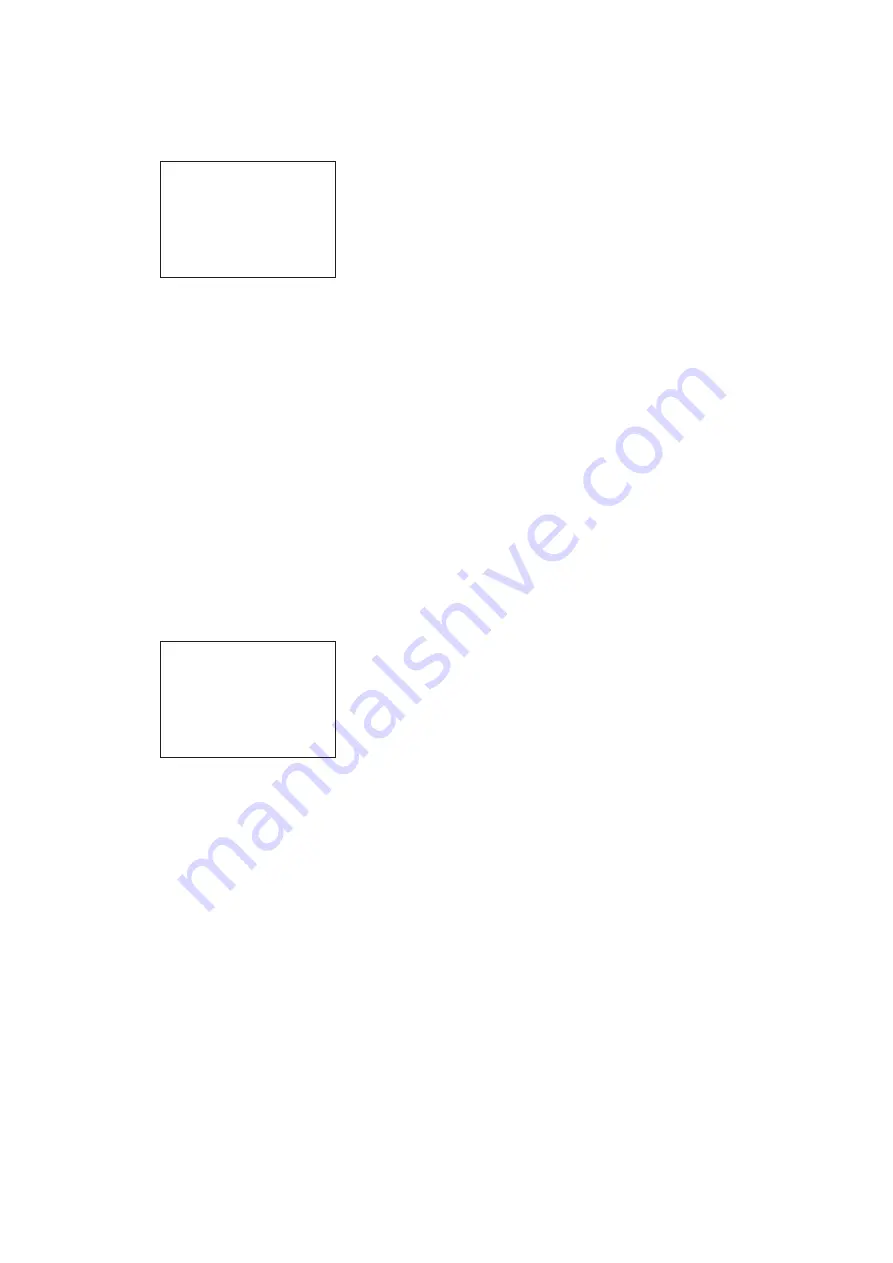
26
2
Select “DELETE” then push on the MENU SEL knob/
ENTER button.
The previously displayed page appears again, and the
message “DELETE OK? YES
,
NO” appears at the upper
right.
3
To delete, turn the MENU SEL knob/ENTER button to
move the arrow marker (
,
) to “YES,” then push on
the MENU SEL knob/ENTER button.
To move a page
Proceed as follows:
1
Display the EDIT PAGE screen of the USER MENU
CUSTOMIZE menu. Turn the MENU SEL knob/ENTER
button to move the arrow marker (
,
) to the page that
you wish to move.
The EDIT FUNCTION screen appears.
2
Select “MOVE” then push on the MENU SEL knob/
ENTER button.
The EDIT PAGE screen appears again.
3
Turn MENU SEL knob/ENTER button to move the
arrow marker (
,
) to the position to which you wish to
move the page selected in step 1.
4
Push on the MENU SEL knob/ENTER button.
The page selected in step
1
is moved to the position
selected in step
3
.
In the above example, <ZEBRA> moves to the “04”
position, and the <VF DISPLAY> and following pages
move down one line.
ITEM DELETE
DELETE OK? YES
c
NO
01.<VF OUT>
02.<VF DETAIL>
03.<FOCUS ASSIST>
z
04.<VF DISPLAY>
05.<'!' IND>
06.<VF MARKER>
07.<CURSOR>
08.<ZEBRA>
09.<SWITCH ASSIGN1>
10.<SWITCH ASSIGN2>
ESC
ITEM MOVE
xx
01.<VF OUT>
02.<VF DETAIL>
03.<FOCUS ASSIST>
c
04.<VF DISPLAY>
05.<'!' IND>
06.<VF MARKER>
07.<CURSOR>
08.<ZEBRA>
z
09.<SWITCH ASSIGN1>
10.<SWITCH ASSIGN2>
ESC
















































