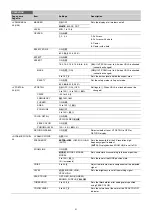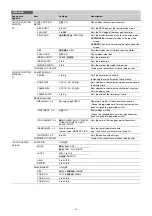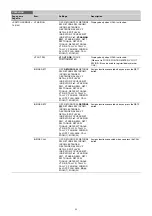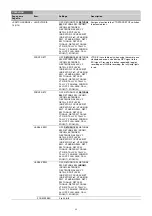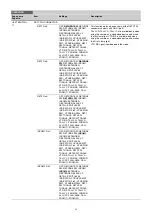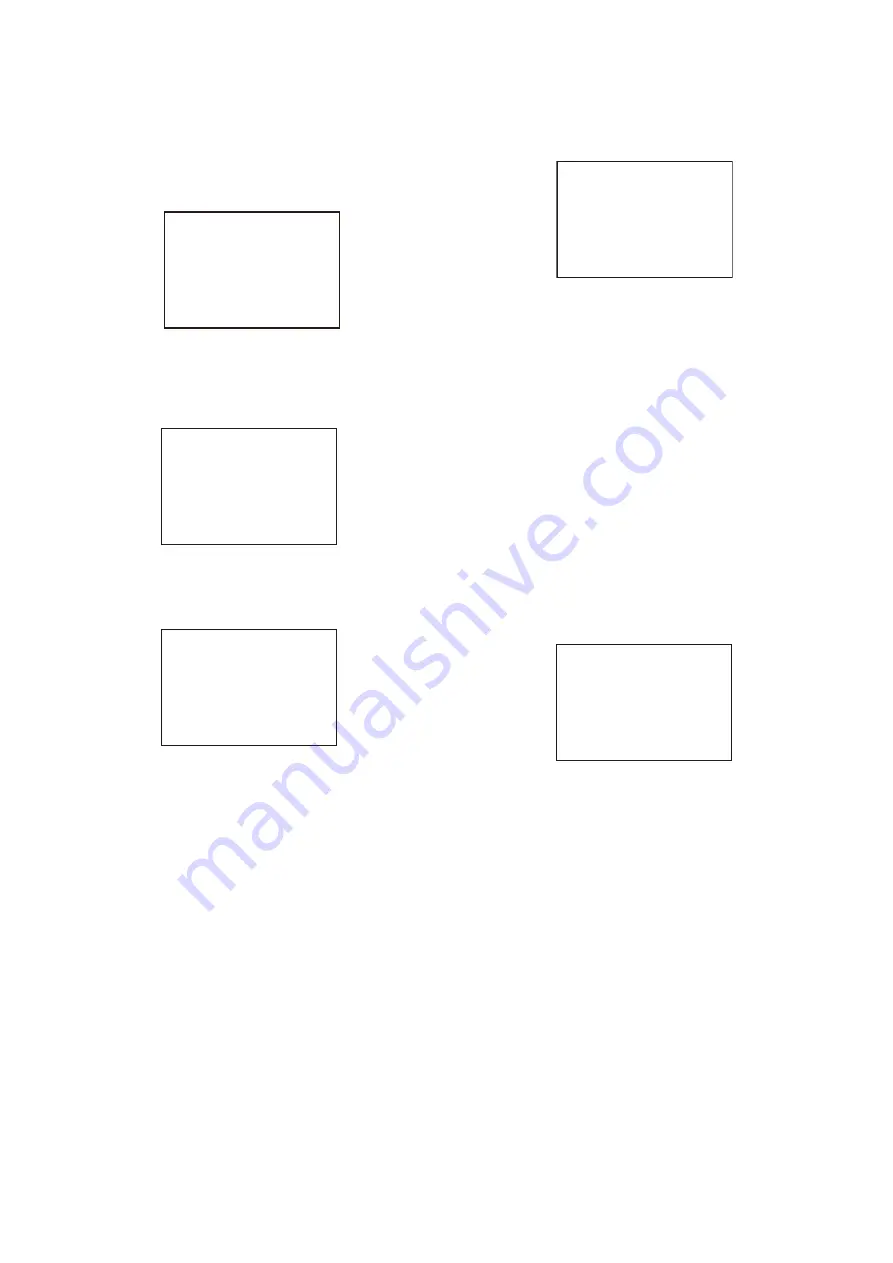
27
2
If the CONTENTS page is displayed, turn the MENU
SEL knob/ENTER button to move the arrow marker
(
,
) to “EDIT PAGE” then press the MENU SEL knob/
ENTER button to display the EDIT PAGE screen.
If a different page is displayed, turn the MENU SEL
knob/ENTER button until the EDIT PAGE screen
appears, then press the MENU SEL knob/ENTER
button to select the page.
3
Turn the MENU SEL knob/ENTER button to move the
arrow marker (
,
) to where you wish to add the page,
then press the MENU SEL knob/ENTER button.
The EDIT FUNCTION screen appears.
4
Select INSERT then press the MENU SEL knob/
ENTER button.
The selection screen appears.
5
Turn the MENU SEL knob/ENTER button to move the
arrow marker (
,
) to the desired page, then press the
MENU SEL knob/ENTER button.
This adds the new item above the item selected in step
3
.
To cancel addition of a page
Before pushing the MENU SEL knob/ENTER button in step
5
,
turn the MENU SEL knob/ENTER button to move the arrow
marker (
,
) to “ESC” at the top right of the screen, then press
the MENU SEL knob/ENTER button.
The EDIT PAGE screen appears again.
To delete a page
Proceed as follows.
1
On the EDIT PAGE screen of the USER MENU
CUSTOMIZE menu, move the arrow marker (
,
) to the
page to be deleted, and press the MENU SEL knob/
ENTER button.
The EDIT FUNCTION screen appears.
2
Select DELETE, then press the MENU SEL knob/
ENTER button.
The previously displayed page appears again, and the
message “DELETE OK? YES
,
NO” appears at the
upper right.
3
To delete, turn the MENU SEL knob/ENTER button to
move the arrow marker (
,
) to “YES,” and press the
MENU SEL knob/ENTER button.
To move a page
Proceed as follows.
1
Display the EDIT PAGE screen of the USER MENU
CUSTOMIZE menu. Turn the MENU SEL knob/ENTER
button to move the arrow marker (
,
) to the page that
you wish to move.
The EDIT FUNCTION screen appears.
2
Select MOVE, then press the MENU SEL knob/ENTER
button.
The EDIT PAGE screen appears again.
3
Turn MENU SEL knob/ENTER button to move the
arrow marker (
,
) to the position to which you wish
to move the page.
4
Press the MENU SEL knob/ENTER button.
The page selected in step
1
is moved to the position
selected in step
3
.
In the above example, <ZEBRA> moves to the “04”
position, and the <VF DISPLAY> and following pages
move down one line.
EDIT PAGE E01
xx
01.<VF OUT>
c
02.<VF DETAIL>
03.<FOCUS ASSIST>
04.<VF DISPLAY>
05.<'!' IND>
06.<VF MARKER>
07.<CURSOR>
08.<ZEBRA>
09.<SWITCH ASSIGN1>
10.<SWITCH ASSIGN2>
TOP
EDIT FUNCTION
c
INSERT
MOVE
DELETE
ESC
CONTENTS
xx
c
01.USER 1
02.USER 2
03.USER 3
04.USER 4
05.USER 5
06.USER 6
07.USER 7
08.USER 8
09.USER 9
10.USER 10
ESC
ITEM DELETE
DELETE OK? YES
c
NO
01.<VF OUT>
02.<VF DETAIL>
03.<FOCUS ASSIST>
z
04.<VF DISPLAY>
05.<'!' IND>
06.<VF MARKER>
07.<CURSOR>
08.<ZEBRA>
09.<SWITCH ASSIGN1>
10.<SWITCH ASSIGN2>
ESC
ITEM MOVE
xx
01.<VF OUT>
02.<VF DETAIL>
03.<FOCUS ASSIST>
c
04.<VF DISPLAY>
05.<'!' IND>
06.<VF MARKER>
07.<CURSOR>
z
08.<ZEBRA>
09.<SWITCH ASSIGN1>
10.<SWITCH ASSIGN2>
ESC