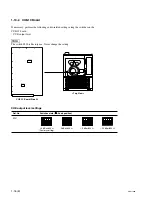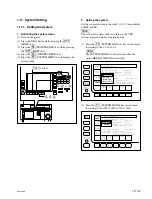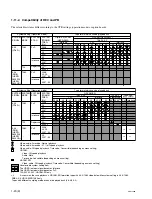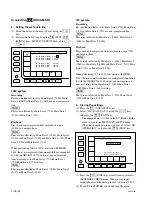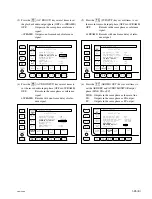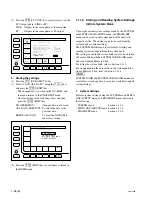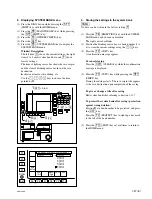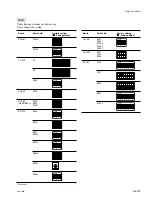1-30 (E)
SRW-5800
3. Memory Stick format
m
.
No Memory Stick can be used unless it is formatted by
the unit.
Format a Memory Stick to be used before storing the
system settings.
.
When a Memory Stick is formatted, its data is cleared
completely.
(1) Press the
[F1]
(FORMAT CARD) key with the
SYSTEM CARD BANK menu.
A confirmation message appears.
To cancel formatting
Press the
[CLR]
(CLEAR) key while the confirmation
message is displayed.
(2) Press the
[F1]
(FORMAT CARD) key while pressing
the
[SFT]
(SHIFT) key.
Formatting the Memory Stick starts and a directory is
created.
4. Loading the settings from the system bank to
a Memory Stick
(1) Insert a Memory Stick into the slot of the unit, and
display the SYSTEM CARD BANK menu.
(2) Press the
[F8]
(DIRECTION) key with the SYSTEM
CARD BANK menu, and choose direction.
The left cursor bar blinks.
(3) Press the
[*]
key to move to the right (unit data
side), and position the lighting cursor bar at the item to
be stored in a Memory Stick using the
[(]
/
[)]
keys.
To store current system settings in a Memory Stick
Position the lighting cursor bar at the item
[C]
.
To store eight pieces of system bank data collective-
ly in a Memory Stick
Press the
[F7]
(SELECT ALL) key.
n
If any protected bank number exists in the system
bank, the
[F7]
(SELECT ALL) key cannot be select-
ed.
(4) Press the
[&]
key to move to the left (Memory Stick
side), and position the blinking cursor bar at the bank
number of the save destination (system bank of
Memory Stick) using the
[(]
/
[)]
keys.
(5) Press the
[F9]
(COPY) key.
A confirmation message appears.
To cancel storing
Press the
[CLR]
(CLEAR) key while the confirmation
message is displayed.
(6) Press the
[F9]
(COPY) key while pressing the
[SFT]
(SHIFT) key.
Storing the settings starts. The title of the save origin
appears at the save destination (Memory Stick side)
upon completion of the storing.
To give or change a title after saving
Edit system bank titles referring to Section 1-11-7.
To protect the system bank after saving (protection
against wrong deletion)
Position at a bank number to be protected, and press
the
[ALT]
key.
Press the
[F2]
(PROTECT) key to light up a key mark
to the left of the bank number.
(7) Press the
[F10]
(EXIT) key several times to return to
the HOME menu.
5. Loading the settings from Memory Stick to the
system bank
n
When updating the current system settings to those stored
in a Memory Stick, eject the tape and confirm that the
standby mode is set to off before reading the data.
(1) Insert the Memory Stick storing the data to be loaded
into the slot, and display the SYSTEM CARD BANK
menu.
(2) Press the
[F8]
(DIRECTION) key with the SYSTEM
CARD BANK menu, and choose direction.
The right cursor bar blinks.
(3) Press the
[&]
key to move to the left (Memory Stick
side), and position the lighting cursor bar at the bank
number of the save origin (system bank of Memory
Stick) using the
[(]
/
[)]
keys.