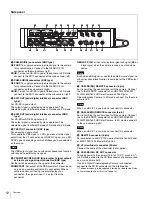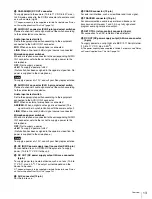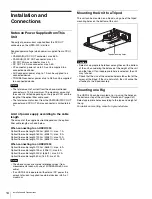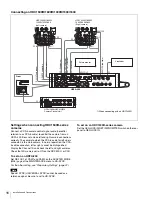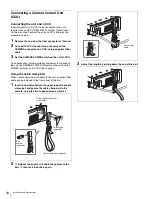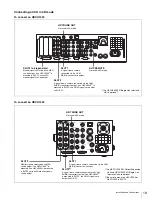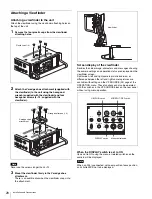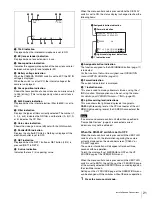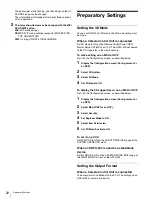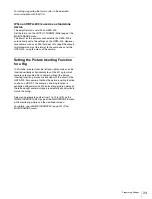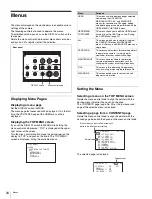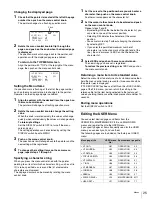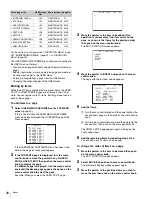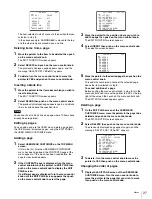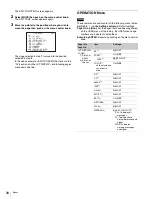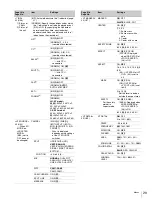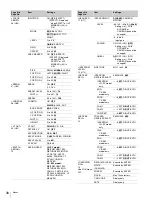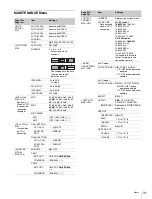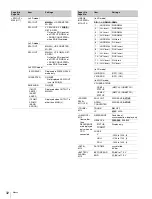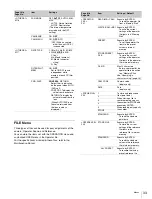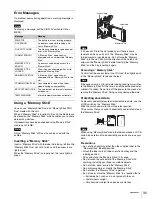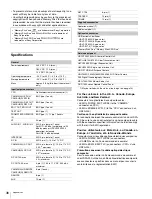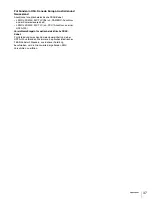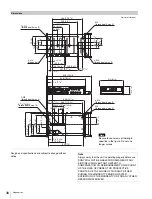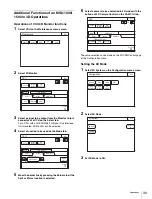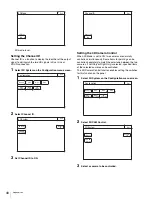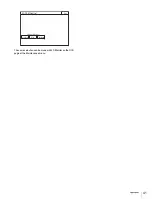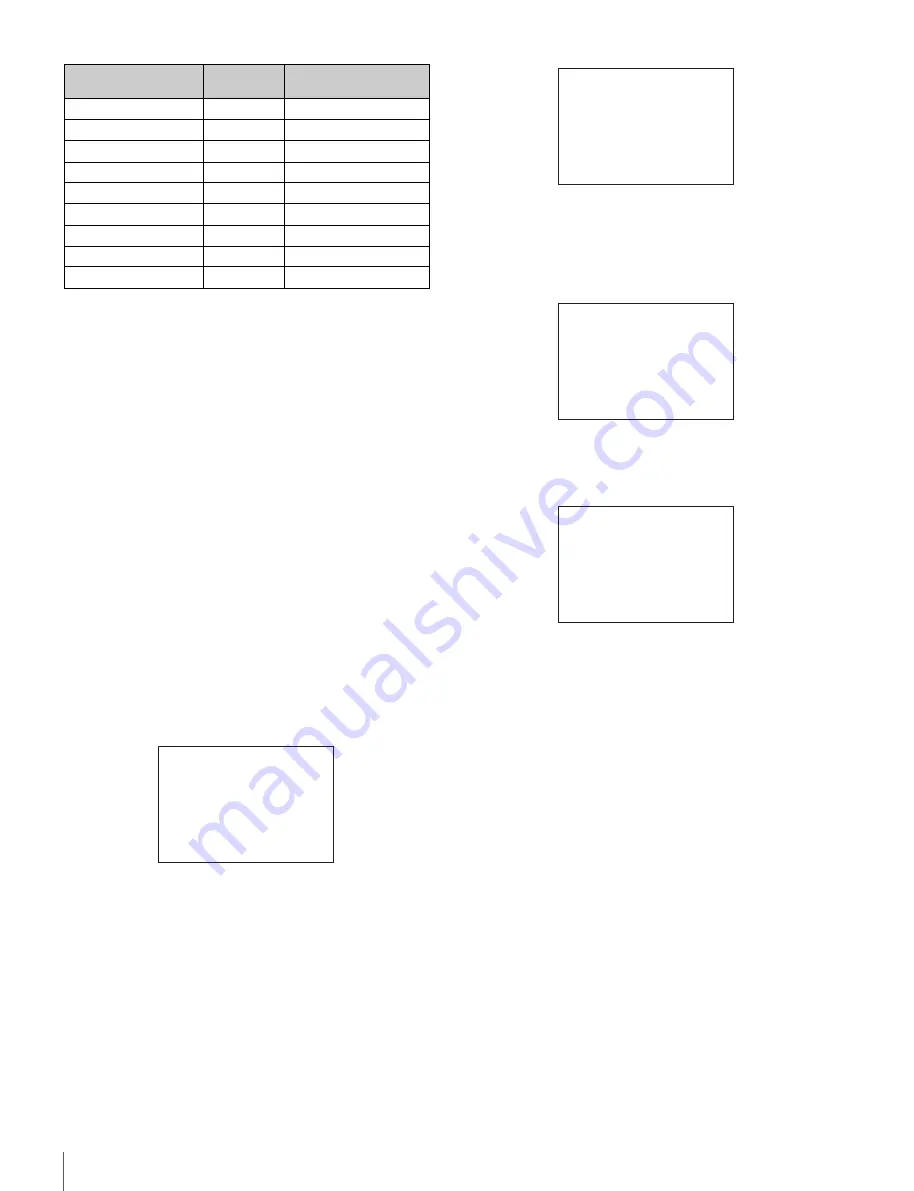
26
Menus
For the items on each page, see “OPERATION Menu” (page
28), “MAINTENANCE Menu” (page 31), or “DIAGNOSIS
Menu” (page 34).
The USER MENU CUSTOMIZE menu allows you to configure
the USER menu as follows:
• Creating a new page with items selected from multiple menu
pages
• Adding (registering) a menu page (new page you create or
existing menu page) to the USER menu
• Deleting (unregistering) a page from the USER menu
• Changing the order of pages of the USER menu
Editing by items
While the EDIT page contains factory-preset items, the USER
1 EDIT to USER 19 EDIT pages are all blank in their initial
state. You can register up to 10 items, including blank lines, on
each of these pages.
To add items to a page
1
Select USER MENU CUSTOMIZE on the TOP MENU
screen
.
If this is the first time the USER MENU CUSTOMIZE
menu has been displayed, the CONTENTS page of the
menu appears.
If the USER MENU CUSTOMIZE menu has been used
before, the page last accessed appears.
2
If the CONTENTS page is displayed, turn the menu
control knob to move the pointer to any of USER 1
EDIT to USER 19 EDIT then push on the menu control
knob to display the page.
If a different page is displayed, turn the menu control
knob until the desired page appears then push on the
menu control knob to select the page.
Example: When you select the USER 2 EDIT page
3
Move the pointer to the item to be added (this
operation is unnecessary if no item exists on the
page, as shown in the figure for the previous step)
then push on the menu control knob.
The EDIT FUNCTION screen appears.
4
Move the pointer to INSERT and push on the menu
control knob.
The page with the last item added appears.
5
Add the items.
1
Turn the menu control knob until the page that has the
desired items appears, then push on the menu control
knob.
2
Turn the menu control knob to move the pointer to the
desired item, then push on the menu control knob
The USER 2 EDIT page appears again, displaying the
newly added item.
6
Add the remaining items by repeating steps 3 to 5.
You can add up to 10 items on one page.
To change the order of items on a page
1
Move the pointer to the item to be moved then push
on the menu control knob.
The EDIT FUNCTION screen appears.
2
Select MOVE then push on the menu control knob.
The previously displayed page appears again.
3
Move the pointer to the position where you wish to
move the item then push on the menu control knob.
<INTERCOM LEVEL>
U12
OPERATION
12
<MIC GAIN>
U13
MAINTENANCE
M03
<ADAPTER MODE>
U14
MAINTENANCE
M05
<OUTPUT FORMAT>
U15
MAINTENANCE
M06
<TEST OUT>
U16
MAINTENANCE
M08
<SDI OUT>
U17
MAINTENANCE
M09
<DOWN CONVERTER>
U18
MAINTENANCE
M07
<IMAGE INVERTER>
U19
MAINTENANCE
M10
<ROM VERSION>
U20
DIAGNOSIS
D05
Menu page title
USER menu
No.
Source menu / page No.
CONTENTS E00
xx
01.EDIT PAGE
02.USER 1 EDIT
c
03.USER 2 EDIT
04.USER 3 EDIT
05.USER 4 EDIT
06.USER 5 EDIT
07.USER 6 EDIT
08.USER 7 EDIT
09.USER 8 EDIT
10.USER 9 EDIT
TOP
USER 2 EDIT E03
c
TOP
EDIT FUNCTION
c
INSERT
MOVE
DELETE
BLANK
ESC
<VF SOURCE> 03
CAM SEL :(BOTH-SPLIT)
SPLIT: VERTICAL(L/R)
POSITION: 0
MIX : NORMAL
DIFF: CAM1-CAM2
CAM-CHROMA : OFF
SPLIT LINE : OFF
MESSAGE : OFF
TOP