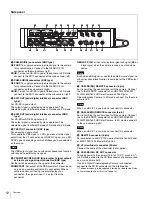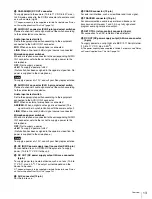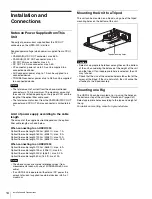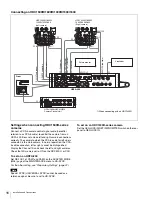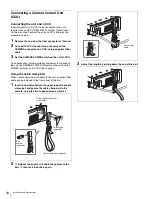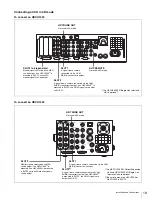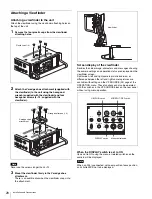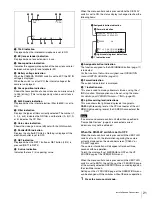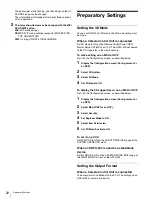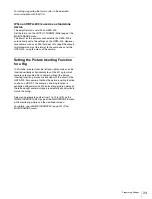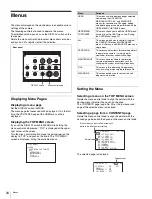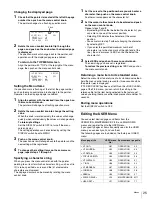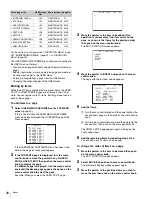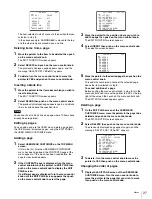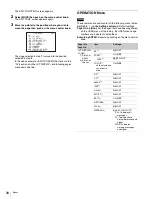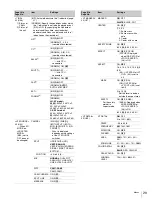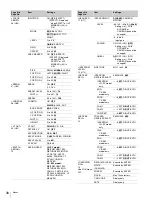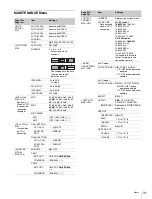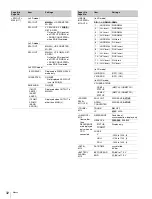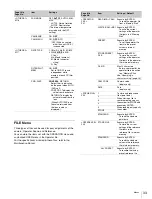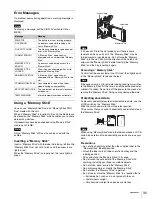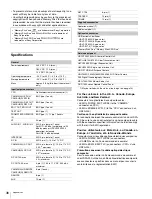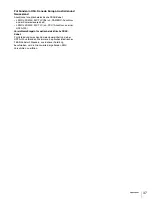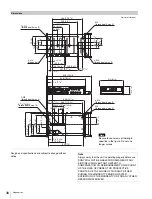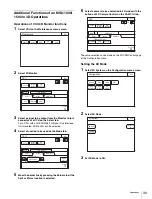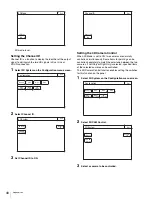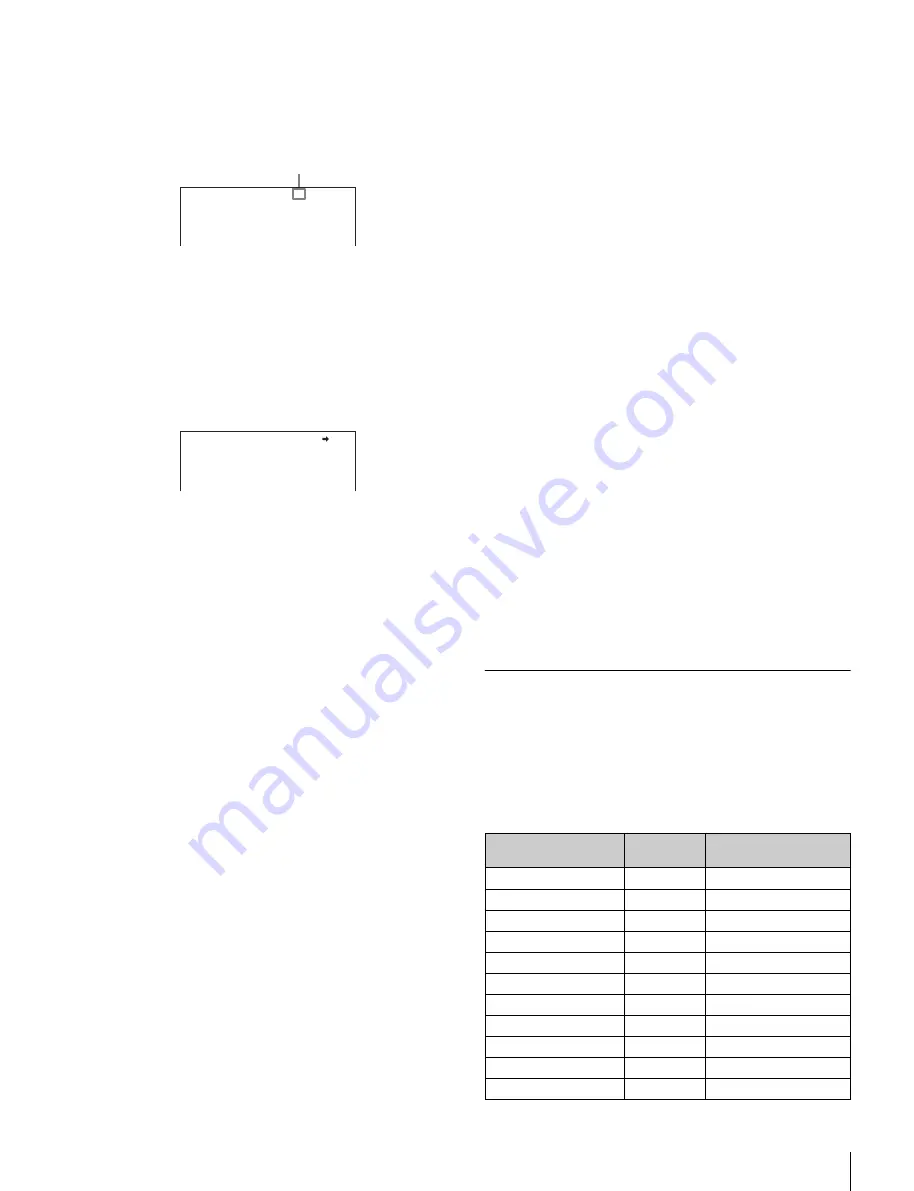
25
Menus
Changing the displayed page
1
Check that the pointer is located at the left of the page
number then push on the menu control knob.
The pointer changes to a flashing question mark.
2
Rotate the menu control knob to flip through the
pages, and push on the knob when the desired page
is displayed.
The question mark will change back to the pointer, and
operations with the displayed page are enabled.
To return to the TOP MENU screen
Align the pointer with “TOP” at the top right of the menu
page, then push on the menu control knob.
Setting the Menu Items
If a question mark is flashing at the left of the page number,
push on the menu control knob to change it to the pointer.
Operation on the displayed page is enabled.
1
Align the pointer with the desired item, then push on
the menu control knob.
The pointer will change to a flashing question mark.
2
Rotate the menu control knob to change the setting
value.
When the knob is rotated quickly, the values will change
quickly; when rotated slowly, the values will change slowly.
To interrupt settings
Set the DISPLAY switch to OFF to turn off the menu
screen display.
The setting operation can be restarted by setting the
DISPLAY switch back to MENU.
3
Push on the menu control knob.
The question mark will change back to the pointer, and the
new setting will be registered.
4
To change other setting items on the same menu
page, repeat steps 1 through 3.
Specifying a character string
When you press the menu control knob with the pointer
pointing to an item for which a character string, such as a file
ID, is to be specified, a cursor and the list of selectable
characters are displayed.
The displayed cursor can be moved by rotating the menu
control knob.
1
Set the cursor to the position where you wish enter a
character, then push on the menu control knob.
Another cursor appears on the character list.
2
Set the cursor to the character to be entered and push
on the menu control knob.
Repeat steps
1
and
2
.
• By selecting INS on the line below the character list, you
can enter a space at the cursor position.
• Selecting DEL deletes the character at the cursor
position.
• You can return to step
1
without changing the character
by selecting RET.
• If you enter the permitted maximum number of
characters (up to the stop mark at the right end of the
line), the cursor moves to ESC on the line below the
character list.
3
Select END and push on the menu control knob.
The new string you have set is registered.
To restore the previous string,
select ESC and push on
the menu control knob.
Returning a menu item to its standard value
Select the menu item to be returned to its standard value then
hold the menu control knob pressed for three seconds while
the pointer (
,
) is displayed.
If “10 SEC CLEAR” has been set to ON on the <FILE CLEAR>
page of the FILE menu, you can return the setting in the
reference file for the item being selected to the factory-set
value by holding the menu control knob pressed for another 10
seconds.
Ending menu operations
Set the DISPLAY switch to OFF.
Editing the USER Menu
You can select desired pages and items from the
OPERATION, MAINTENANCE, FILE, and DIAGNOSIS
menus and register them to the USER menu.
If you specify pages or items frequently used for the USER
menu, you can easily call and use them.
The following pages are included on the factory-set USER
menu:
<VF DETAIL> ? 05 TOP
VF DETAIL : ON 25%
CRISP : 0
FREQUENCY: 9M
FAT MODE : OFF
Flash
<VF DETAIL> 05 TOP
VF DETAIL : ON 25%
CRISP : 0
FREQUENCY: 9M
FAT MODE : OFF
Menu page title
USER menu
No.
Source menu / page No.
<VF OUT>
U01
OPERATION
09
<VF SOURCE>
U02
OPERATION
03
<VF DETAIL>
U03
OPERATION
05
<FOCUS ASSIST>
U04
OPERATION
06
<VF DISPLAY>
U05
OPERATION
01
<‘!’ IND>
U06
OPERATION
02
<VF MARKER>
U07
OPERATION
04
<CURSOR>
U08
OPERATION
08
<ZEBRA>
U09
OPERATION
07
<POWER SAVE>
U10
MAINTENANCE
M11
<HEAD SET>
U11
OPERATION
11