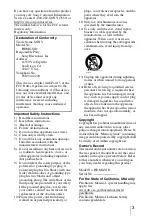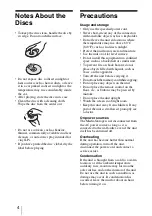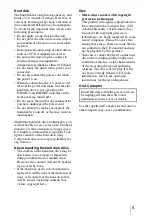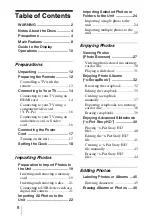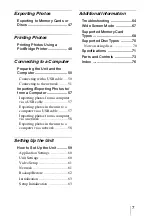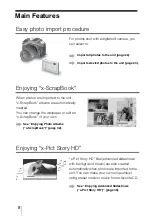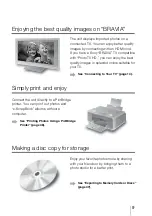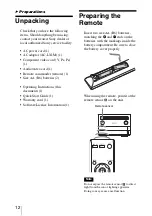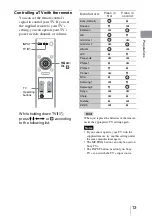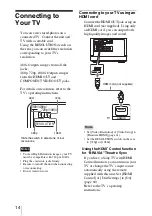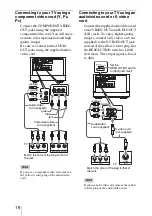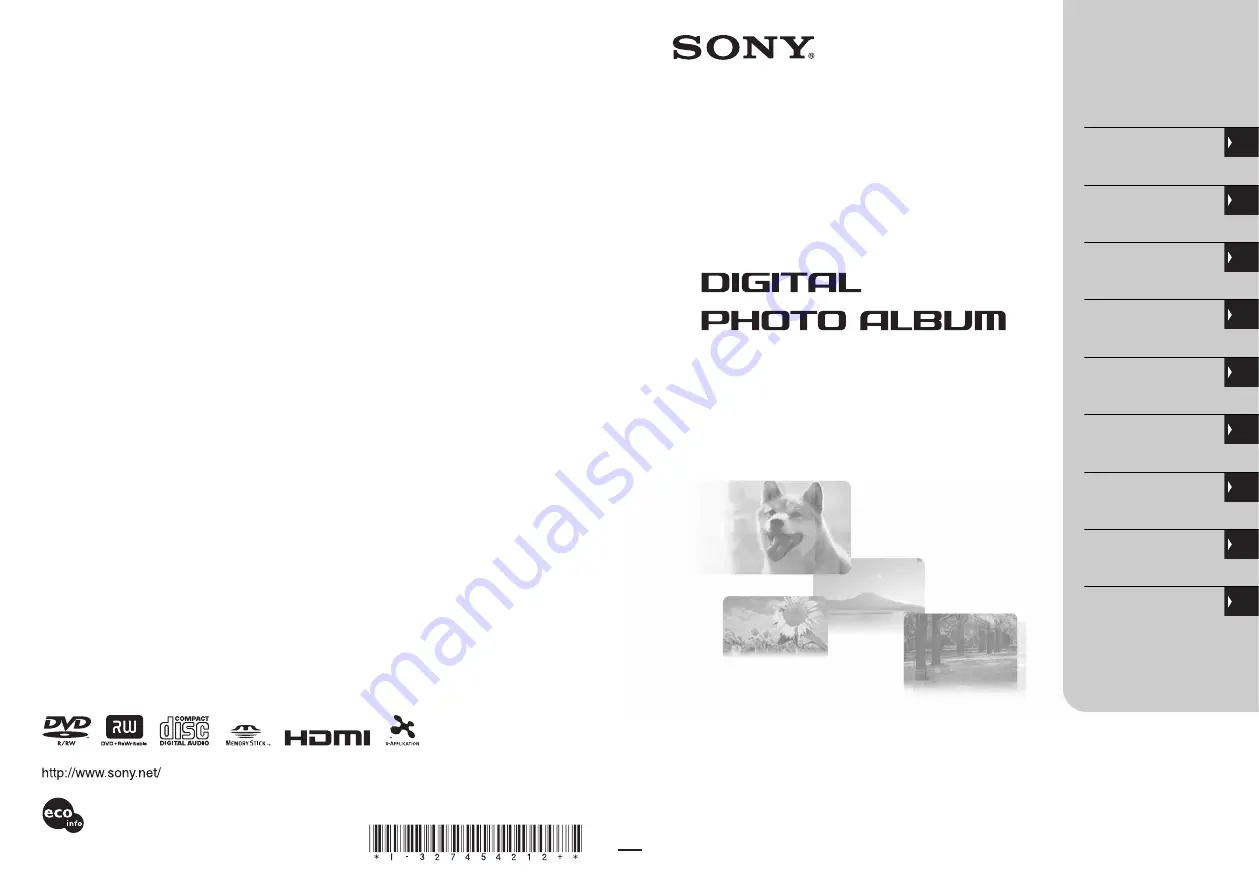
Preparations
3-274-542-
12
(1)
High Definition Media Storage
HDMS-S1D
Operating Instructions
C
2007 Sony Corporation
Thank you for purchasing the High Definition Media
Storage HDMS-S1D.
This document explains how to prepare your unit
for use. Before operating the unit, please read this
document thoroughly, and retain it for future
reference.
Importing Photos
Enjoying Photos
Editing Photos
Exporting Photos
Printing Photos
Connecting to
a Computer
Setting Up the Unit
Additional
Information
Printed in Japan
3-274-542-
12
(1)
Printed on 70% or more recycled paper
using VOC (Volatile Organic Compound)-
free vegetable oil based ink.