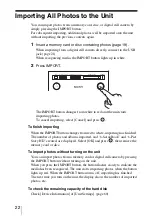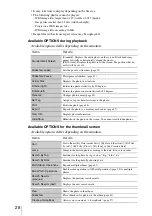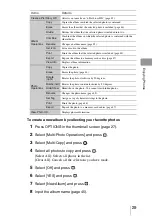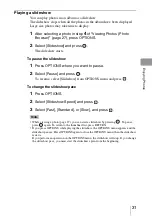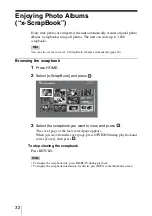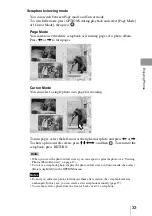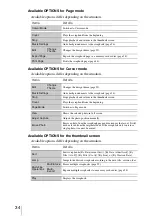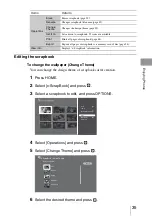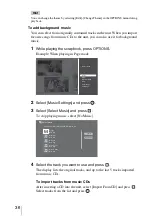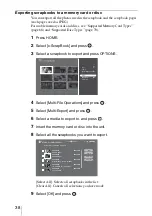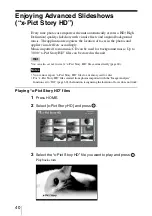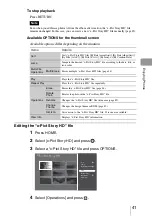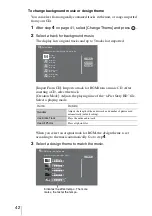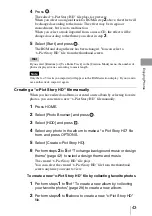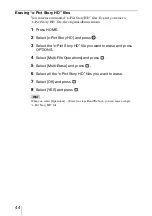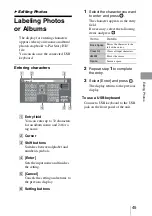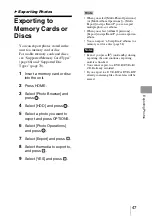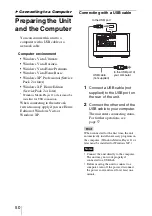35
En
jo
y
ing
P
h
ot
os
Editing the scrapbook
To change the wallpaper (Change Theme)
You can change the design theme of scrapbooks after creation.
1
Press HOME.
2
Select [x-ScrapBook] and press
.
3
Select a scrapbook to edit, and press OPTIONS.
4
Select [Operations] and press
.
5
Select [Change Theme] and press
.
6
Select the desired theme and press
.
Operations
Erase
Erases scrapbook (page 39).
Rename
Changes scrapbook title name (page 45).
Change
Theme
Changes the design theme (page 35).
Set Icon
Sets an icon to scrapbook. 23 icons are available.
Prints all pages of scrapbook (page 48).
Export
Exports all pages of scrapbook to a memory card of disc (page 38).
View Info
Displays “x-ScrapBook” information.
Items
Details
Album0001
Sat 11/ 3/2007
Album0001
Sat 11/ 3/2007
Sort
Jump
Multi-File Operations
Play
Operations
View Info
Fall
Select a theme.
Winter
Cancel
x-ScrapBook - Select Theme
Spring
Summer
User Photo