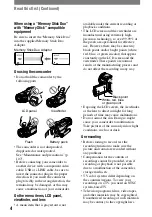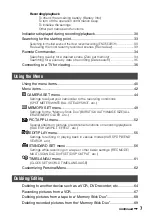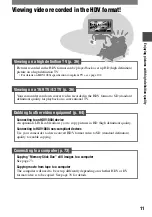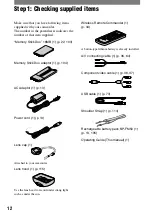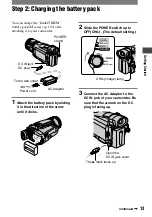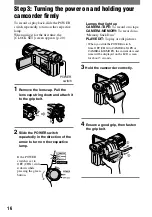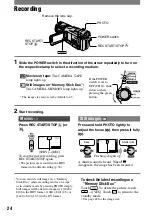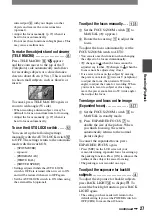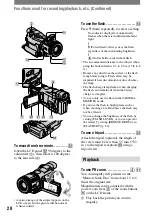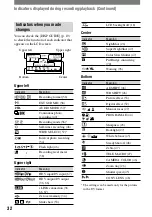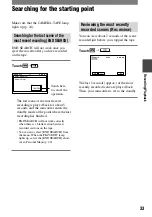18
HDR-HC1 2-631-458-11(1)
Step 4: Adjusting the LCD panel and viewfinder
The LCD panel
Open the LCD panel 90 degrees to the
camcorder (
), then rotate it to the best
angle to record or play (
).
90 degrees to
the camcorder
180 degrees
(max.)
90 degrees
(max.)
DISPLAY/BATT INFO
• Do not press the buttons beside the LCD frame
accidentally when you open or adjust the LCD
panel.
• If you rotate the LCD panel 180 degrees to the
lens side from the status
, you can close the
LCD panel with the LCD screen facing out.
This is convenient during playback operations.
• When closing the LCD panel, rotate the LCD
panel as illustrated in
, and then close the
LCD panel facing inward.
To turn off the LCD backlight to make
the battery last longer
Press and hold DISPLAY/BATT INFO for
a few seconds until
appears.
This setting is practical when you use
your camcorder in bright conditions or
where you want to save battery power. The
recorded picture will not be affected by the
setting. To turn on the LCD backlight, press
and hold DISPLAY/BATT INFO for a few
seconds until
disappears.
• See [LCD BRIGHT] (p. 58) to adjust the
brightness of the LCD screen.
The viewfinder
You can view images using the viewfinder
with the LCD panel closed. The battery
will last longer than when using the LCD
panel.
Lift up the
viewfinder.
Viewfinder lens
adjustment lever
Move it until the
picture is clear.
• You can adjust the brightness of the viewfinder
backlight by selecting [LCD/VF SET] - [VF
B.LIGHT] (p. 58).
Summary of Contents for HDR HC1 - 2.8MP High Definition MiniDV Camcorder
Page 9: ...9 ...
Page 23: ...23 Getting Started ...
Page 120: ......
Page 121: ......
Page 122: ......