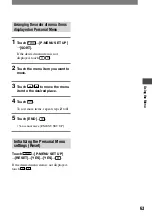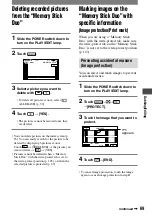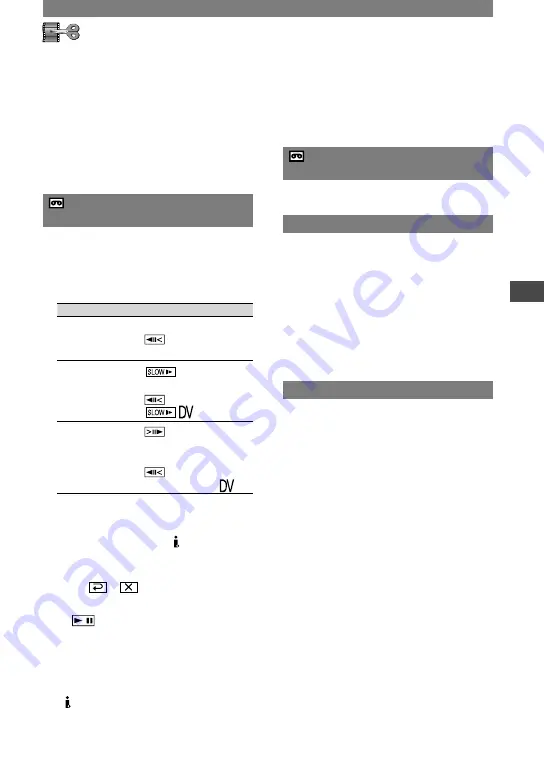
55
Using the Menu
HDR-HC1 2-631-458-11(1)
EDIT/PLAY menu
Settings for editing or playing back
in various modes (VAR.SPD PB/END
SEARCH, etc.)
The default settings are marked with
.
The indicators in parentheses appear when
the items are selected.
See page 40 for details on selecting
menu items.
VAR.SPD PB
(Various speed playback)
You can play back in various modes while
viewing movies.
Touch the following buttons during
playback.
To
Touch
change the
playback
direction
*
(frame)
play back
slowly
**
To reverse direction :
(frame)
play back frame
by frame
(frame) during
playback pause.
To reverse direction:
(frame) during
frame playback.
*
Horizontal lines may appear at the top,
bottom, or in the center of the screen. This
is not a malfunction.
**
Pictures output from the HDV/DV
Interface (i.LINK) jack cannot be played
back smoothly in slow mode.
Touch
.
To return to the normal playback mode,
touch
(Play/Pause) twice (once from
frame playback).
• You will not hear the recorded sound. You may
see mosaic-like images of the previously played
picture.
• Pictures in the HDV format are not output from
the HDV/DV Interface (i.LINK) jack when
they are paused or played back in other than
normal playback mode.
• Pictures in the HDV format may appear
distorted during:
– Picture search
– Reverse playback
REC CTRL (Movie recording
control)
See page 67.
BURN DVD
When your camcorder is connected to a
Sony VAIO series personal computer, you
can easily burn the picture recorded on the
tape on a DVD (Direct Access to “Click to
DVD”) using this command. See “Creating
a DVD (Direct Access to “Click to DVD”)”
(p. 78) for details.
• The quality of the picture to be copied to DVDs
is SD (standard definition).
END SEARCH
EXEC
The most recently recorded picture is
played back for about 5 seconds and then
stops automatically.
CANCEL
Stops [END SEARCH].
Summary of Contents for HDR HC1 - 2.8MP High Definition MiniDV Camcorder
Page 9: ...9 ...
Page 23: ...23 Getting Started ...
Page 120: ......
Page 121: ......
Page 122: ......