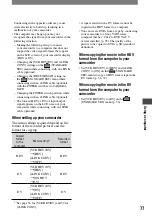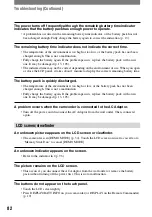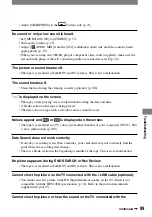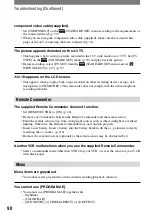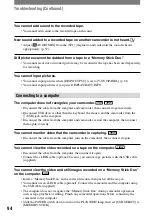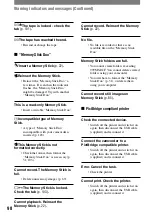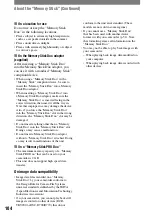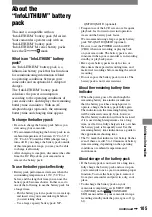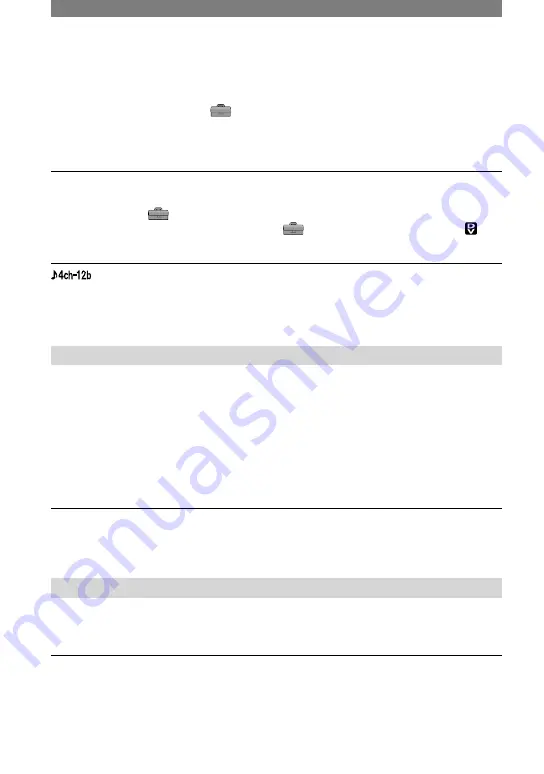
90
HDR-HC1 2-631-458-11(1)
Troubleshooting (Continued)
component video cable (supplied).
• Set [COMPONENT] on the
(STANDARD SET) menu according to the requirements of
the connected device (p. 59).
• When you are using the component video cable (supplied), make sure the red and white
plugs of the A/V connecting cable are connected (p. 36).
The picture appears distorted on the 4:3 TV.
• This happens when viewing a picture recorded in the 16:9 wide mode on a 4:3 TV. Set [TV
TYPE] on the
(STANDARD SET) menu (p. 59) and play back the picture.
• Before recording, select [DV SET] from the
(STANDARD SET) menu and set [
WIDE SELECT] to [4:3] (p. 57).
appears on the LCD screen.
• This appears when you play back a tape recorded on other recording devices using a 4ch
microphone (4CH MIC REC). This camcorder does not comply with the 4ch microphone
recording standard.
Remote Commander
The supplied Remote Commander does not function.
• Set [REMOTE CTRL] to [ON] (p. 60).
• Remove any obstructions between the Remote Commander and the remote sensor.
• Point the remote sensor away from strong light sources such as direct sunlight or overhead
lighting. Otherwise, the Remote Commander may not function properly.
• Insert a new battery. Insert a battery into the battery holder with the +/– polarities correctly
matching the +/– marks. (p. 110).
• Remove the conversion lens (optional) as the remote sensor may be obstructed by it.
Another VCR malfunctions when you use the supplied Remote Commander.
• Select a commander mode other than VTR 2 for your VCR, or cover the sensor of your VCR
with black paper.
Menu
Menu items are grayed out.
• You cannot select grayed items in the current recording/playback situation.
You cannot use [PROGRAM AE].
• You cannot use [PROGRAM AE] together with:
– NightShot
– [COLOR BAR]
– [OLD MOVIE] or [CINEMA EFECT] of [D. EFFECT]
Summary of Contents for HDR HC1 - 2.8MP High Definition MiniDV Camcorder
Page 9: ...9 ...
Page 23: ...23 Getting Started ...
Page 120: ......
Page 121: ......
Page 122: ......