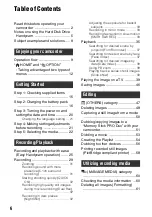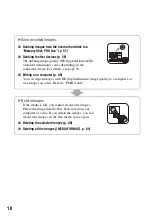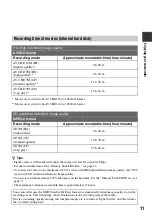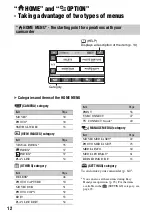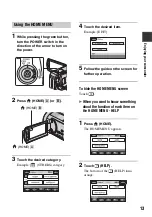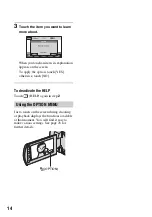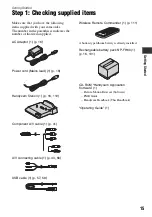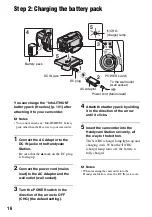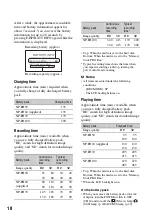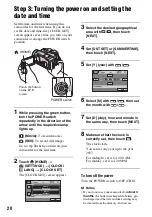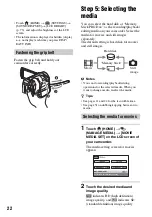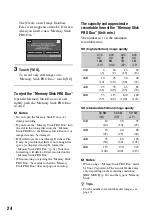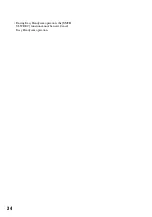20
Step 3: Turning the power on and setting the
date and time
Set the date and time when using this
camcorder for the first time. If you do not
set the date and time, the [CLOCK SET]
screen appears every time you turn on your
camcorder or change the POWER switch
position.
1
While pressing the green button,
turn the POWER switch
repeatedly in the direction of the
arrow until the respective lamp
lights up.
(Movie):
To record movies
(Still):
To record still images
Go to step
3
when you turn on your
camcorder for the first time.
2
Touch
(HOME)
t
(SETTINGS)
t
[CLOCK/
LANG]
t
[CLOCK SET]
The [CLOCK SET] screen appears.
3
Select the desired geographical
area with
/
, then touch
[NEXT].
4
Set [DST SET] or [SUMMERTIME],
then touch [NEXT].
5
Set [Y] (year) with
/
.
6
Select [M] with
/
, then set
the month with
/
.
7
Set [D] (day), hour and minute in
the same way, then touch [NEXT].
8
Make sure that the clock is
correctly set, then touch
.
The clock starts.
You can set any year up to the year
2037.
For midnight, set it to 12:00 AM.
For midday, set it to 12:00 PM.
To turn off the power
Turn the POWER switch to OFF (CHG).
b
Notes
• If you do not use your camcorder for
about 3
months
, the built-in rechargeable battery gets
discharged and the date and time settings may
be cleared from the memory. In that case,
Touch the button
on the LCD
screen.
POWER switch
(HOME)
New York
Bogota
Santiago
Mexico City
Chicago
AREA SET
CLOCK SET
NEXT
12:00:00AM
STBY
JAN 1 2008
60
min
Y
M
D
12
00
1
1
2008
AM
CLOCK SET
NEXT
STBY
60
min