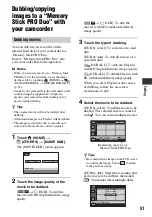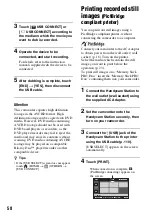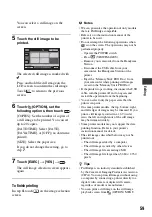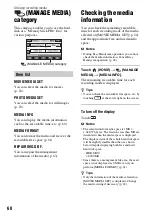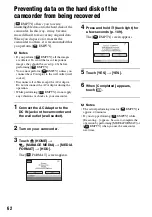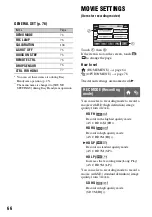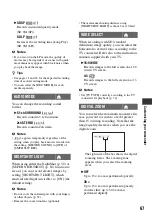56
Dubbing to other devices
You can dub images played back on your camcorder to other recording devices, such as VCRs
or DVD/HDD recorders. Connect the device in either of the following ways.
Connect your camcorder to the wall outlet (wall socket) using the supplied AC Adaptor for
this operation (p. 16). Refer also to the instruction manuals supplied with the devices to be
connected.
Select the media which contains the images you want to dub before the operation (p. 22).
b
Notes
•
Movies recorded with HD (high definition) image quality will be dubbed with SD (standard
definition) image quality.
• To copy a movie recorded with HD (high definition) image quality, install the application software
(supplied) on your computer, and copy the images to a disc in the computer.
• Since dubbing is performed via analog data transfer, the image quality may deteriorate.
A
A/V connecting cable (supplied)
Your camcorder and the Handycam
Station are equipped with A/V Remote
Connector or A/V OUT jack (p. 107,
110). Connect the A/V connecting cable
either to the Handycam Station or to
your camcorder, depending on your
setup.
B
A/V connecting cable with S
VIDEO (optional)
When connecting to another device via
the S VIDEO jack, by using an A/V
connecting cable with an S VIDEO
cable (optional), higher quality images
can be produced than with an A/V
connecting cable. Connect the white and
red plug (left/right audio) and the S
VIDEO plug (S VIDEO channel) of the
A/V connecting cable with an S VIDEO
cable (optional). The yellow plug
connection is not necessary. S VIDEO
connection only will not output audio.
b
Notes
• You cannot dub to recorders connected with an
HDMI cable.
Connecting with the A/V connecting cable
Devices without an
S VIDEO jack
: Video/Signal flow
A/V OUT jack
S VIDEO
VIDEO
IN
(Yellow)
(White)
(Red)
AUDIO
(Yellow)
(White)
(Red)
VIDEO
AUDIO
IN
VCRs or DVD/
HDD recorders
Devices with an S VIDEO jack
Editing