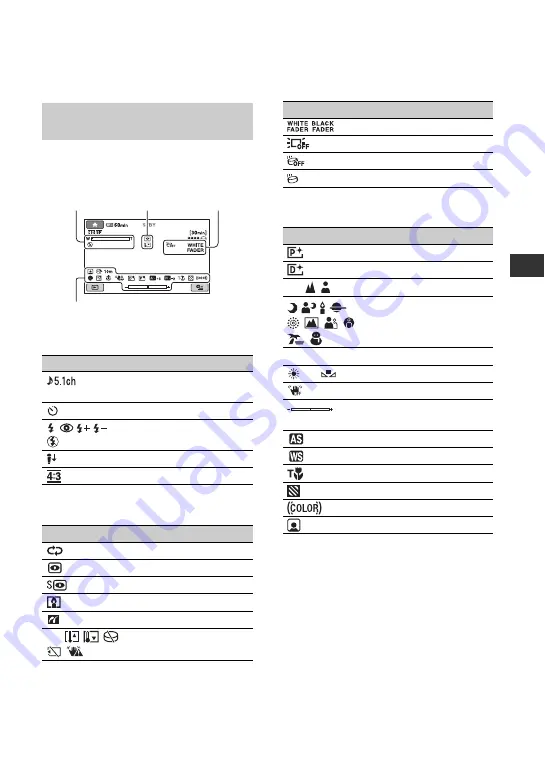
21
R
e
co
rd
in
g
/P
lay
ba
ck
X
VISUAL INDEX button
Following indicators appear during
recording/playback to indicate the settings
of your camcorder.
Upper left
Center
Upper right
Bottom
*
HDR-SR7/SR8
b
Notes
• The recording date and time is recorded
automatically on the hard disk and “Memory
Stick Duo.” They are not displayed while
recording. However, you can check them as
[DATA CODE] during playback.
Indicators when you made
changes
Indicator
Meaning
5.1ch surround
recording/playback
Self-timer recording
Flash,
REDEYE
REDUC
MICREF LEVEL low
WIDE SELECT
Indicator
Meaning
Slide show set
NightShot
Super NightShot
Color Slow Shutter
PictBridge connecting
E
Warning
Upper left
Upper right
Bottom
Center
Indicator
Meaning
FADER
LCD backlight off
Drop sensor off
Drop sensor activated
Indicator
Meaning
Picture effect
Digital effect
9
Manual
focus
SCENE SELECTION
.
Backlight
n
White
balance
SteadyShot off
EXPOSURE/
SPOT METER
AE SHIFT
*
WB SHIFT
*
TELE MACRO
ZEBRA
X.V.COLOR
Face Index set
















































