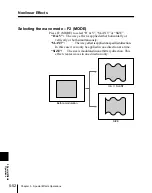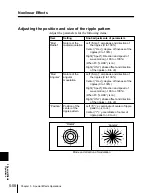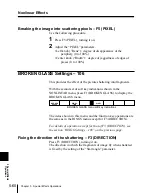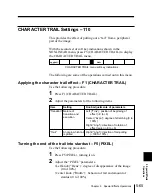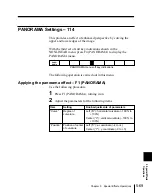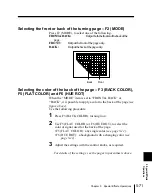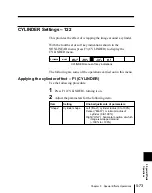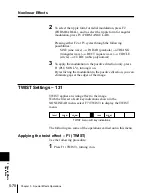Chapter 5
Special Effects Operations
5-63
5
Special Effects
Operations
Filling the split with the original picture – F3 (DOUBLE)
To insert the video image being split also in the opening gap, press
F3 (DOUBLE).
SPLIT SLIDE Settings – 109
This breaks the picture into strips moving apart alternately.
With the second set of soft key indications shown in the
NONLINEAR menu, press F4 (SPLIT SLIDE) to display the
SPLIT SLIDE menu.
SPLIT
SLIDE
MODE
SPLIT SLIDE menu soft key indications
The following are some of the operations carried out in this menu.
Toggling the split slide effect on and off – F1 (SPLIT SLIDE)
Press F1 (SPLIT SLIDE).
When this is on, the following settings are enabled.
Selecting the split slide mode – F2 (MODE)
Press F2 (MODE) to select either “H & V” or “SLANT”.
H & V: The image is split horizontally or vertically and slid in
that direction. In this mode it is also possible to split the image
simultaneously both horizontally and vertically.
SLANT:
The image is split and slid in one specified direction.