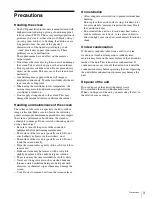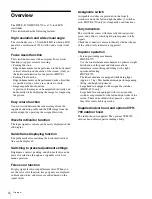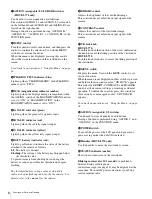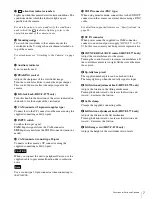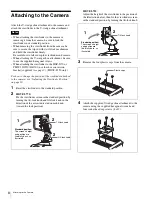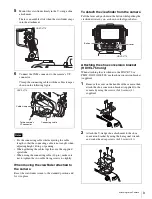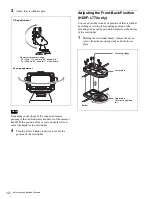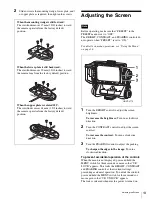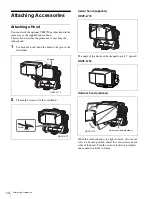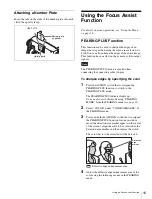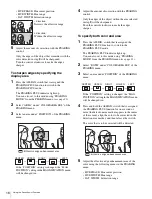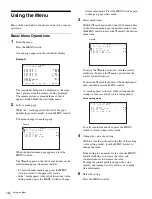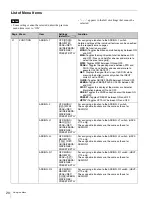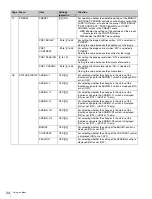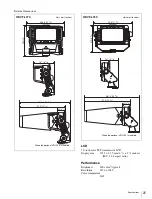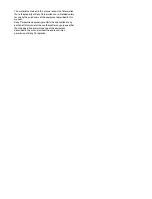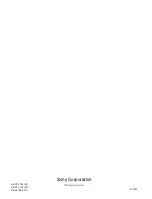Using the Focus Assist Function
17
6
Adjust the amount of correction with the PEAKING
control.
The edges of the object that coincides with the color
detected in step
4
are sharpened within the area
selected in step
3
.
Turn the control clockwise to make the edges
sharper.
To enhance the edges of the entire image
1
Press the ASSIGN. switch that is assigned the
PEAKING PLUS function to switch to the STD
(standard) mode.
The PEAKING PLUS indicator is turned off.
You can also set to this mode using “PEAKING
MODE” from the PEAKING menu
2
Adjust the amount of correction with the PEAKING
control.
Turn the control clockwise to make the edges
sharper.
MAGNIFICATION Function
This function enables you to display both images for
picture composition and for focusing at the same time.
1
Press the ASSIGN. switch that is assigned the
MAGNIFICATION function.
The image is magnified.
You can also set to this mode from the
MAGNIFICATION menu
2
Press and hold the ASSIGN. switch that is assigned
the MAGNIFICATION function.
The magnified area changes in the following
sequence.
You can also select an area under “MAG
POSITION” of the MAGNIFICATION menu
.
If the “MAG POSITION” setting is changed, the
“POSITION” setting in the PEAKING menu will be
changed too.
3
Select one of the display modes (MODE1 to
MODE3) under “MODE SEL” of the
MAGNIFICATION menu.
MODE1: Standard magnified display
MODE2: Displays the original image at the bottom
right corner of the magnified image
MODE3: Displays the magnified image at the center
of the original image
To return to normal display
The two manners of returning to the normal display,
under “AUTO RELEASE” settings in the
MAGNIFICATION menu, are as follows.
“AUTO”:
Returns to the normal display automatically in
a specified time after magnifying the image using the
ASSIGN. switch.
“MANUAL”:
Press the ASSIGN. switch again to return
to the normal display.
CENTER
UPPER
LOWER
RIGHT
LEFT