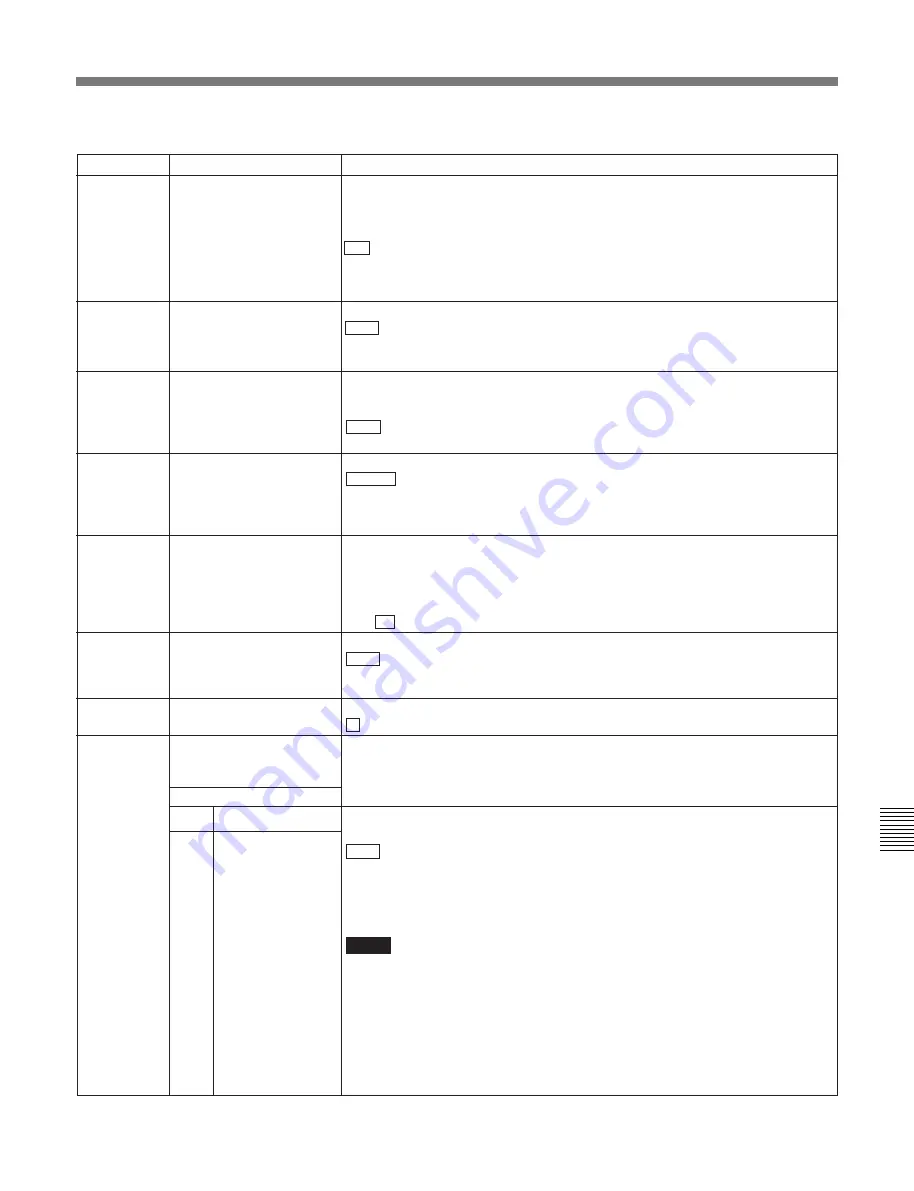
Chapter 9
Setup Menus
Chapter 9 Setup Menus
9-23
Menu items in the range 800 to 899, relating to audio control
Item number
Item name
Settings
802
DIGITAL AUDIO MUTING
IN SHUTTLE MODE
Set the digital audio muting conditions during shuttle playback.
OFF :
Not muted.
CUEUP:
Muted during cue-up or preroll operations.
FULL:
Muted in shuttle mode.
801
DIGITAL JOG SOUND
Turns the digital jog sound on and off.
OFF:
Digital jog sound is turned off.
Audio of digital channels not subjected to speed correction is output. When the
tape stops, after one second the audio is muted.
ON :
Digital jog sound is turned on.
When the tape speed is in the range
×
–1 to
×
+1 (for Betacam SX playback, in the
range
×
–1 to
×
+2), speed correction is carried out, and the same jog sound as a
conventional analog VTR is output.
Select the mode in which digital audio levels are displayed.
PEAK0 :
Displays the audio level as negative values with the maximum level set
to 0 dB.
REF.0:
Displays the audio level as positive and negative values with the
reference level set to 0 dB.
805
AUDIO MONITOR
OUTPUT MIXING
Select the audio mixing method used for digital audio signals and Betacam
playback analog audio signals supplied to the MONITOR OUTPUT connector.
ADD:
Simple addition
RMS :
Root-mean-square
AVE:
Simple average
806
LEVEL METER SCALE
807
AUDIO OUTPUT PHASE
Select the output timing of digital audio playback signals (HDSDI, SDI, and AES/
EBU only). The reference position corresponds to a setting of 80H; when the
setting is less than 80H, the output timing is advanced, and when it is higher than
80H, the output timing is delayed. (at 80H, 128 samples = approx. 2.7 ms, and 1
sample=approx. 20 µs)
0 to 80 to FF :
Setting in this range
808
INTERNAL AUDIO
SIGNAL GENERATOR
Select the operation of the internal audio test signal generator.
OFF :
No operation
SILNC:
Silent signal
1KHZ:
At 1 kHz, –20 dB FS sine wave is supplied to all audio input channels.
809
AUDIO LEVEL METER
DIMMER CONTROL
Set the brightness of the audio level meters.
0 to 7:
Set in this range. 0 is the brightest, and 7 the dimmest.
823
NON-AUDIO FLAG PB
(Invalid in 24PsF or
23.98PsF mode.)
Controls the non-audio flag when the playback format is Digital Betacam or
Betacam SX.
Sub-item
1
CH1/CH2
During playback (except E-E mode), sets the digital audio non-audio flag as
follows.
OFF :
OFF (the data is audio)
ON:
ON (the data is non-audio)
AUTO:
As follows, depending on whether tape data has been confirmed.
• Tape data has been read and confirmed: ON or OFF, according to the data.
• Tape data has not been confirmed: Current state is maintained.
Notes
• In the Betacam SX format, audio signals only are recorded. Therefore, the non-
audio flag is OFF.
• During playback of analog tapes, the non-audio flag is OFF regardless of the
setting of this item.
• In the MPEG IMX format, the non-audio flag follows the setting of maintenance
menu item M372 during recording, playback, and E-E mode.
For more information about the maintenance menu item M372, refer to the
Maintenance Manual.
2
CH3/CH4
(Continued)
















































