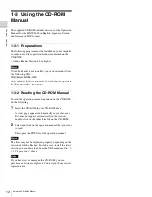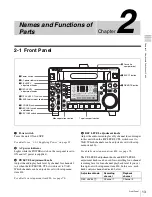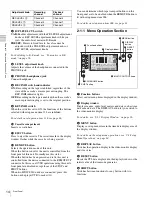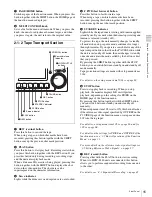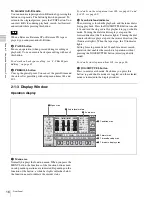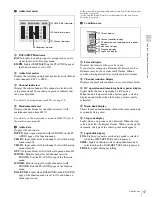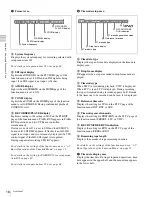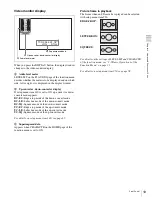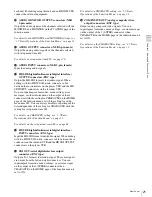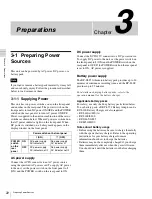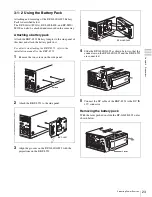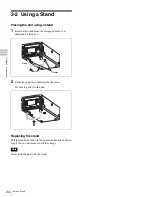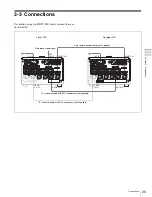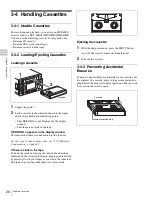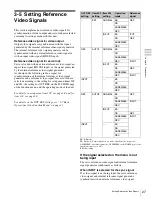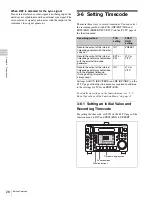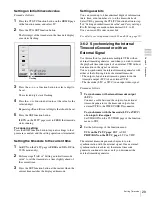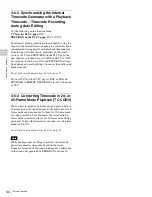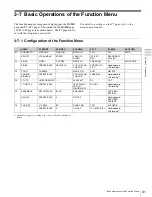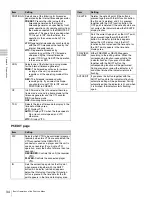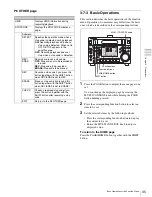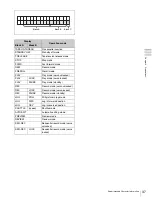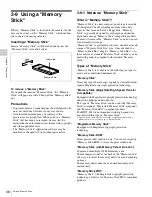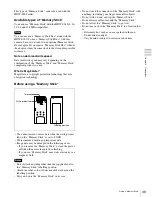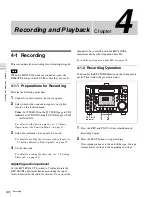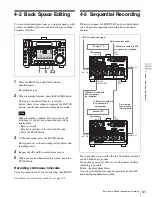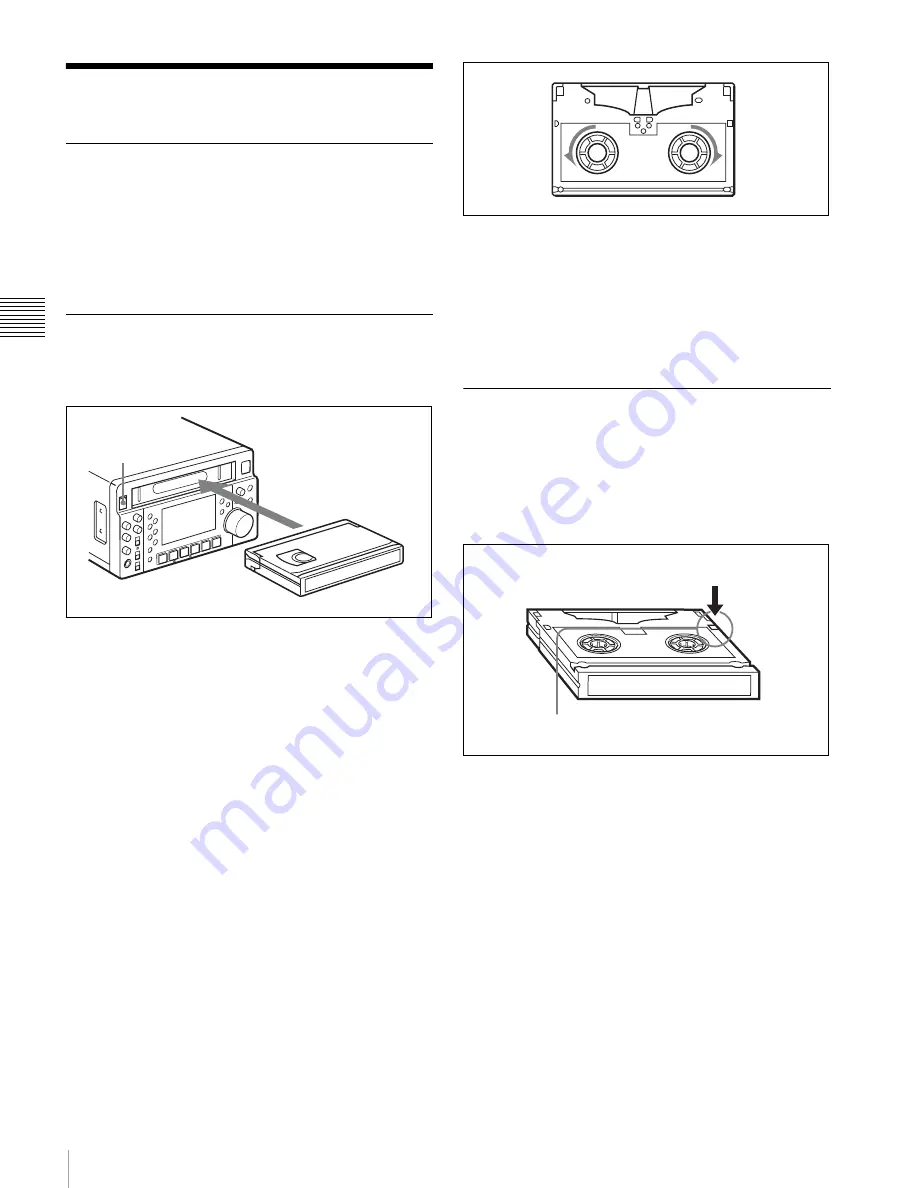
26
Handling Cassettes
Ch
apt
er 3
P
repa
ra
ti
ons
3-4 Handling Cassettes
3-4-1 Usable Cassettes
For recording and playback, you can use an HDCAM S
cassette such as a BCT-6HD/12HD/22HD/32HD/40HD.
You can use the following cassette, for playback only:
• Betacam SX cassette
• Betacam SP cassette (metal tape)
• Betacam cassette (oxide tape)
3-4-2 Loading/Ejecting Cassettes
Loading a cassette
1
Supply the power.
2
Load a cassette in the direction shown in the figure
above after checking the following points.
• That ERROR-10 is not displayed in the display
window.
• That there is no slack in the tape.
If ERROR-10 appears in the display window
This means that there is condensation inside the unit.
For the steps to take in such a case, see “10-5 Moisture
Condensation” on page 83.
If there is slack in the tape
Take up the slack by rotating the reels in the directions
indicated by the arrows in the figure, keeping one reel fixed
by pressing it with your finger as you rotate the other reel.
The reels stop rotating when there is no more slack.
Ejecting the cassette
1
With the unit powered on, press the EJECT button.
A part of the cassette comes out from the unit.
2
Take out the cassette.
3-4-3 Preventing Accidental
Erasures
To make it impossible to accidentally erase or record over
the contents of a cassette, press in the erasure prevention
plug. Return the plug to its original position when you wish
to record on the cassette again.
1
2
Cassette
Cassette
Erasure prevention plug