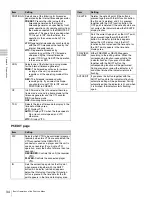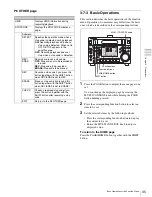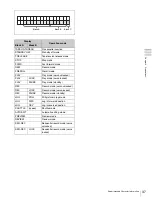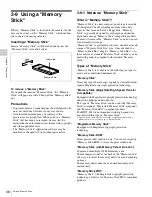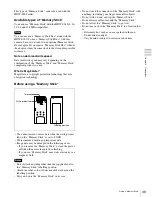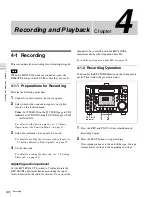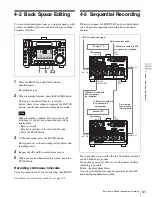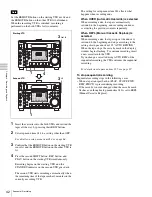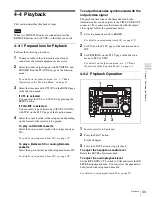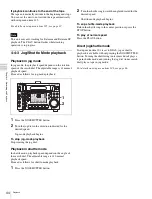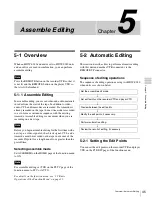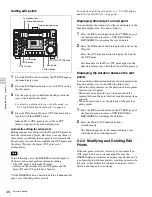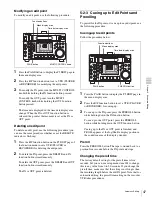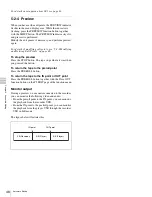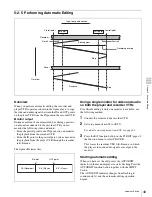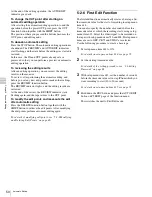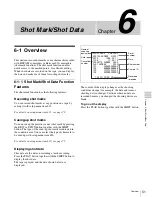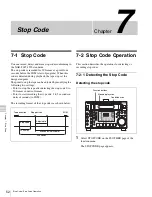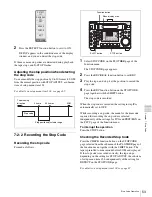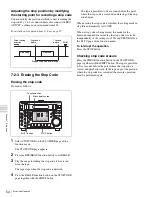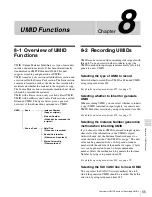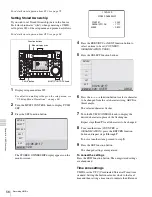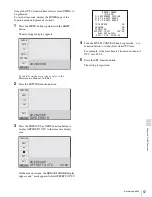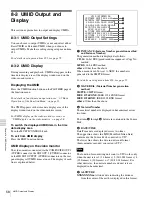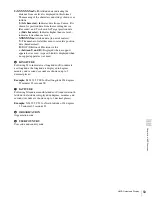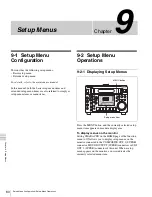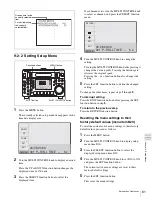46
Automatic Editing
Chap
te
r 5
A
s
s
e
mb
le
E
d
it
ing
Setting edit points
1
Press the PAGE button to display the P5 EDIT page in
the menu display area.
2
Press the R/P function button to set a VTR for setting
the edit points.
3
Play the tape in jog or shuttle mode and position the
tape to the required edit point.
For details on playback in jog or shuttle mode, see
“4-4-3 Jog/Shuttle Mode playback” on page 44.
4
Press the IN function button or OUT function button
together with the SHIFT button.
Once an IN or OUT point is set, an IN or OUT
indicator appears in the menu display area.
Automatic setting for edit points
Editing requires four edit points: the IN and OUT points on
both the recorder and player. However, once any three of
these points are defined, the last point is set automatically.
For example, if you set the recorder IN and OUT points and
the player IN point, the player OUT point is set
automatically.
In the following cases, the DELETE indicator begins to
flash, and you cannot perform automatic editing.
• The OUT point is before the IN point.
• All four of the recorder IN and OUT points and the
player IN and OUT points have been set.
Use the DELETE function button to delete a redundant edit
point, or set the edit points correctly.
For details on deleting edit points, see “5-2-2 Modifying
and Deleting Edit Points” on page 46.
Displaying time data of an edit point
You can display the time data for the set edit points in the
time data display area. Proceed as follows:
1
Press the R/P function button on the P5 EDIT page of
the function menu to select a VTR (PLAYER or
RECORDER) for checking the set edit points.
2
Press the IN function button to display the data for the
IN point.
Press the OUT function button to display the data for
the OUT point.
The time data for the IN or OUT point appear in the
time data display area while the button is held pressed.
Displaying the duration between the edit
points
You can display the duration between two edit points in the
time data display area in the following three cases:
• When two edit points are set: the duration of the segment
between the two points
• When only one edit point is set: the duration of the
segment between the point that is set and the current tape
position.
• When no edit point is set: the duration of the previous
edit segment
1
Press the R/P function button on the P5 EDIT page of
the function menu to select a VTR (PLAYER or
RECORDER) for checking the duration.
2
Press the IN and OUT function buttons
simultaneously.
The duration appears in the time data display area
while the buttons are held pressed.
5-2-2 Modifying and Deleting Edit
Points
If the edit points are not set correctly, for example if an
OUT point is before a corresponding IN point, the
DELETE indicator in the menu display area flashes, and it
is not possible to perform a preview or editing operation. In
this case, either modify the erroneous edit point, or first
delete it and then enter it correctly.
Note
CHARACTR
ON
PB/EE
PB
CONFI
ENABLE
CTL/TC
TC
ASSEMBLE
OFF
TCG SET
HOME
LTC
DF VITC LTC EXT-LTC R-RUN REM:00
M
0
–10
–20
–30
–40
1
CH1 IN :
CH2 IN :
OUT :
MONI L :
MONI R :
–60
INPUT : ANA
–4
HD
COND
P ROLL
D-STOP
BANK 2
DOLBY NR
+4
1
2
SDI ASMBL CONFI ON RECORDER
59.94i
EMPH
2
EMPH
0
–10
–20
–30
–40
3
EMPH
4
EMPH
00:00:00:00.
STANDBY
REW
PLAY
SHIFT
REC LEVEL
MENU
PREROLL
DISPLAY
RESET
F FWD
STOP
REC
PAUSE
MULTI CONTROL REMOTE
JOG/SHUTTLE
1
2
PB LEVEL
1
2
LEVEL
REC INHI
ON
OFF
R/P LEVEL CTL
PRESET
KEY INHI
ON
OFF
PHONES
SHIFT
PAGE
HOME
3
4
3
4
HDW-S280
VAR
EJECT
PUSH
PITCH CTL
Function buttons
PLAY button
PAGE button
SHIFT button
PAUSE button
Search dial
Menu display area
Time data display area
JOG/SHUTTLE button