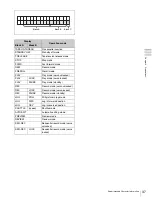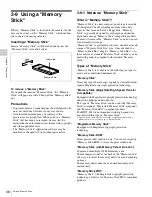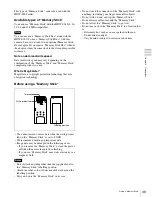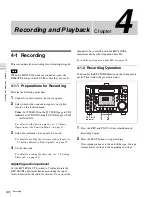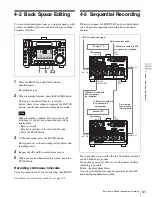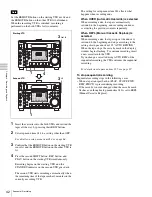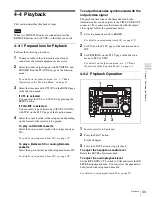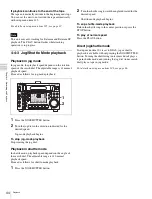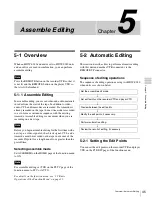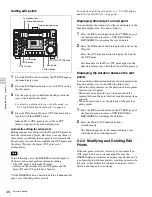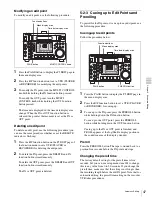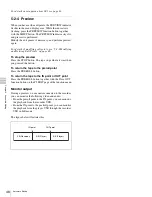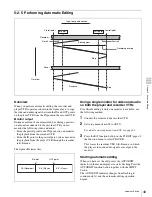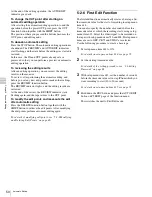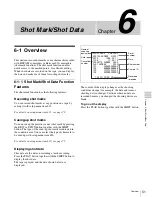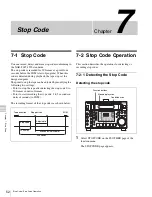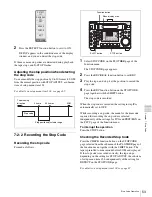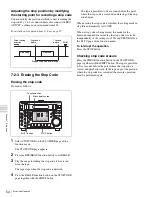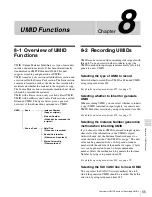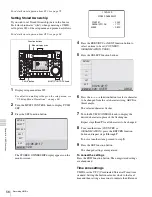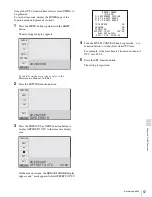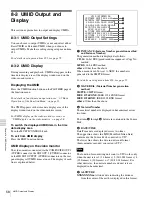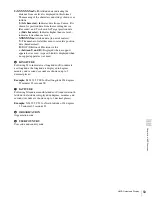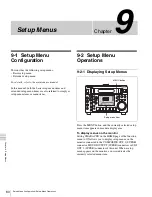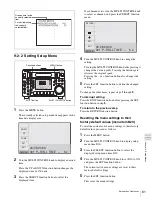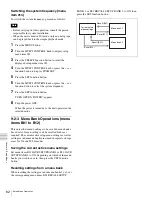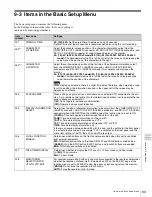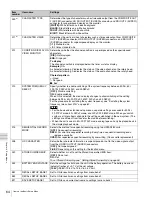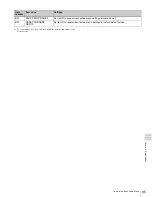50
Automatic Editing
Chap
te
r 5
A
s
s
e
mb
le
E
d
it
ing
At the end of the editing operation, the AUTOEDIT
indicator goes dark.
To change the OUT point after starting an
automatic editing operation
After starting the automatic editing operation, to end the
operation before the preset OUT point, press the OUT
function button together with the SHIFT button.
The position where you pressed the buttons becomes the
OUT point, and editing ends.
To abandon automatic editing
Press the STOP button. The automatic editing operation is
abandoned. The PREVIEW and AUTOEDIT indicators
start flashing, and the state before the editing was started is
restored.
In this case, the IN and OUT points already set are
preserved so that you can perform a preview or automatic
editing operation.
To reviewing the editing results
After an editing operation, you can review the editing
results on the monitor.
To review, after performing the automatic editing, and
before you set any new edit points or make other settings,
press the REVIEW function button.
The REVIEW indicator lights, and the editing results are
reviewed.
At the end of the review, the REVIEW indicator starts
flashing again, and the tape returns to the OUT point.
To modify the edit points and reexecute the edit
after automatic editing
Press the DELETE function button together with the
SHIFT button to retrieve the edit points. After modifying
the edit points, perform automatic editing again.
For details of modifying edit points, see “5-2-2 Modifying
and Deleting Edit Points” on page 46.
5-2-6 First Edit Function
The first edit function automatically creates a base tape. Set
the timecode value for the start of recording in setup menu
item 614.
You can also specify the number of seconds before this
timecode value at which the recording starts, using setup
menu item 615. Select the video signal to be recorded on
the tape with setup menu items 710 and 808. If setup menu
items are set to OFF, CB75 and SILNC are selected.
Use the following procedure to create a base tape.
1
Set setup menu item 614 to ON.
For details on setup menu item 614, see page 71.
2
Set the starting timecode value.
For details of the setting procedure, see “3-6 Setting
Timecode” on page 28.
3
With setup menu item 615, set the number of seconds
before the timecode value set in step
2
from which you
want recording to start (10 to 30 seconds).
For details on setup menu item 615, see page 71.
4
Hold down the REC button and press the AUTO EDIT
button on P5 EDIT page of the function menu.
This switches the unit to First Edit mode.