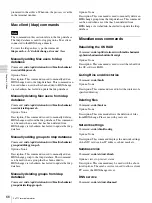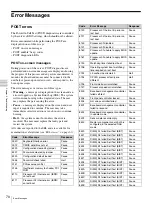56
3ware disk manager
Cha
p
ter
4
Uti
lit
ies
Ensures the status of each unit is ‘OK’ (displayed as
green). Troubleshoot any RAID which has ‘FAILED’
or ‘DEGRADED’ (displayed as red).
If you see ‘INITIALIZING’ in the Status column on 3ware
web tool, please refer the following description and wait
until it changes to ‘OK’.
If the server is not cleanly shut down (e.g. if the power is
cut), the 3ware tool will display that it is initializing when
you next boot up. This is actually a drive/array verification
process that takes place in the background to make sure the
HDDs are fully working after the power loss.
Recovery from a failed media disk
drive
Replace only one Media RAID drive from a unit at a time.
After replacement the drive will need to be connected
using the controller card web page (see
HDXC-C030
HDXC-B030 HDXC X030 HDXC-L030 Installation
Manual
). The data will then be rebuilt from its RAID
mirror drive automatically - this may take several hours.
Do not replace any further drives during this period or data
may be irretrievably lost.
If drives are removed make a note of their position in the
chassis. Each drive is uniquely identified and should, if
returned to the chassis, be placed in its original position.
• The functions performed by the
Management >
Maintenance
options on the 3ware disk manager may
also be performed by the using 3ware BIOS manager
utility (see
“Checking RAID controller BIOS settings”
• Before commencing work, ensure that the operation of
all clients has ceased and will not resume for the duration
of the repair until the OS drive has been successfully
replaced and rebuilt.
To identify, replace and recover from a faulty drive, use
the following procedure:
1
Log in to the Administration web page utility.
2
On the
System > Diagnostics
page select [DATA
RAID].
3
Login to the 3ware page as an administrator.
4
Select
Maintenance
from the Management drop-
down menu.
5
Select the controller to display the Unit Information
page which will show which unit or array is degraded.
6
Click on the ‘DEGRADED’ array. From this you can
see which of the drives needs replacing.
7
Click on [Remove Drive] for the relevant drive to halt
the disk drive. It may take up to 2 minutes for the disc
to stop revolving. The drive status will appear as
‘DEGRADED’ or ‘NOT PRESENT’.
8
Replace the faulty media disk (see
).
9
When the new disk is fitted, click the [Rescan
Controller] button to find the new drive. The new disk
should appear in the list of
Available Drives
at the
bottom of the
Maintenance
page.
10
Tick the array that is ‘DEGRADED’ and click the
[Rebuild Unit] button.
11
Select the new drive and click OK to see the status of
the new drive displayed as ‘REBUILDING 0%’.
Refresh the screen periodically by pressing the
[Rescan Controller] button, to ensure that the
percentage increases, signifying that a rebuild is in
progress.
Note
Notes
Summary of Contents for HDXS-C200
Page 2: ...2 ...
Page 10: ...10 Table of Contents ...
Page 13: ...13 Functional description Chapter 1 Overview ...
Page 68: ...68 PuTTY terminal emulator Chapter 4 Utilities ...
Page 96: ...96 Powered off replacement parts Chapter 6 Parts Replacement ...
Page 101: ...101 Parts location Chapter 8 Spare Parts Parts location 1 2 2 2 2 2 2 2 2 2 2 2 2 ...
Page 102: ...102 Parts location Chapter 8 Spare Parts 101 102 103 104 104 104 104 104 104 104 104 104 ...
Page 104: ...104 Parts location Chapter 8 Spare Parts A B A B 301 302 303 304 305 306 306 306 306 306 ...
Page 105: ...105 ...
Page 106: ...Sony Corporation ...