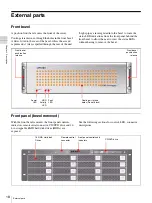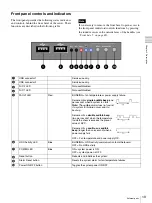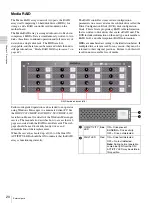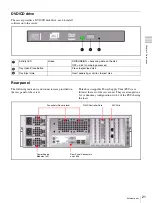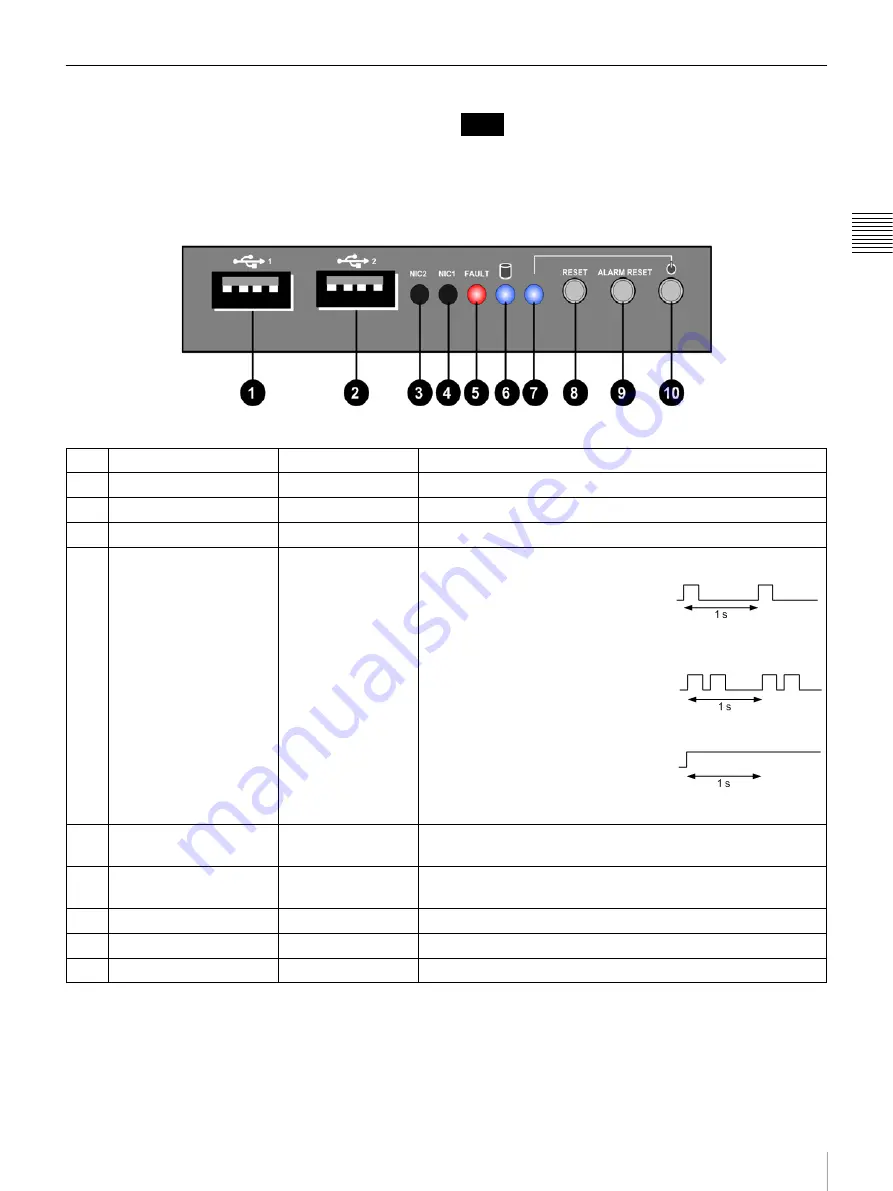
19
External parts
Ch
ap
te
r 2
De
sc
ript
io
n
Front panel controls and indicators
The front panel provides the following status indicators
and controls, behind the front bezel of the server. Their
functions are described in the following table.
It is necessary to remove the front bezel to gain access to
the front panel indicators/controls functions by pressing
the round recesses in the outside faces of the handles (see
Note
a
USB connector 1
Service use only.
b
USB connector 2
Service use only.
c
NIC 2 LED
Not used/disabled.
d
NIC 1 LED
Not used/disabled.
e
FAULT LED
Red
BLINKING = fan temperature or power supply failure.
Server emits a
single audible beep
(one
per second) when a system fan fails.
Note:
The audible alarm does not sound
if a system fan failure occurs prior to
boot-up.
Server emits a
double audible beep
(two per second) when the temperature
inside the chassis exceeds the preset
value of 38°C.
Server emits a
continuous audible
beep
(longer than one second) when a
power supply fails.
OFF = Fan temperature and power supply OK.
f
HDD Activity LED
Blue
BLINKING = HDD activity/communication to motherboard.
OFF = No HDD activity.
g
POWER LED
Blue
ON = system power is ON.
OFF = system power is OFF.
h
Reset button
Reboots and initializes the system.
i
Alarm Reset button
Resets the system alarm for fan/temperature failures.
j
Power ON/OFF button
Toggles the system power ON/OFF.
Summary of Contents for HDXS-C200
Page 2: ...2 ...
Page 10: ...10 Table of Contents ...
Page 13: ...13 Functional description Chapter 1 Overview ...
Page 68: ...68 PuTTY terminal emulator Chapter 4 Utilities ...
Page 96: ...96 Powered off replacement parts Chapter 6 Parts Replacement ...
Page 101: ...101 Parts location Chapter 8 Spare Parts Parts location 1 2 2 2 2 2 2 2 2 2 2 2 2 ...
Page 102: ...102 Parts location Chapter 8 Spare Parts 101 102 103 104 104 104 104 104 104 104 104 104 ...
Page 104: ...104 Parts location Chapter 8 Spare Parts A B A B 301 302 303 304 305 306 306 306 306 306 ...
Page 105: ...105 ...
Page 106: ...Sony Corporation ...