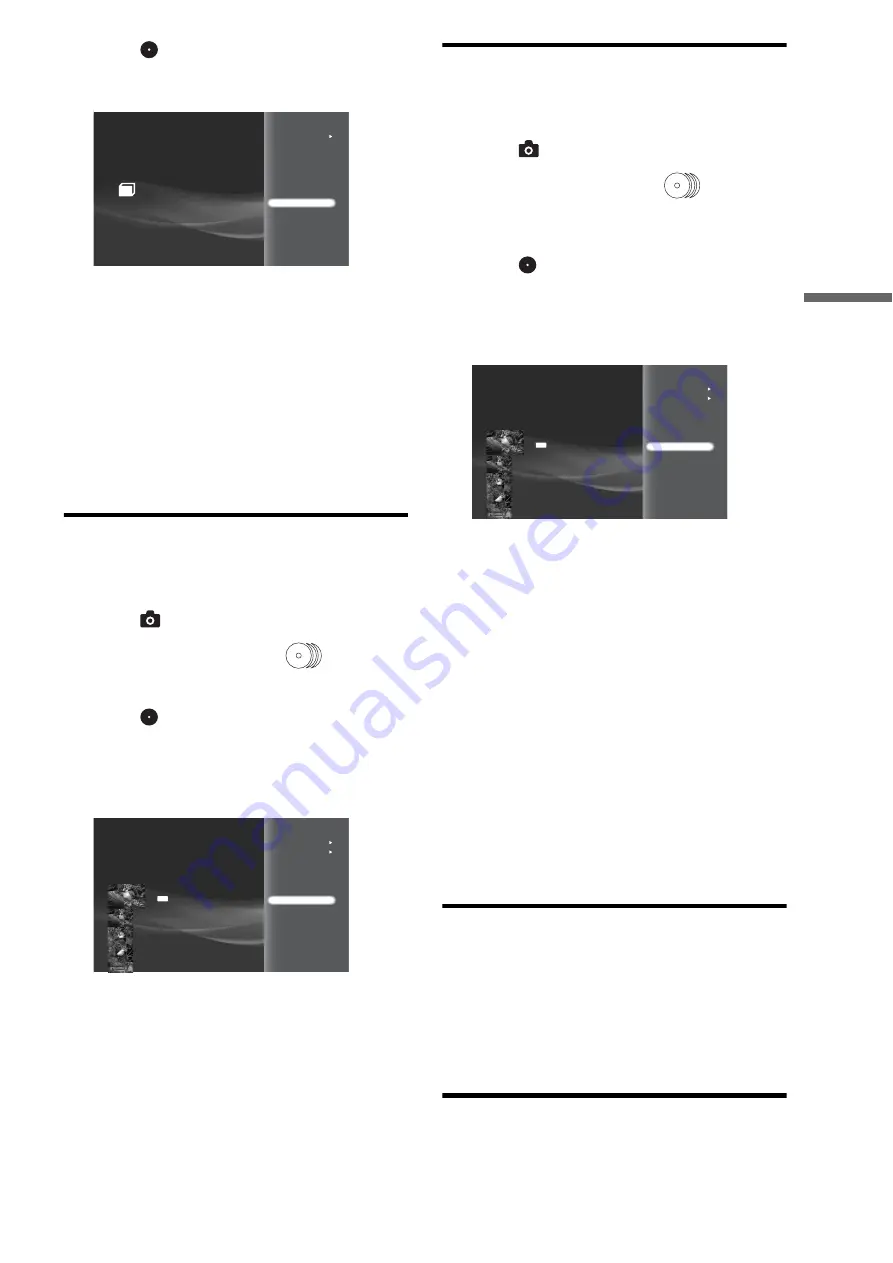
43
Im
por
ting to HDD
d
Select
or a folder to import and press
OPTIONS.
The Options menu appears.
e
Select [Import] and press ENTER.
A message appears asking if you want to auto-group
the photos in the album by events.
f
Select [Yes] and press ENTER.
If you do not want to auto-group photos, select [No].
g
On the confirmation screen, select [Yes] and
press ENTER.
All photos are intelligently grouped by events
according to the shooting date and time.
Importing a photo
a
Press HOME to turn on the Home Menu.
b
Select
to display the icons.
c
Select the media to import,
(Photos) or
a memory card icon and press ENTER.
d
Select
or a folder and press ENTER.
e
Select a photo to import and press
OPTIONS.
The Options menu appears.
f
Select [Import] and press ENTER.
g
On the confirmation screen, select [OK] and
press ENTER.
To import to a new album, select [New Album].
h
Select the destination album and press
ENTER.
Importing multiple photos
a
Press HOME to turn on the Home Menu.
b
Select
to display the icons.
c
Select the media to import,
(Photos) or
a memory card icon and press ENTER.
The album selection display appears.
d
Select
or a folder and press ENTER.
The photo thumbnails appear.
e
Press OPTIONS.
The Options menu appears.
f
Select [Still Pictures] – [Import Multiple] and
press ENTER.
The file selection display appears.
g
Select photos to import and press ENTER.
A check mark appears next to the selected photo.
To select all photos, select [Select All].
To cancel all selections, select [Clear All].
h
Select [OK] and press ENTER.
i
Select a setting in [Auto-Group to Albums]
and press ENTER.
j
Select [Yes] and press ENTER.
k
Select the destination album and press
ENTER.
About DCF
DCF is the abbreviation for “Design rule for Camera File
System”.
It is the standard that has been regulated by Japan Electronic
Industry Development Association, or JEIDA, to promote
environments mainly for users to easily utilize image files, such
as ones from digital still cameras, among related products. DCF
standards, however, do not guarantee complete compatibility
among products.
Notes about photo files
• Photos edited on PCs may not be playable.
• Voice Memo is not supported.
• Some photos may be slow to appear, and may be slower when
the following operations are performed if there are many
Cinnamon roll
Slideshow
Import
Information/Settings
Slideshow Pace
Import Multiple Disks
RETURN
Finish
0.0GB
388.1GB
View
Slideshow
Import
Information/Settings
Still pictures
Slideshow Pace
Cinnamon roll
6/ 3/2007 4:00PM
JPG
Import Multiple Disks
RETURN
Finish
0.0GB
388.1GB
View
Slideshow
Import
Information/Settings
Still pictures
Slideshow Pace
Cinnamon roll
6/ 3/2007 4:00PM
JPG
,
continued
Summary of Contents for HES-V1000 - Home Entertainment Server
Page 17: ...17 ...
Page 31: ...31 Getting Started ...
Page 37: ...37 Inserting Removing Discs and Memory Cards ...
Page 107: ...107 Various Connections ...
Page 125: ...125 Changing the Server Settings ...















































