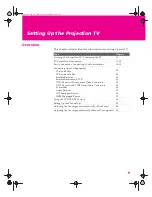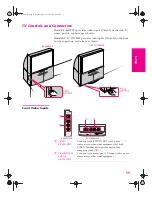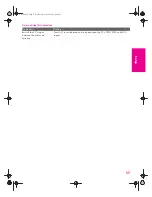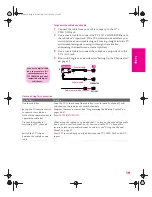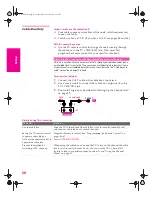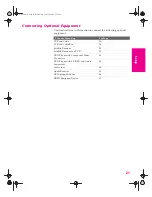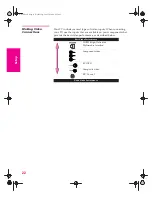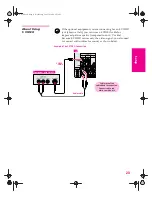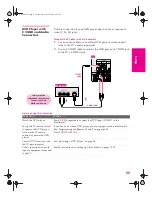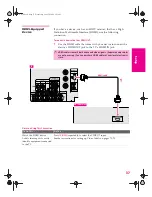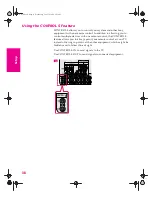23
SETU
P
Set
up
S
E
TU
P
SETU
P
S
E
TU
P
SETU
P
About Using
S VIDEO
If the optional equipment you are connecting has an S VIDEO
jack (shown at left), you can use an S VIDEO cable for
improved picture quality (compared to an A/V cable).
Because S VIDEO carries only the video signal, you also need
to connect audio cables for sound, as shown below.
Example of an S VIDEO Connection
Audio cable
S VIDEO
cable
TV
Cables are often
color-coded to connectors.
Connect red to red,
white to white, etc.
Equipment with S VIDEO
AX1X.book Page 23 Wednesday, June 30, 2004 9:21 AM