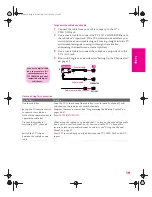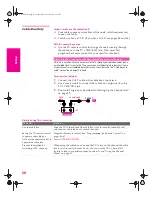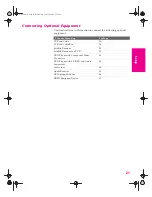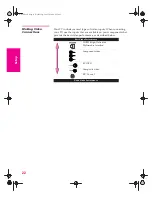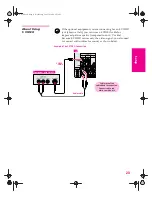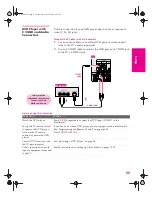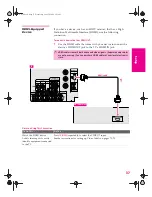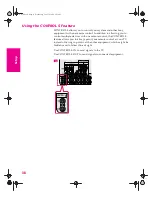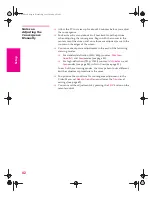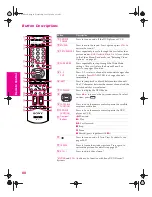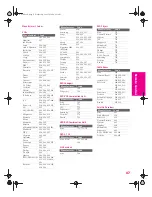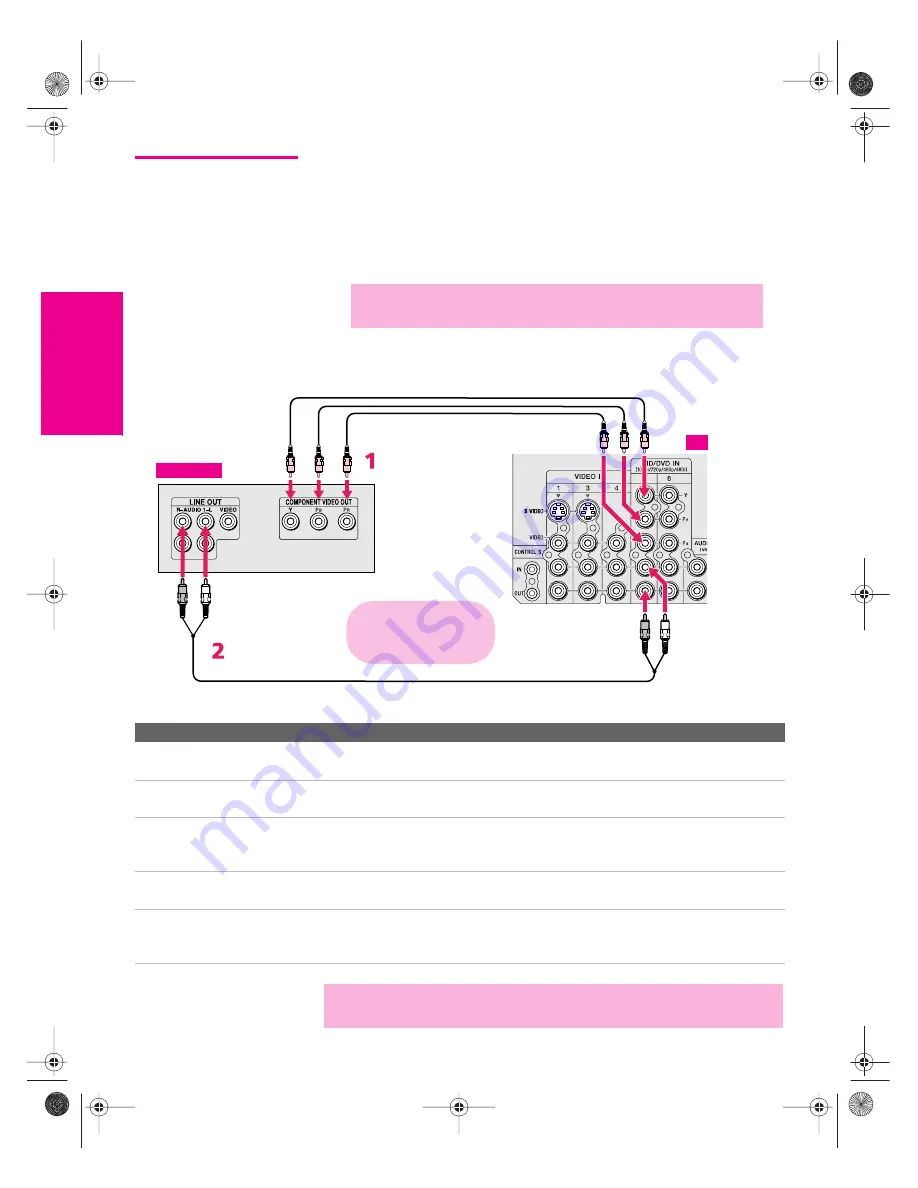
32
SETU
P
SETU
P
S
E
TU
P
SETU
P
Set
up
SETU
P
DVD Player with
Component
Video Connectors
For best results, use this connection if your DVD player has
component video (Y, P
B
, P
R
) jacks.
To connect a DVD player with component video connectors
1
Use component video cables to connect the DVD player’s Y, P
B
and P
R
jacks to the Y, P
B
and P
R
jacks (VIDEO 5) on the TV.
2
Use an audio cable to connect the DVD player’s audio output
jacks to the TV’s VIDEO 5 audio input jacks.
Notes on Using This Connection
✍
The Y, P
B
and P
R
jacks on your DVD player are sometimes labeled Y,
C
B
and C
R
, or Y, B-Y and R-Y. If so, connect the cables to like colors.
To Do This ...
Do This ...
Watch the DVD player
Press
TV/VIDEO
repeatedly to select the DVD input (VIDEO 5 in the
illustration).
Set up the TV remote control
to operate the DVD player
If you have a non-Sony DVD player, you must program the remote control.
See “Programming the Remote Control” on pages 46-47.
Activate the TV remote
control to operate the DVD
player
Press
DVD/VCR FUNCTION
.
Control DVD functions with
the TV remote control
See “Operating a DVD Player” on page 49.
Label video inputs to easily
identify equipment connected
to the TV
See the instructions for setting up Video Labels on pages 72-73.
Component video cables
Audio cable
TV
DVD player
Cables are often
color-coded to connectors.
Connect red to red,
white to white, etc.
✍
You cannot record the signal from any equipment connected into the Y, P
B
,
P
R
jacks.
AX1X.book Page 32 Wednesday, June 30, 2004 9:21 AM