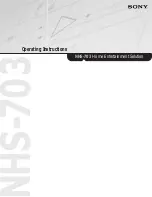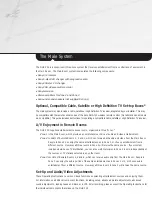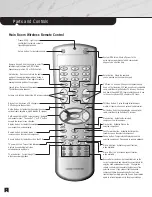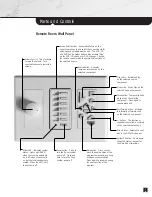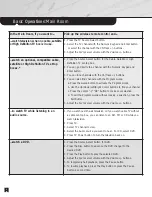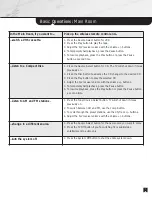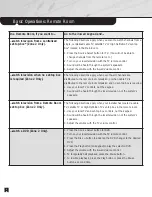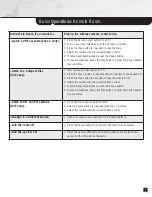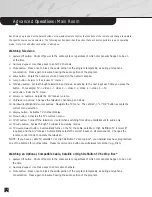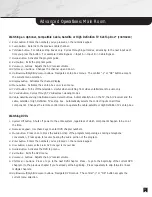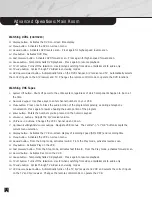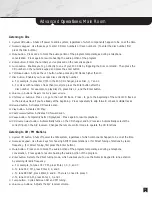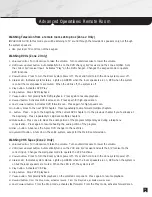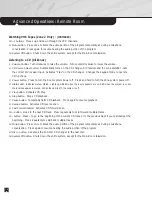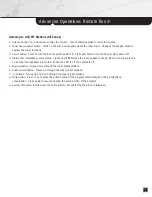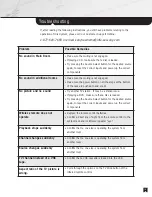Parts
and Controls
4
Main Room Wireless Remote Control
Up/Down/Left/Right/OK cursor buttons.
Navigate
component menus. The central “-|-” or “OK” button
accepts the current menu selection.
Source Select buttons.
Automatically turns on the
correct components and selects the correct inputs for
enjoying each entertainment source. Changes the
remote control mode to operate the functions of the
selected source. If you suspect that the desired
components have been switched off or set to the
incorrect inputs, simply press the Source Select button
again to return all equipment to the proper settings.
Set up button.
For installer use only.
Transmit LED.
Lights up to
confirm that the remote control is
transmitting instructions.
System Off button.
Shuts off power to the
entire system, regardless of which components
happen to be on at the time.
Display button.
Activates the selected
component’s on-screen display.
Menu button.
Activates the selected
component’s on-screen menu.
Rewind button.
Activates rewind or
reverse scan on the selected component.
Play button.
Activates Play on the
selected component.
Fast Forward button.
Activates fast forward or
forward scan on the selected component.
Record button.
Activates Record on the VCR.
Pause button.
Temporarily halts playback on the
selected component. Press again to resume playback.
TV power button.
Turns off the television.
Useful when switching from video
entertainment to audio only.
TV wide button.
Cycles through TV
widescreen viewing modes.
Macro A button.
Activates a pre-set function,
when available.
Macro B button.
Activates a pre-set function,
when available.
Numeric Keypad.
Use these keys to enter TV,
satellite or cable channels, AM/FM station
frequencies or presets, CD or DVD chapters.
Mute button.
Press once to block the audio
portion of the program temporarily, as during a
telephone conversation. Press again to resume
hearing the audio portion of the program.
Enter button.
Enters the numbers
you’ve pressed on the numeric keypad.
Jump button.
Returns to the previous
TV, satellite or cable channel.
Disc button.
Advances a CD changer or
DVD changer to the next disc.
TV/Video button.
Cycles through television input
modes, or input modes on an optional cable receiver.
Guide Button.
Activates the channel guide on an
optional cable, satellite or High Definition TV receiver.
Exit button.
Exits the channel guide on an optional
cable, satellite or High Definition TV receiver.
/- buttons.
Adjusts the A/V receiver volume.
Ch/Track +/- buttons.
Changes the channel up and
down on the television, VCR and an optional, compatible
cable, satellite or High Definition TV receiver. Moves up
and down through AM/FM tuner preset channels. Goes
to the next or previous DVD chapter or CD track.