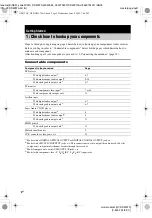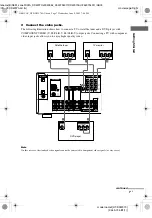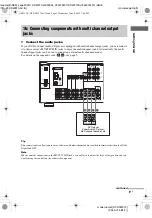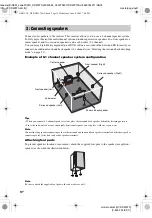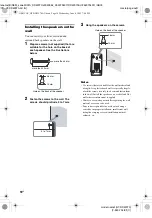model name1[HT-DDW970]
[2-549-734-
91
(1)]
lename[E:\SEM_Janet\DATA_DDW970\J9050954_2549734911DDW970AU\2549734911\GB01
COV_HT-DDW970-AU.fm]
masterpage:Right
©2005 Sony Corporation
2-549-734-
91
(1)
Home Theatre
System
Operating Instructions
HT-DDW970
GB01COV_HT-DDW970-AU.book Page 1 Wednesday, June 8, 2005 7:08 PM