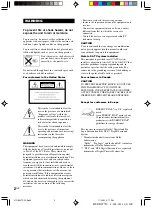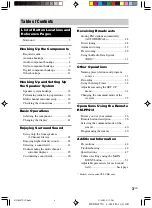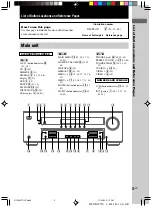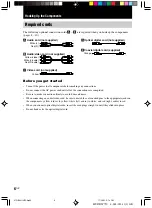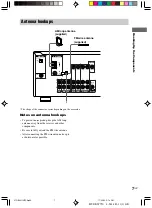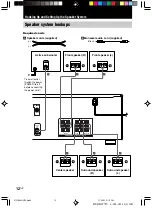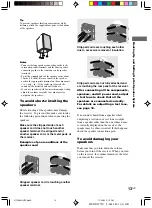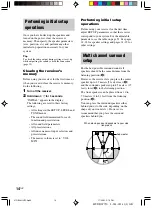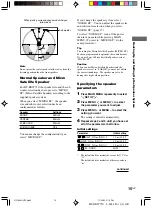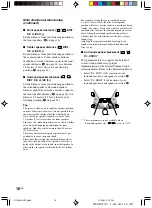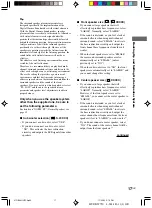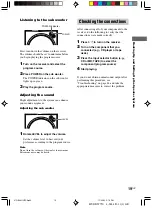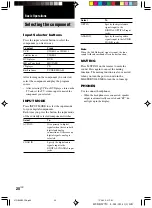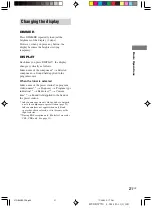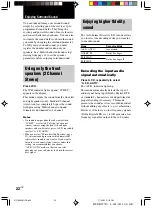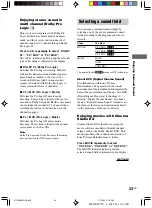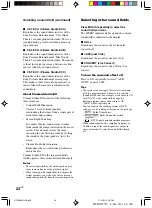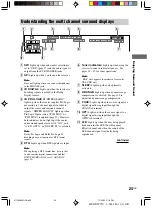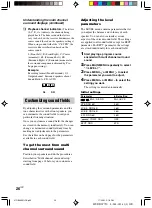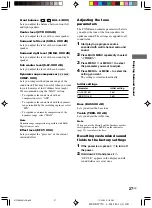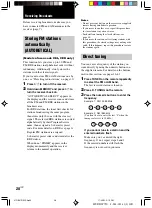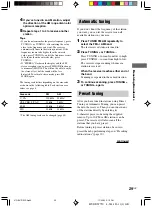Hooking Up and Setting Up the Speaker System
15
GB
HT-DDW750 4-244-183-11(1) GB
45
°
90
°
20
°
B
C
C
A
A
continued
When placing surround speakers behind you
(wide room)
Note
Do not place the center speaker further away from the
listening position than the front speakers.
Normal Speaker and Micro
Satellite Speaker
For HT-DDW750, the speaker size and the sub
woofer selection has been preset to “MICRO
SP.” (Micro Satellite Speaker) according to the
supplied speaker system.
When you select “MICRO SP.”, the speaker
size and sub woofer selection has been
configurated as follows:
Speaker
Settings
FRONT
SMALL
CENTER
SMALL
SURROUND
SMALL
SUB WOOFER
YES
You cannot change the configuration if you
select “MICRO SP.”.
If you change the speaker system, select
“NORM. SP.”. You can adjust the speaker size
and sub woofer selection when you select
“NORM. SP.” (page 17).
To select “NORM. SP.”, turn off the power,
then turn on again while pressing MAIN
MENU. (To reset to “MICRO SP.”, do the
same procedure.)
Tip
The setting for Micro Satellite Speaker (MICRO SP.)
has been programmed to optimize the sound balance.
If you use Sony’s Micro Satellite Speakers, select
“MICRO SP.”.
Caution
When you use Micro Satellite Speakers and the
speaker size is set to “LARGE”, you may not obtain
the correct soundstage. The speaker may also be
damaged at high volume position.
Specifying the speaker
parameters
1
Press MAIN MENU repeatedly to select
“
SET UP
”.
2
Press MENU
or MENU
to select
the parameter you want to adjust.
3
Press MENU + or MENU – to select the
setting you want.
The setting is entered automatically.
4
Repeat steps 2 and 3 until you have set
all of the parameters that follow.
Initial settings
Parameter
Initial setting
L
R
DIST. X.X m (XX ft.)*
3.0 m (10 ft.)*
C
DIST. X.X m (XX ft.)*
3.0 m (10 ft.)*
SL
SR
DIST. X.X m (XX ft.)*
3.0 m (10 ft.)*
SL
SR
PL. XXXX
LOW
*
The default unit for models of area code U, CA is
“ft.”.
The default unit for models of other area code is
“m”.
Sub woofer
01GB04HUPCA.p65
11/29/02, 2:16 PM
15