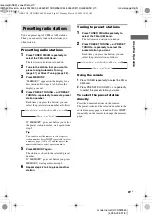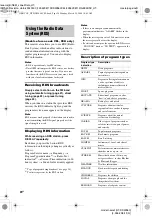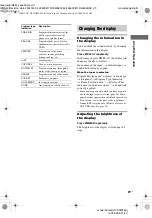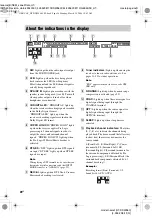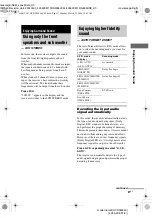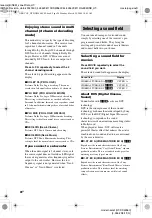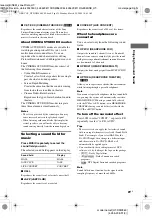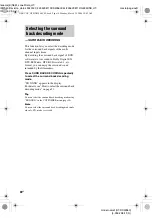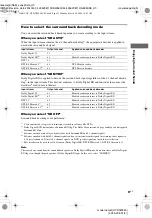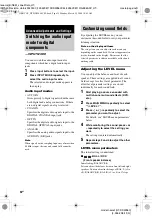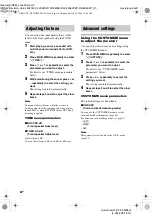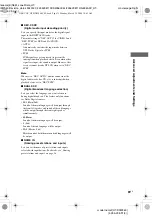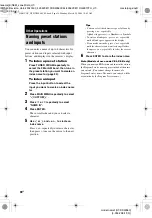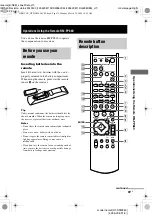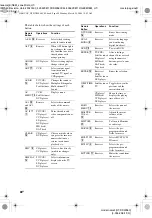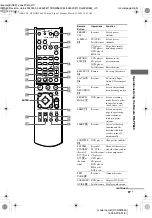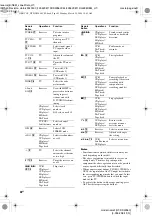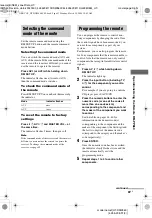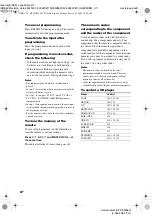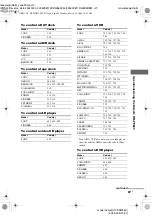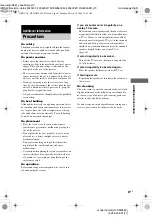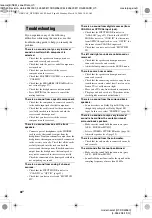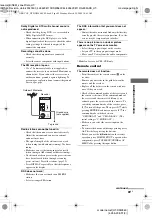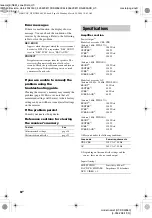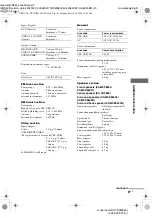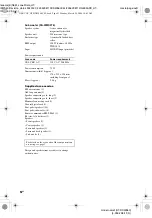O
ther O
p
e
ratio
ns
masterpage:Right
lename[E:\SEM_Janet\Data_HT-
DDW860\Revision_data\J9040000_4255298113DDW860CEL\4255298113\GB070TH_HT-
DDW860-CEL.fm]
37
GB
model name1[HT-DDW860]
[4-255-298-
11
(3)]
You can set the receiver to turn off automatically
at a specified time. Use the remote for the
operation.
1
Press ALT to light up the button.
2
Press SLEEP while the power is on.
Each time you press SLEEP, the display
changes cyclically as follows:
2-00-00
t
1-30-00
t
1-00-00
t
0-30-00
t
OFF
While using Sleep Timer, “SLEEP” lights up in
the display.
Tip
To check the remaining time before the receiver turns
off, press ALT to light up the button (page 40), then
press SLEEP. The remaining time appears in the
display. If you press SLEEP again, the sleep timer will
be canceled.
You can select the front speaker system you
want to use.
Press SPEAKERS (OFF/A/B/A+B)
repeatedly to select the front speaker
system you want to use.
The selected speaker system appears in the
display. To turn off the speaker output, press
SPEAKERS (OFF/A/B/A+B) repeatedly until
“SP A” and “SP B” indication turn off.
The speaker system
• SP A
The speakers connected to the SPEAKERS
FRONT A terminals.
• SP B
The speakers connected to the SPEAKERS
FRONT B terminals.
• SP A and SP B
The speakers connected to both the
SPEAKERS FRONT A and B terminals
(parallel connection).
Using the Sleep Timer
Selecting the speaker
system
GB01COV_HT-DDW860-CEL.book Page 37 Monday, March 29, 2004 10:42 AM