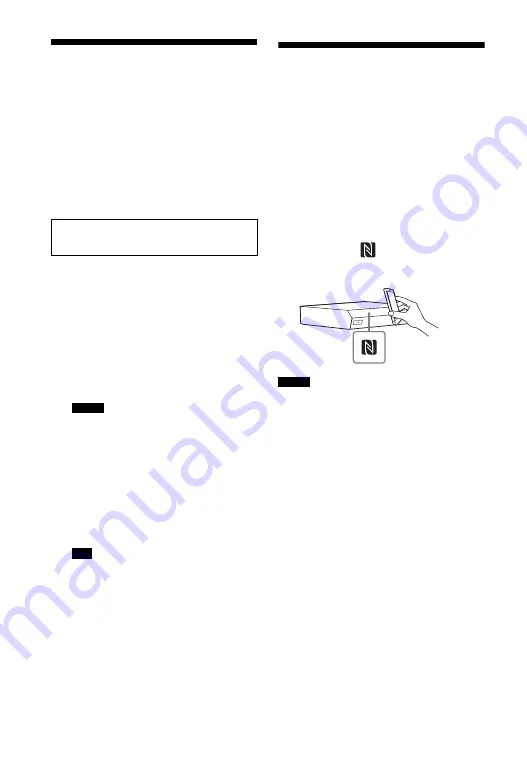
38
GB
Using Screen mirroring
“Screen mirroring” is a function to display
the screen of a mobile device on the TV by
Miracast technology.
The main unit can be connected directly
with a Screen mirroring-compatible device
(e.g. smartphone, tablet). You can enjoy the
display screen of the device on your large
TV screen. No wireless router (or access
point) is required to use this feature.
1
Press MIRRORING
2
Follow the on-screen
instructions.
Activate the Screen mirroring function
from your device.
For details on how to activate the
function, refer to the operating
instructions supplied with your device.
• When using Screen mirroring, the quality
of picture and sound may sometimes be
deteriorated due to interference from other
wireless communications.
• Network functions may not be available
during Screen mirroring.
• Make sure that the device is compatible
with Miracast. Connectivity with all
Miracast compatible devices is not
guaranteed.
You can also wirelessly mirror your entire
Xperia smartphone screen on a large TV
screen by using One-touch mirroring
function (NFC) (page 40).
Connecting to a Remote
Device by One-touch
Function (NFC)
What is “NFC”?
NFC (Near Field Communication) is a
technology enabling short-range wireless
communication between various devices,
such as mobile phones and IC tags. Thanks
to the NFC function, data communication
can be achieved easily just by holding the
device near the
(N-Mark) on the
NFC-compatible devices.
• The system only recognizes and connects to one
NFC-compatible device at a time.
• Depending on your remote device, you may
need to turn on the NFC function on your
remote device in advance. For details, refer to
the operating instructions of the remote device.
• To use the NFC function, be sure to set [NFC]
to [On] (page 53).
Compatible Xperia smartphones
Xperia with the Screen mirroring function
Notes
Tip
Notes
















































