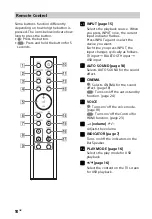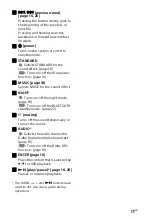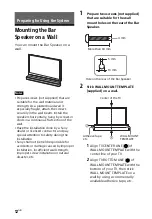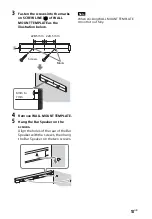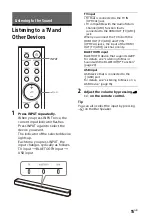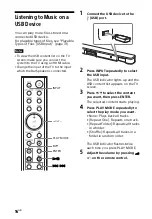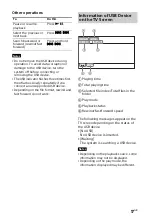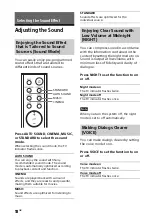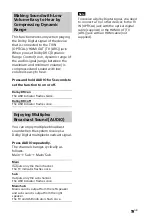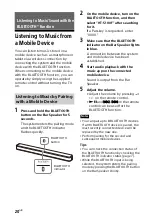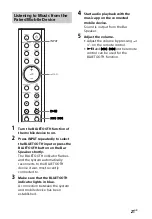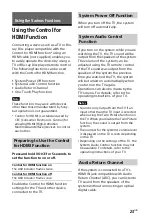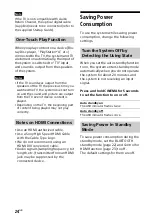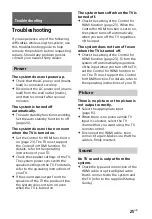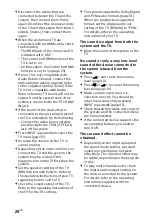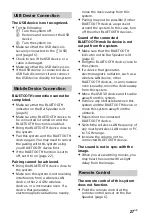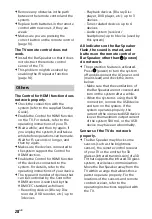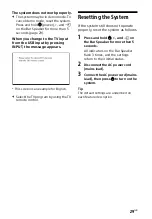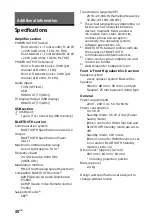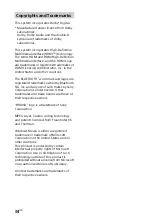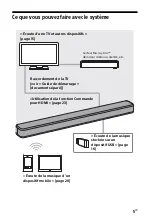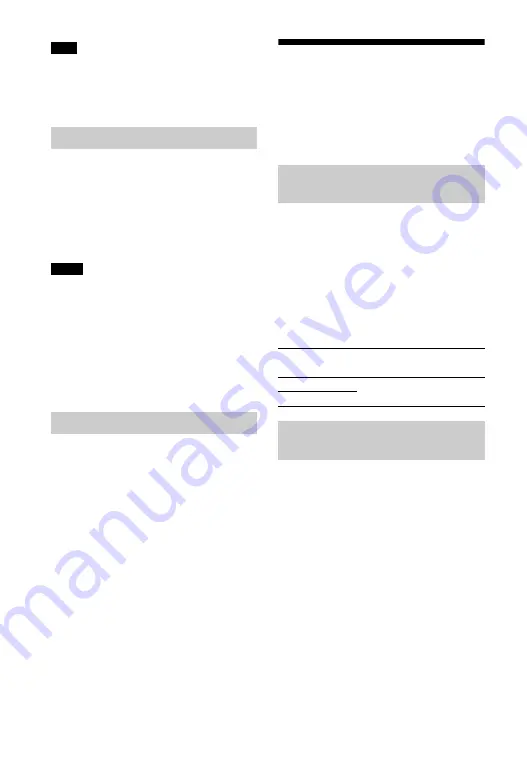
24
GB
If the TV is not compatible with Audio
Return Channel, the optical digital cable
(supplied) needs to be connected (refer to
the supplied Startup Guide).
When you play content on a device (Blu-
ray Disc player, “PlayStation
®
4,” etc.)
connected to the TV, the system and TV
are turned on automatically, the input of
the system is switched to “TV” input,
and sound is output from the speakers
of the system.
• If the TV sound was output from the
speakers of the TV the previous time you
watched the TV, the system does not turn
on and the sound and picture are output
from the TV even if device content is
played.
• Depending on the TV, the beginning part
of content being played may not play
correctly.
• Use an HDMI-authorized cable.
• Use a Sony High Speed HDMI Cable
with the Cable Type Logo.
• We do not recommend using an
HDMI-DVI conversion cable.
• Audio signals (sampling frequency, bit
length, etc.) transmitted from an HDMI
jack may be suppressed by the
connected device.
Saving Power
Consumption
To use the system while saving power
consumption, change the following
settings.
When you set the auto standby function
to on, the system enters standby mode
automatically when you do not operate
the system for about 20 minutes and
the system is not receiving an input
signal.
Press and hold CINEMA for 5 seconds
to set the function to on or off.
To save power consumption during the
standby mode, set the BLUETOOTH
standby mode (page 22) and Control for
HDMI function (page 23) to off.
The default settings for them are off.
Note
One-Touch Play Function
Notes
Notes on HDMI Connections
Turn the System Off by
Detecting the Using State
Auto standby on
The USB indicator flashes twice.
Auto standby off
The USB indicator flashes once.
Saving Power in Standby
Mode