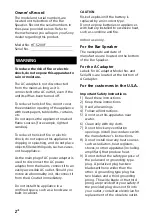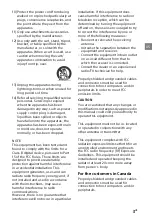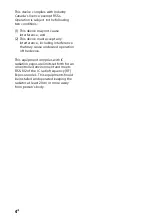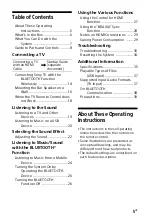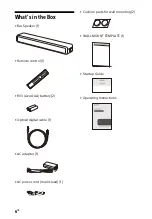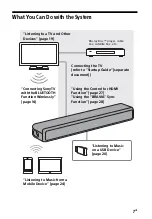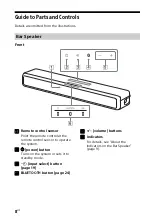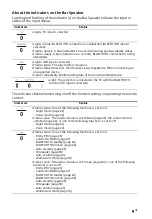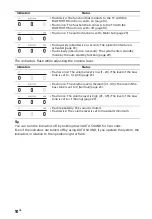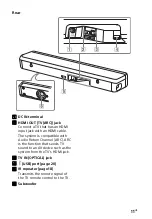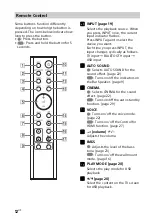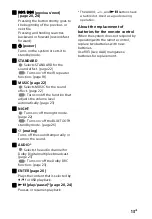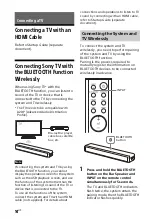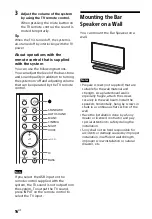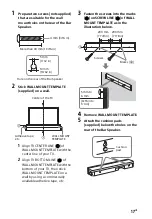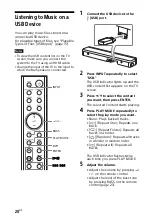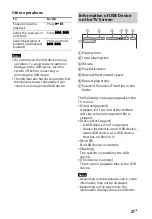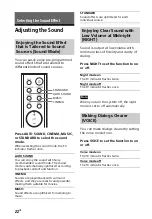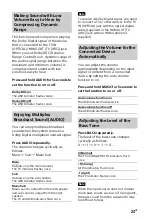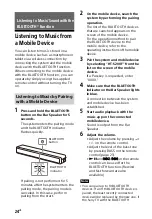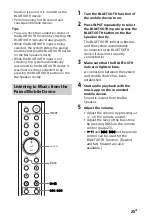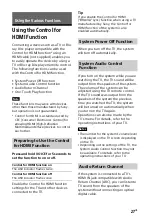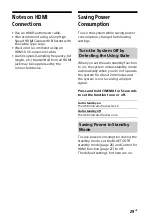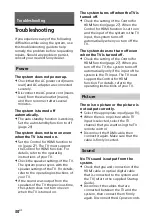15
US
2
On the TV, search the system by
performing the pairing operation.
The list of the BLUETOOTH devices
that are searched appears on the TV
screen.
For the operation method to pair
the BLUETOOTH device to the TV,
refer to the operating instructions of
the TV.
3
Pair the system and TV by
selecting “HT-S200F” from the list
on the TV screen.
4
Make sure that the BLUETOOTH
and TV indicators on the Bar
Speaker light.
A connection between the system
and TV has been established and TV
sound is output from the system.
After pairing is completed, TV
sound is output from the system
automatically when the system is
turned on.
• If the TV sound is not output from the
system, press INPUT repeatedly to select
the TV input and check the status of the
indicators on the Bar Speaker.
– The BLUETOOTH and TV indicators light:
The system and TV are connected and
TV sound is output from the system.
– The BLUETOOTH indicator flashes
quickly: Perform pairing on the TV.
– The TV indicator lights: Perform steps
again from the start.
• When you connect the system and TV
with an HDMI cable (not supplied), the
BLUETOOTH connection is canceled. To
connect the system and TV with the
BLUETOOTH function again, disconnect
the HDMI cable, then perform the
connecting operation from the start.
• To pair the another TV after the first TV is
paired, turn off the paired TV, then pair
the new one by following the steps of a
mobile device connection (page 24).
You can turn the system on/off, adjust
the volume, and mute the sound by
using the TV remote control when
connecting the TV to the system
wirelessly.
1
Turn the TV on with the TV remote
control.
The system is turned on by
interlocking with the TV power, and
TV sound is output from the system.
2
Select the program or input of the
device by using the TV remote
control.
The sound of the image displayed
on the TV screen is output from the
system.
Notes
Listening to the Sound of the
TV or Device that is
Connected to the TV
Summary of Contents for HT-S200F
Page 41: ......
Page 87: ......
Page 132: ... 2018 Sony Corporation Printed in Malaysia 4 727 414 11 1 http www sony net ...