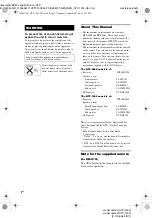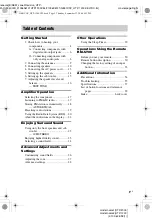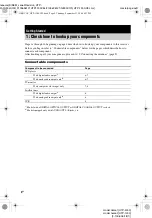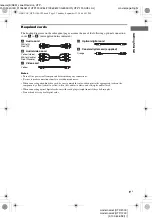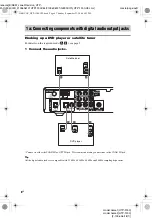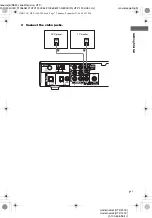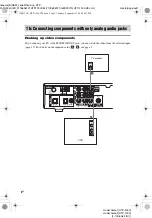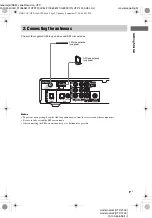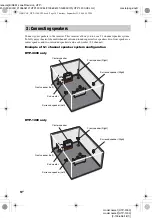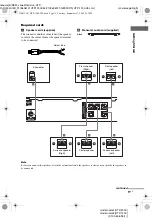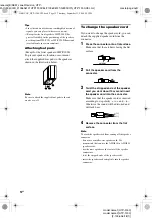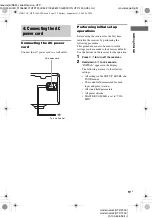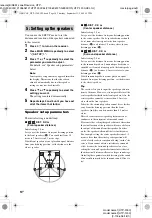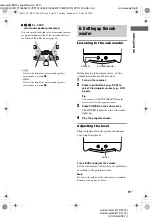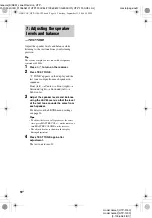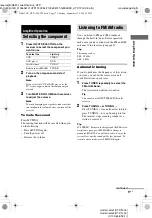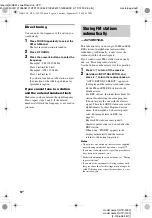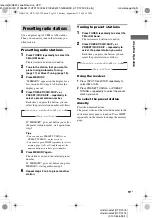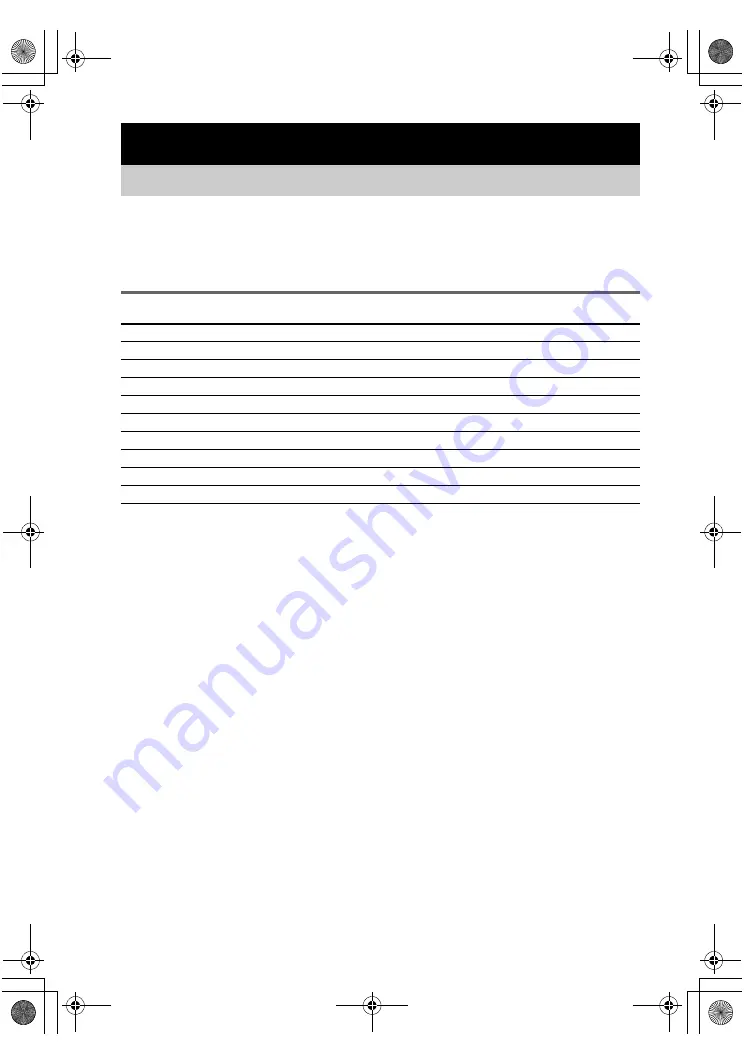
masterpage:Left
lename[E:\SEM_Janet\Revision_HTP-
200\J9040000_2103636121HTP1200CEL\2103636121\GB03CON_HTP-1200-CEL.fm]
4
GB
model name1[HTP-2000]
model name2[HTP-1200]
[2-103-636-
12
(1)]
Steps 1a through 1b beginning on page 6 describe how to hook up your components to this receiver.
Before you begin, refer to “Connectable components” below for the pages which describe how to
connect each component.
After hooking up all your components, proceed to “2: Connecting the antennas” (page 9).
Connectable components
a)
Model with a DIGITAL OPTICAL OUTPUT or DIGITAL COAXIAL OUTPUT jack, etc.
b)
Model equipped only with AUDIO OUT L/R jacks, etc.
Getting Started
1: Check how to hookup your components
Component to be connected
Page
DVD player
With digital audio output
a)
With analog audio output only
b)
TV monitor
With composite video input only
Satellite tuner
With digital audio output
a)
With analog audio output only
b)
VCR
GB01COV_HTP-1200-CEL.book Page 4 Thursday, September 23, 2004 6:22 PM