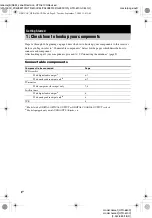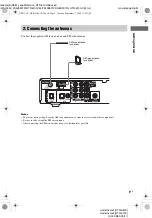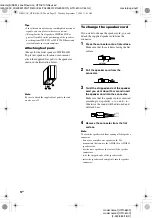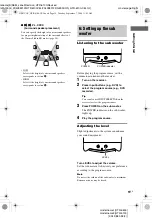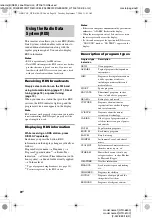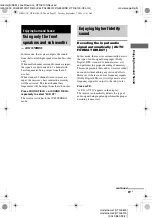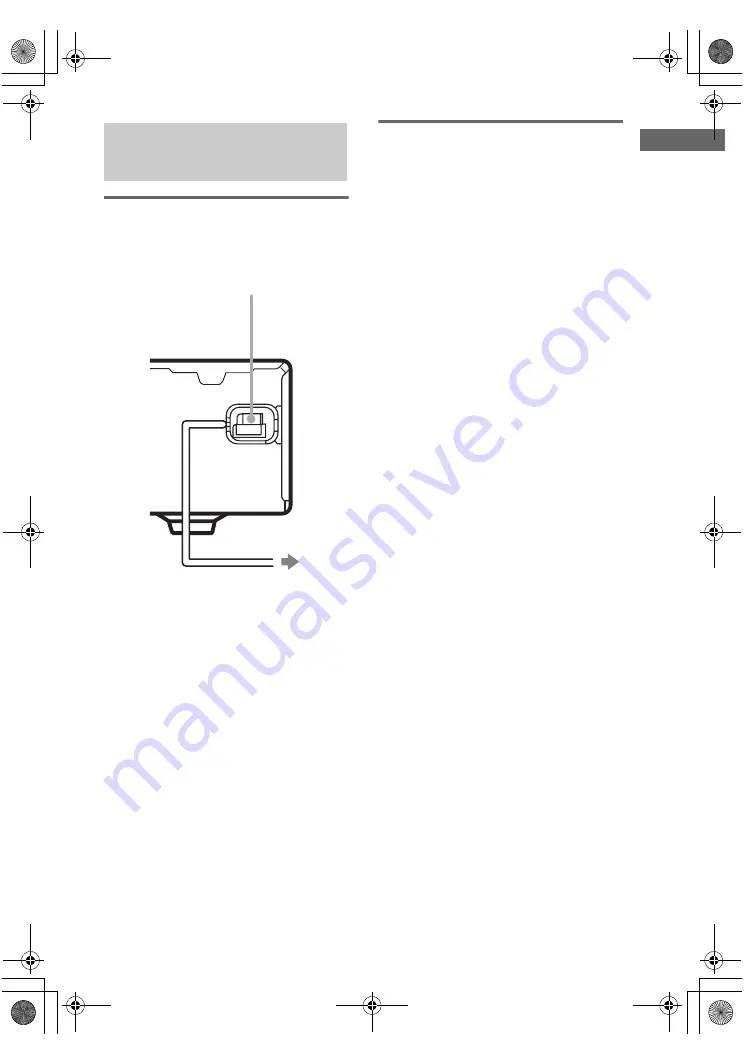
Gettin
g
Star
ted
masterpage:Right
lename[E:\SEM_Janet\Revision_HTR-6100\Revised
\J9040000_2342883122HTR6100CEL\2342883122\GB03CON_HTR-6100-CEL.fm]
13
GB
model name1[HTR-6600]
model name2[HTR-6100]
[2-342-883-
12
(2)]
Connecting the AC power
cord
Connect the AC power cord to a wall outlet.
Performing initial setup
operations
Before using the receiver for the first time,
initialize the receiver by performing the
following procedure.
This procedure can also be used to return
settings you have made to their factory defaults.
Use the buttons on the receiver for the operation.
1
Press
?/1
to turn off the receiver.
2
Hold down
?/1
for 5 seconds.
“INITIAL” appears in the display.
The following are reset to their factory
settings.
• All settings in the SET UP, LEVEL and
TONE menus.
• The sound field memorized for each
input and preset station.
• All sound field parameters.
• All preset stations.
• MASTER VOLUME is set to “VOL
MIN”.
4: Connecting the AC
power cord
To a wall outlet
AC power cord
GB01COV_HTR-6100-CEL.book Page 13 Tuesday, September 7, 2004 11:41 AM