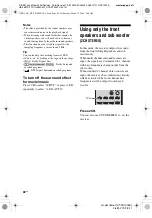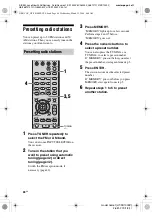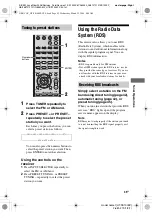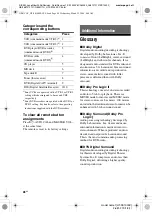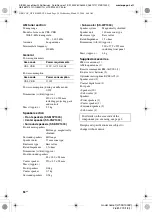47
GB
E:\SEM_Janet\Year2006\Revision_Data\Revision1_SS1000P\JC060000_2681272121SS1000P_
GB\2681272121\GB05OTH_HT-SS1000P-CEL.fm
masterpage: Right
O
the
r O
p
eratio
ns/
U
s
ing
the Re
mote
model name1[HT-SS1000P]
2-681-272-
12
(1)
Using the Sleep Timer
You can set the receiver to turn off
automatically at a specified time.
Press SLEEP repeatedly while the
power is on.
Each time you press the button, the display
changes cyclically as follows:
2-00-00
t
1-30-00
t
1-00-00
t
0-30-00
t
OFF
When Sleep Timer is being used, “SLEEP”
lights up on the display.
Tip
To check the remaining time before the receiver
turns off, press SLEEP. The remaining time appears
on the display. If you press SLEEP again, the sleep
timer will be canceled.
Changing button
assignments
You can change the factory settings of the
input buttons to suit the components in your
system. For example, if you connect a DVD
recorder to the DVD jacks on the receiver, you
can set the DVD button on this remote to
control the DVD recorder.
1
Hold down the input button of
which you want to change the
assignment.
Example: Hold down DVD.
2
Referring to the table below,
press the corresponding button
for the category you want.
Example: Press 4.
Now you can use the DVD button to
control the DVD recorder.
Other Operations
Using the Remote
continued
GB01COV_HT-SS1000P-CEL.book Page 47 Wednesday, March 22, 2006 8:44 AM