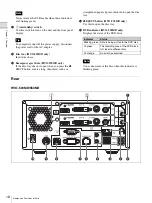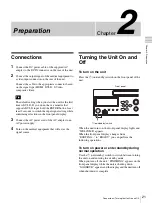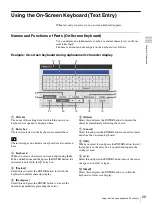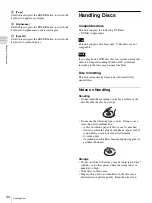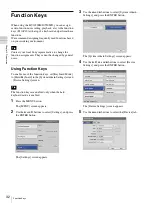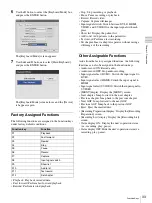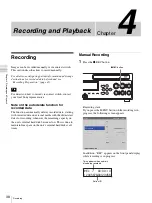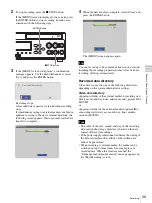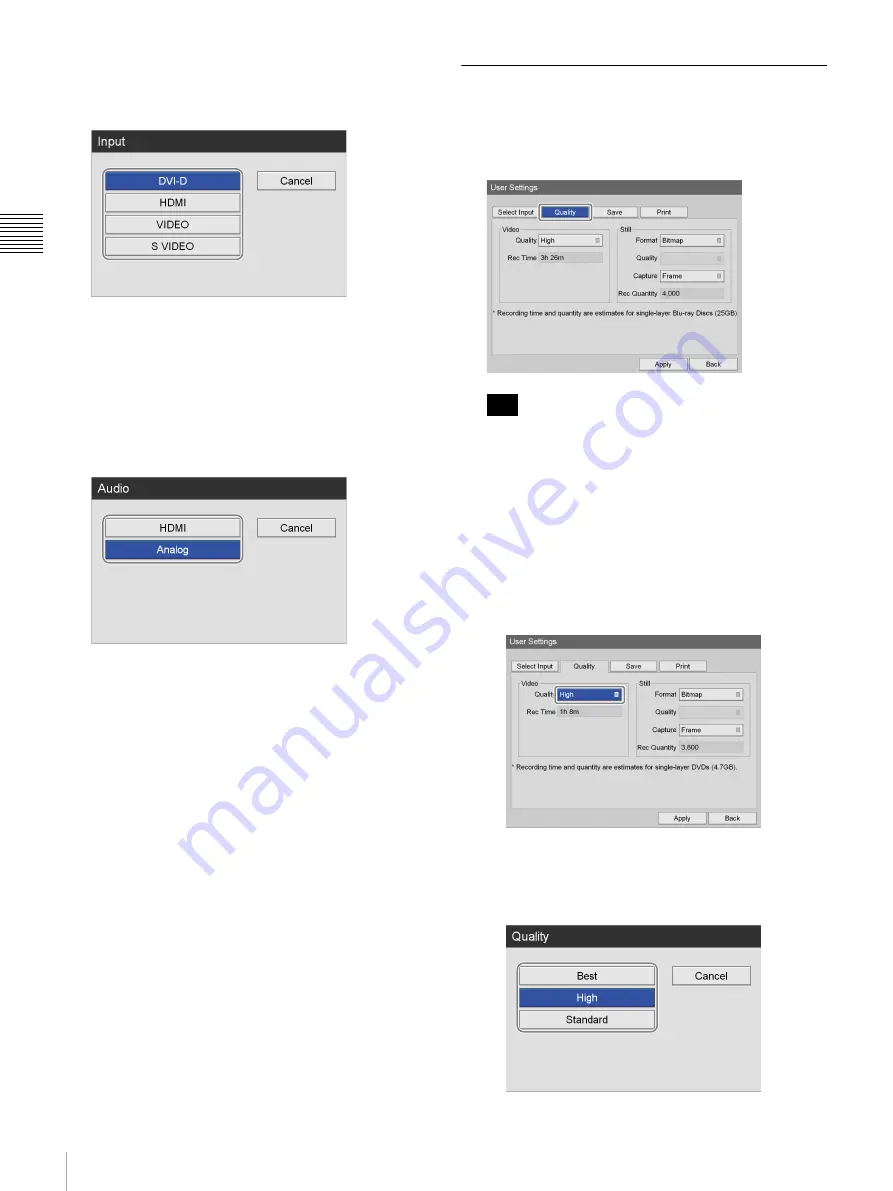
24
Configuring Recording Settings (User Settings)
Chap
te
r 2
Pr
epa
rat
ion
[Input]
Select a video input signal in the setting screen that
appears, and press the ENTER button.
For details on the resolutions that are supported for
each input signal type, contact your local Sony
representative.
[Audio]
When the input signal is set to [HDMI], select the
audio input signal to record in the setting screen that
appears, and press the ENTER button.
The default setting is [HDMI].
3
To configure image quality settings, proceed to
“Configuring Image Quality Settings” (page 24)
If you are finished configuring, use the
V
,
v
,
B
, and
b
buttons to select [Apply], and press the ENTER
button.
Configuring Image Quality Settings
Configure image quality settings for videos.
1
Use the
B
and
b
buttons to select the [Quality] tab.
[Rec Time] and [Rec Quantity] display the following
information.
• For the HVO-500MD: Estimated recording time
available for USB media (500 GB).
• For the HVO-550MD: Estimated recording time
available for single-layer DVD-R1 discs (4.7 GB).
2
Configure the video settings.
1
Use the
v
button to select the [Quality] box, and
press the ENTER button.
The [Quality] screen appears.
2
Use the
V
and
v
buttons to select the image quality,
and press the ENTER button.
Tip
Summary of Contents for HVO-500MD
Page 106: ......