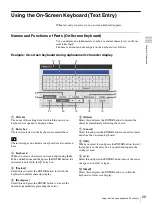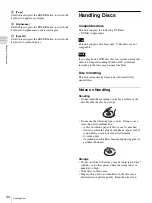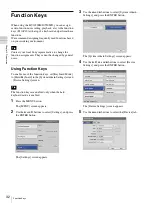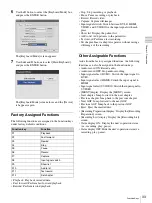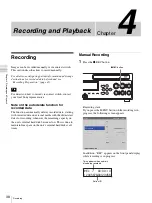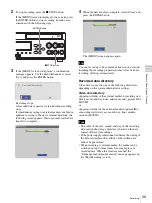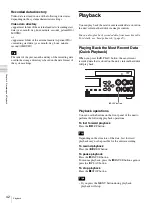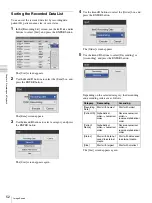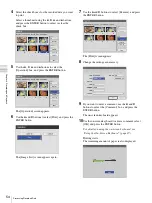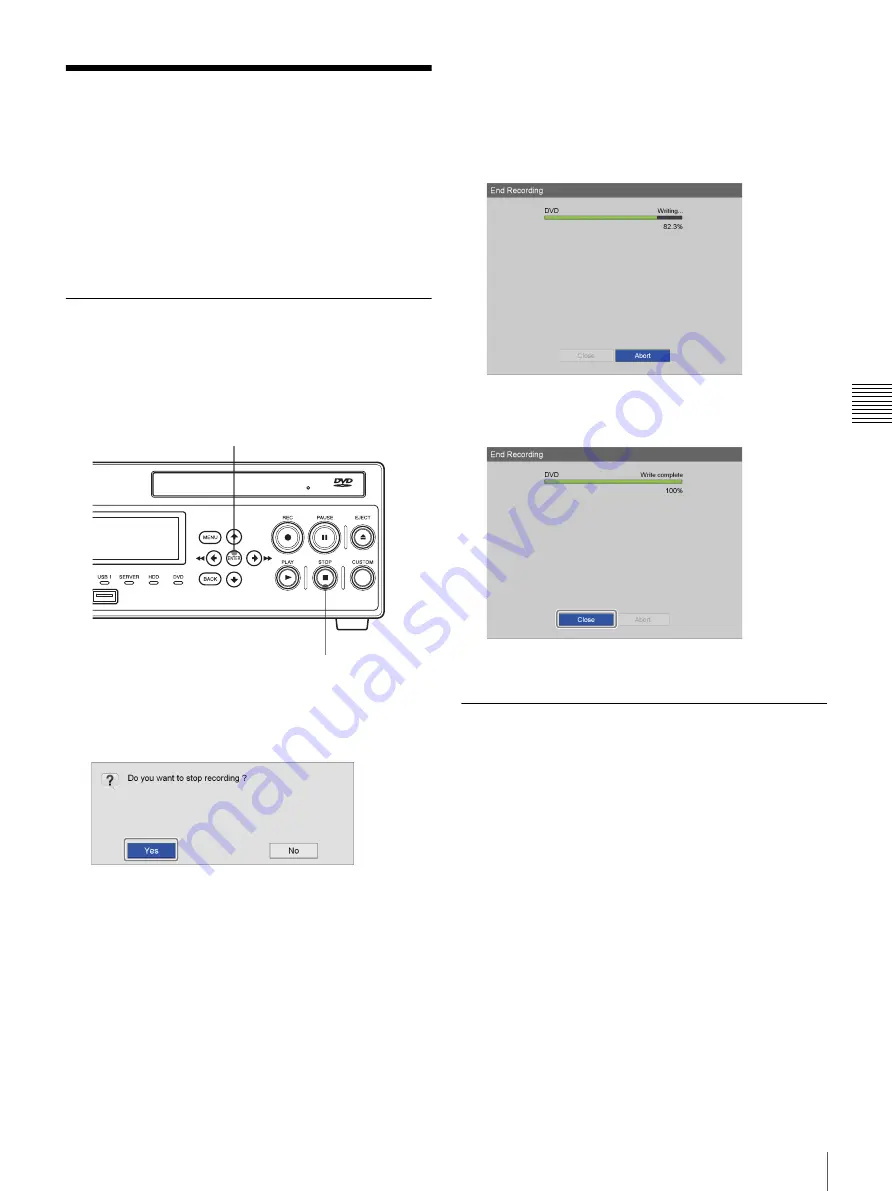
41
Stopping Recording Operations
Cha
p
te
r 4
Re
c
o
rdin
g
a
nd Pla
y
bac
k
Stopping Recording
Operations
Recorded data is not only created when recording
operations are performed, but also when still images are
captured. Perform the following to stop recording
operations, even if only still image capturing was
performed.
Manual Recording Stop
1
Press the
x
STOP button.
If the [MENU] screen is displayed, you can also press
the ENTER button to stop recording.
2
If the [MENU] screen is displayed, a confirmation
message appears. Use the
B
and
b
buttons to select
[Yes], and press the ENTER button.
Recording stops.
A recorded data separator is created when recording
stops.
If simultaneous saving to external media is enabled in
addition to saving to the unit’s internal hard disk, the
following screen appears. Wait a moment for the data
transfer to complete.
3
When the data transfer is complete, use the
B
and
b
buttons to select [Close], and press the ENTER button.
The [MENU] screen appears again.
Stopping Recording to External
Media and Automatic Printing
Perform the following to stop recording operations to
external media and automatic printing operations that are
in progress.
1
If you want to display the [MENU] screen, press the
MENU button.
2
Press the ENTER button.
The stop recording confirmation message appears on
the screen.
The “CANCEL YES/NO” message appears on the
front panel display.
3
Select [Yes] on the screen or [YES] on the front panel
display.
Recording to the external media stops.
x
STOP button
ENTER button
Summary of Contents for HVO-500MD
Page 106: ......