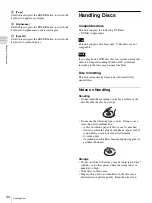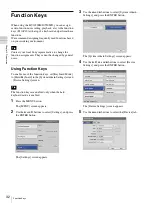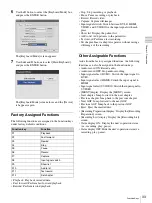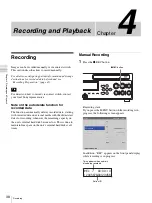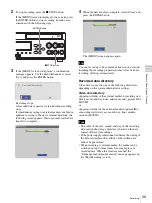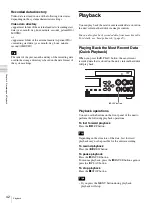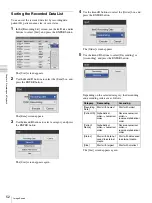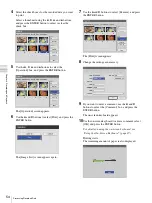44
Recording Preparation
C
h
ap
te
r 4
R
e
c
o
rd
in
g
an
d
P
lay
ba
c
k
for that item.
[Patient Info] entry can be skipped.
[Patient ID]
Enter an identification number for the patient using the
on-screen keyboard.
For details on using the on-screen keyboard, see
“Using the On-Screen Keyboard” (page 29).
Certain symbols (\ / : ? * " < > | .) cannot be used for
the patient ID. In addition, the front panel display will
not display characters other than ASCII characters
0x20 to 0x7D.
[Patient Name]
Enter up to 20 characters in each field of the patient’s
name (1 character for the middle name) using the on-
screen keyboard.
For details on the input fields for the patient name, see
“[Patient Name Field]” (page 69).
For details on using the on-screen keyboard, see
“Using the On-Screen Keyboard” (page 29).
[Sex]
Select the patient’s gender in the setting screen that
appears, and press the ENTER button.
[Date of Birth]
Select the year, month, and day in the setting screens
that appear, and press the ENTER button.
4
Configure storage settings for recorded data.
Select an item using the
V
and
v
buttons, and press the
ENTER button to display the setting screen for that
item.
[Doctor]
Select the name of the doctor performing the surgical
procedure or examination in the setting screen that
appears, and press the ENTER button.
This item can be skipped.
You can register doctors in the [System Admin
Settings] screen – [Edit Doctor List] screen.
For details on this setting, see “Editing the Doctor
List” (page 90).
[Case]
Select the corresponding procedure in the setting
screen that appears, and press the ENTER button.
Tip
Tip
Summary of Contents for HVO-500MD
Page 106: ......